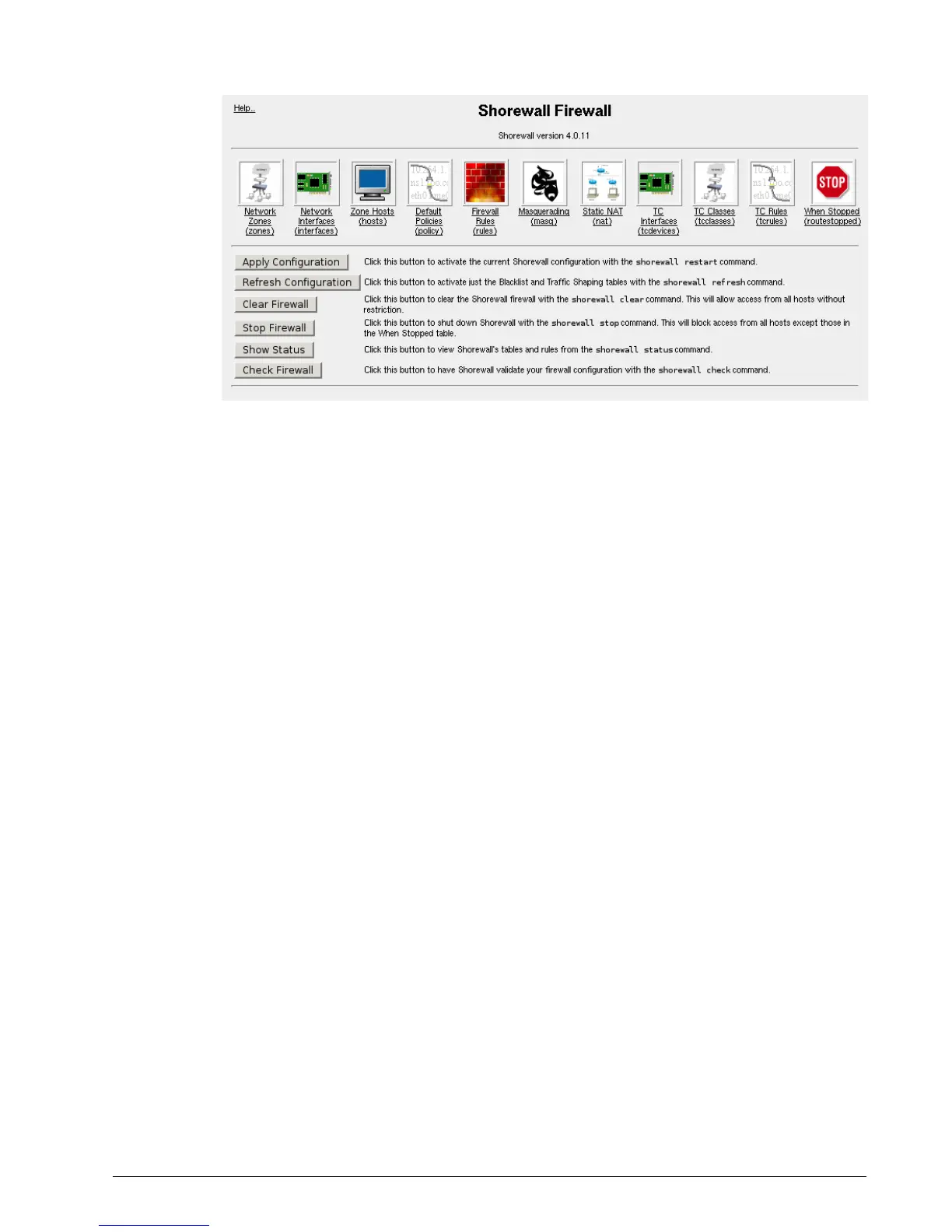Chapter 13 - Configuring The Firewall
The “Apply Configuration” button must be used after making configuration changes.
It is recommended that the “Check Firewall” button be used first to verify that any
changes made are valid.
The “Refresh Configuration” button can be used to activate changes to the blacklisted
host and traffic shaping configurations.
The “Clear Configuration” button will remove the firewall rules completely and
eliminate any protection they offer. In some cases, you might wish to do this
temporarily to determine if the firewall is responsible for an application problem.
The “Stop Firewall” button will stop the firewall. Note that you should add an
entry to the “When Stopped” menu to allow access from your management
station while the firewall is stopped. If you do not do this, you lose web/ssh
access and have to gain access via the console in order to restart the firewall.
Stopping the firewall will not disable it. Disable the firewall via the System folder,
Bootup And Shutdown menu.
The “Show Status” button presents a variety of information summarizing the status of
the firewall and routing system.
The “Check Firewall” button tests the current configuration to ensure it is valid.
RuggedCom 121
Figure 99: Shorewall Firewall Menu
