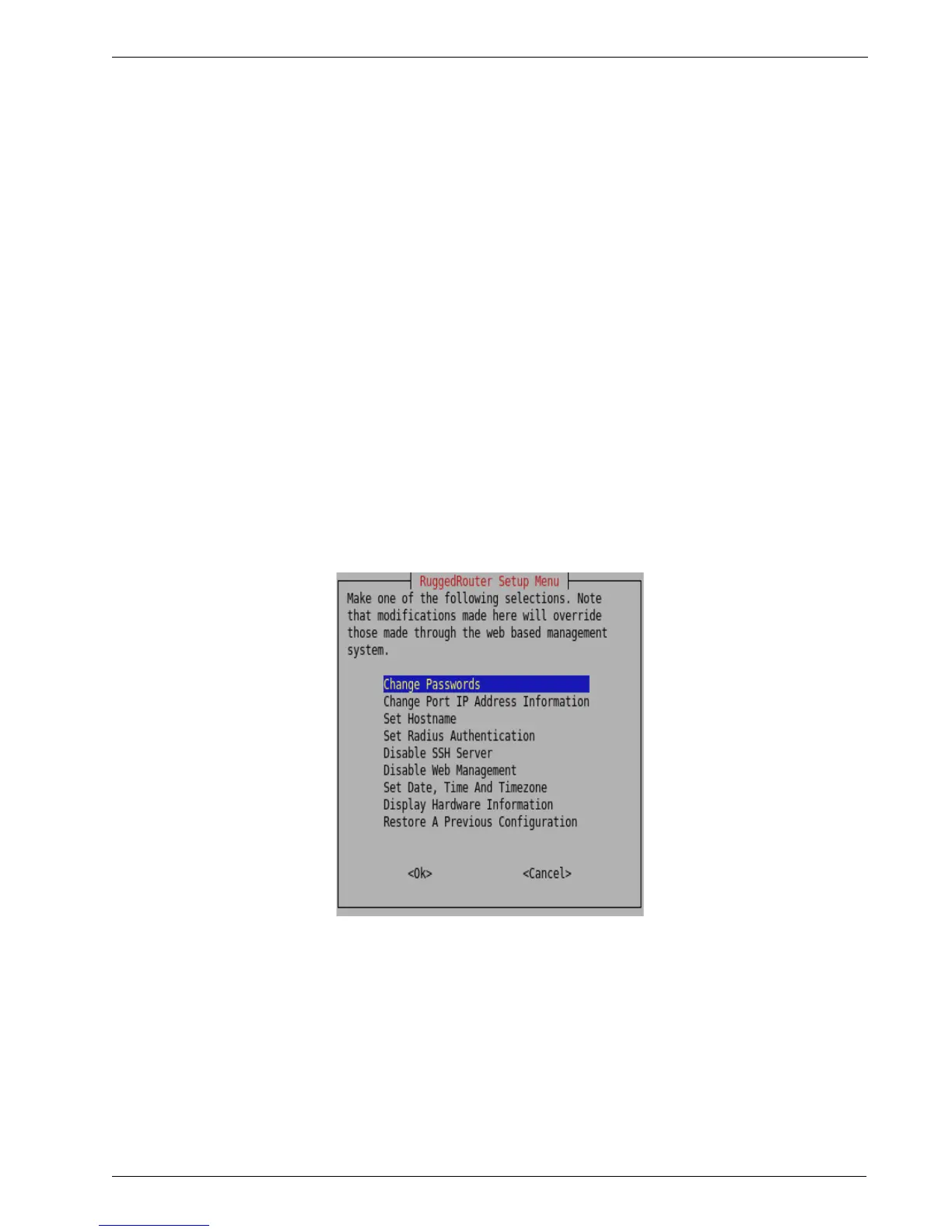RuggedRouter
®
User Guide
Accessing The RuggedRouter Command Prompt
From the Console Port
Attach a terminal (or PC running terminal emulation software) to the RS232 port on
the rear of the chassis. The terminal should be configured for 8 bits, no parity
operation at 38.4 Kbps. Hardware and software flow control must be disabled. Select
a terminal type of VT100.
Once the terminal is connected, pressing <CR> will prompt for the user to login as
and that user's password. Sign-in as either the rrsetup or root user. The router is
shipped with default passwords of “admin” for either of these accounts.
From SSH
Use an SSH agent running the version 2 protocol. SSH to either the rrsetup or root
accounts of the router at one of its IP addresses described above. The router is
shipped with default passwords of “admin” for either of these accounts.
The RuggedRouter Setup Shell
Signing-in as the rrsetup user will automatically enter the configuration shell shown
below. Quitting the shell (with cancel, or by entering escape) will cause the
connection to close.
The shell provides a number of configuration commands, described below.
26 RuggedCom
Figure 1: RuggedRouter Setup Main Menu
