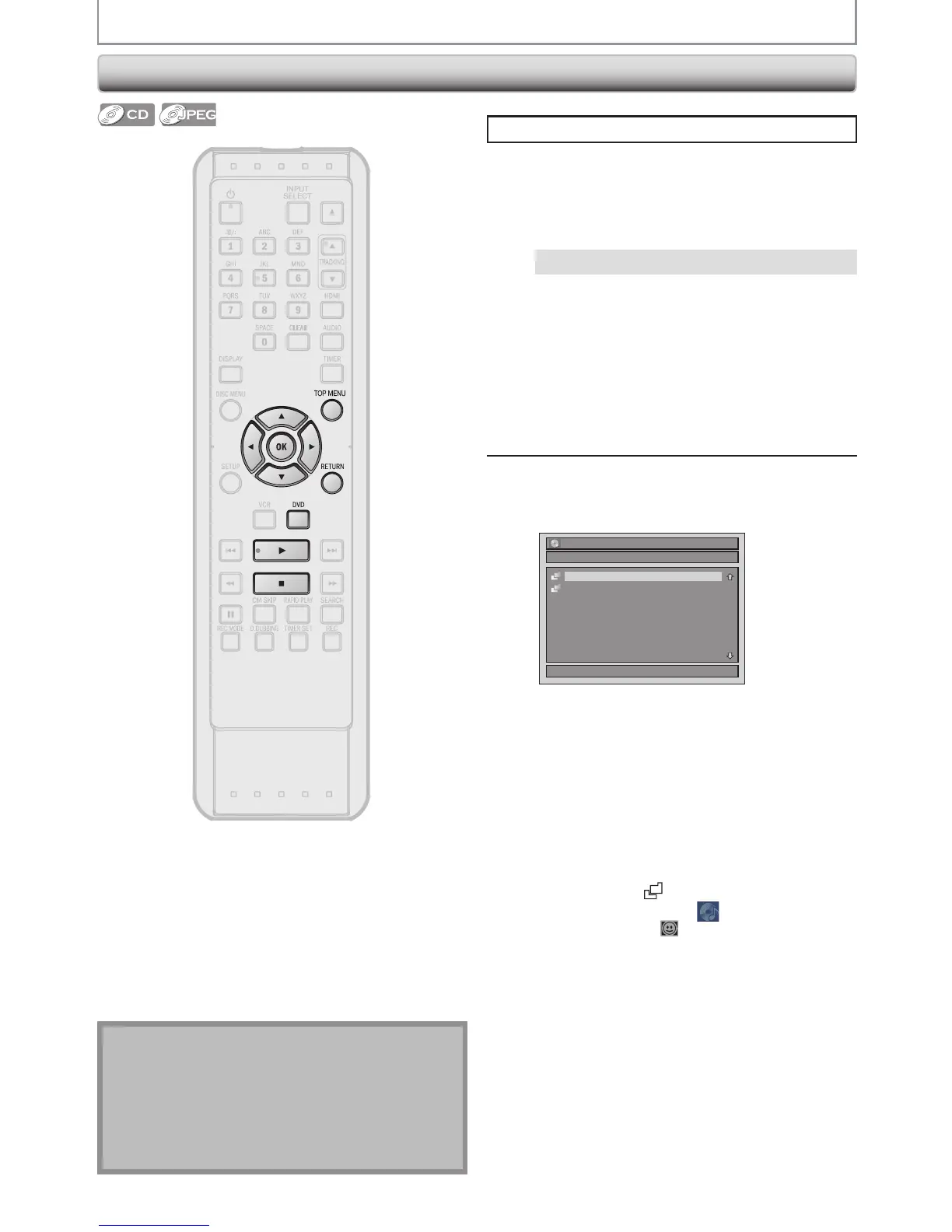Playing Back an Audio CD and a CD-RW / -R with JPEG Files
Press [DVD] first.
1
Insert a playable disc (refer to page 24
on how to insert a disc).
* Make sure the disc is compatible with this unit.
(Refer to page 44 for the list of compatible
discs.)
It may take a while to load the disc.
When an audio CD is inserted, track list will appear.
When a CD-RW/-R with JPEG files is inserted, file
list will appear.
When you insert a CD-RW/-R mixed with JPEG
files, the playback media selection screen will be
displayed.
For JPEG, select “Photo”.
•
Toexitthetrack/lelist,press[C].
•
Toresumethetrack/lelist,press[TOP
MENU].
2
Use [K / L] to select a desired folder or
track/file, then press [OK].
e.g.) File list
File List
DISC NAME
1/ 2
Folder 1
Folder 2
When selecting track/file:
Playback will start.
When selecting the folder (Not available for audio CD):
The files in the folder will appear.
Use [K / L] to select the file or folder you want to play
back, then press [OK].
•
Press [ B], [OK] or [ B] to move to any lower
hierarchies.
•
Press [s ] or [RETURN] to move back to the previous
hierarchy.
Hints for audio CD tracks and JPEG files:
•
Folders are shown by .
•
Audio CD tracks are shown by .
•
JPEGlesareshownby .
•
The system can recognize up to 255 folders, up to 99
tracks/999les.
•
Lettersofale/foldernameoverowingthegiven
space will be displayed as “...”. Unrecognizable
characters will be replaced with asterisks.
•
Iftherearenolesinthefolder,“NoFiles”willbe
displayed.
It is recommended that files to be played back in this
unit are recorded under the following specifications:
<JPEG>
•
Upper limit : 6,300 x 5,100 dots.
•
Lower limit : 32 x 32 dots.
•
File size of image maximum : 12 MB.
BASIC PLAYBACK
Note
•
Files whose extension is other than “. jpg / . jpeg
(JPEG)” will not be listed.
•
Someunplayablefoldersorlesmaybelistedduetothe
recording status.
•
High-resolutionJPEGlestakelongertobedisplayed.
•
ProgressiveJPEGles(JPEGlessavedinprogressive
format) cannot be played back on this unit.
