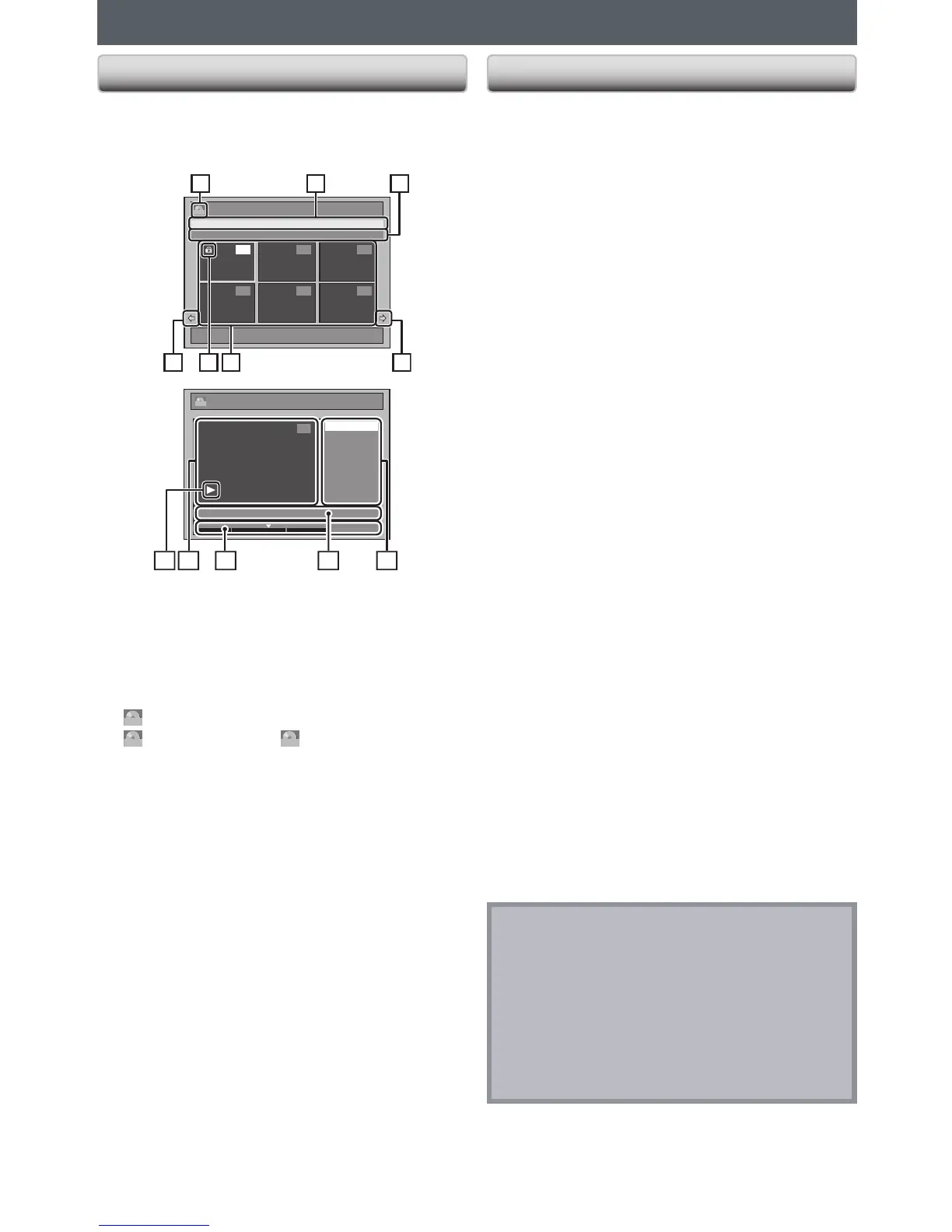3 312
1. Title list: List of the titles recorded on the disc, and
their information.
2. The protect icon: Appears when the title has been
protected. (Original titles only)
3. Arrow: Indicating there is a previous / next page.
4. Title list icon: Indicates a type of the displayed title
list.
ORG
: VR (Original)
PL
: VR (Playlist)
Video
: Video mode
5. Title name
6. Title information: Displays various information on
the selected title.
7. Submenu: Submenus for the selected menu are
displayed here.
8. Title name (editable): If you do not name the title,
the recorded date, time and the recording mode are
displayed here.
9. Progress bar:
Indicating the progress of the playback.
The vertical lines in the bar indicates chapter marks,
and “
L
” sliding on the bar indicates current point of
playback displayed in the preview window.
10. Preview window: Preview of the selected title is
displayed here.
11. Playback status: Indicating the current playback
status of the selected title.
Press [C] to exit the title list.
Note
•
When selecting “Edit” on pop-up menu of the title list
and edit the title, the title list is displayed after writing
the edited contents onto the disc.
•
The capacity indicator in the right side of the title list
may not indicate the precise capacity in the disc.
•
The capacity indicator may not indicate the capacity for
the titles of which recording time is short.
•
OnceyouhavenalizedaDVD-R,youcannoteditor
record anything on that disc.
You can edit discs for the following items. Be sure that
once you edit titles, they will not remain as original.
•
Adding Titles to a Playlist (Refer to page 61.)
•
Erasing All Playlists (Refer to page 62.)
•
Deleting a Title (Refer to page 63.)
•
Deleting a Part of a Title (Refer to page 64.)
•
Putting Names on Titles (Refer to page 66.)
•
Setting Chapter Marks (Refer to page 67.)
•
Clearing Chapter Marks (Refer to page 68.)
•
Dividing a Title (DVD-RW only)
(Refer to page 69.)
•
Combining Titles (Refer to page 70.)
•
Setting or Releasing the Title Protection (Refer to
page 71.)
(Possible editing functions depend on the recording
format and editing method.)
Original and playlist (VR mode)
For VR mode DVD-RW, you can edit the recordings in
playlist without changing the original recordings. Playlist
does not take up much disc space. After you make a
recording to VR mode DVD-RW, a playlist will be created
automatically.
What “Original” or “Playlist” is for?
Throughout this manual, you will find original and playlist
which refer to the actual content and the edited version.
•
Original content refers to what’s actually recorded in
the VR mode on a DVD-RW.
•
Playlist content refers to the edited version of the
VR mode DVD-RW; how the original content is to be
played back.
Finalizing a disc
•
This will allow a disc that is recorded on this unit to be
playedbackonotherDVDplayer—withoutnalization
it will not be playable on other DVD player.
•
AfternalizingaDVD-RW/-R,youcannoteditany
information that is on that disc.
