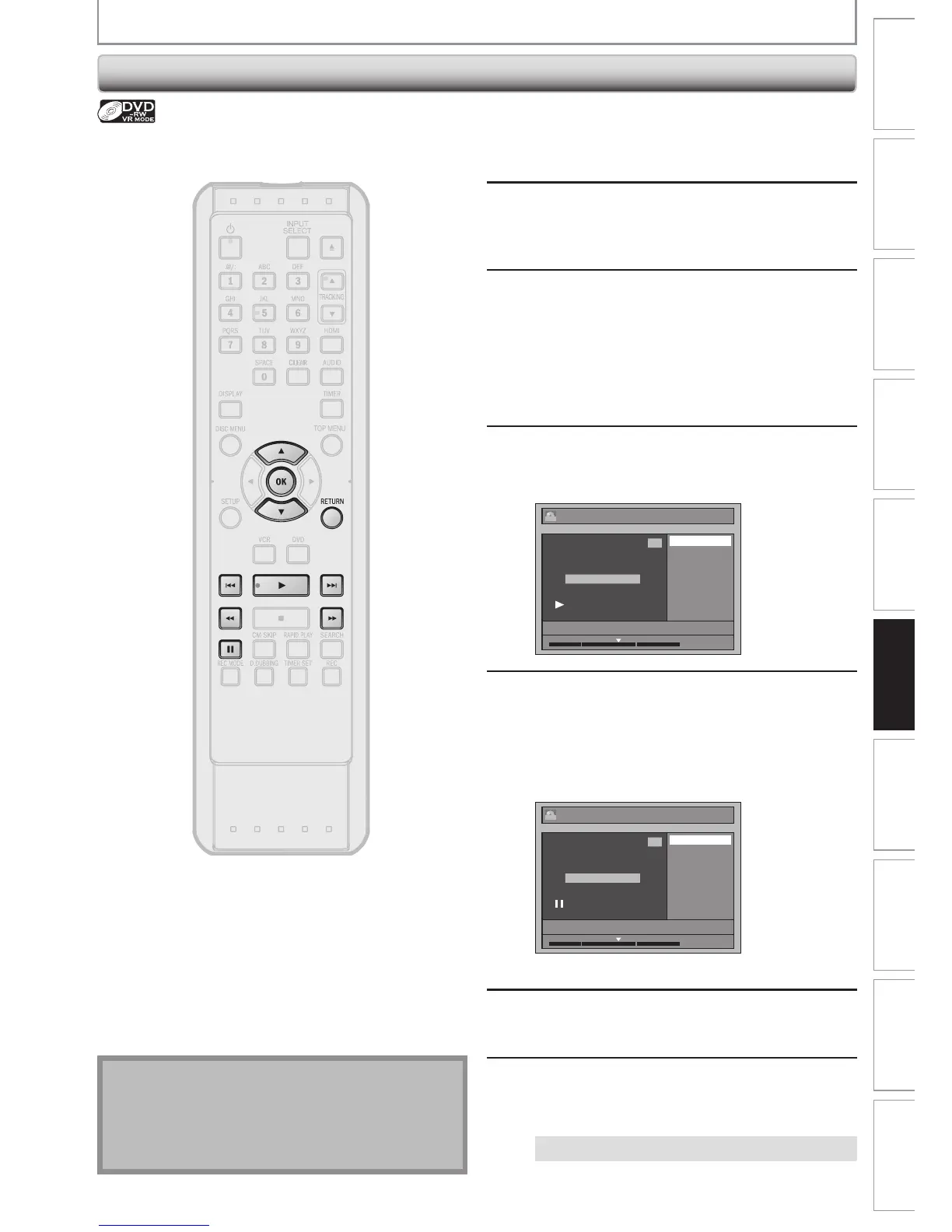EDITING DISCS
Setting Chapter Marks
1
Follow steps 1 to 3 in “DELETING
TITLES” on page 63 to display “Edit”
menu.
2
Use [K / L] to select “Chapter Mark”,
then press [OK].
Submenu will appear.
3
Use [SKIP H / G],
[REV E], [FWD D], [PLAY B] and
[PAUSE F] to find the point where you
will create a new chapter mark.
Or, use [SKIP H / G] to find a
chapter mark that you wish to delete.
4
Use [K / L] to select “Add” or
“Delete”, then press [OK].
e.g.) VR mode DVD-RW original
Edit - Chapter Mark
Add
Delete
JAN/30/15 1:00AM L1 LP
1
Chapter 2 / 3
ORG
1 : 25 : 47
5
Use [K / L] to select “Yes”, then press
[OK].
If you select “Add” at step 4, a new chapter mark
will be added, and if you select “Delete” at step 4,
the chapter mark will be deleted.
e.g.) Add
Edit - Chapter Mark - Add
Yes
No
JAN/30/15 1:00AM L1 LP
1
Chapter 2 / 3
ORG
1 : 25 : 47
A new chapter mark will be added.
6
Press [RETURN].
7
Press [RETURN] again and then
[RETURN] or [STOP C] to exit.
Data will be written onto the disc momentarily.
This operation may take a while to be completed.
You can put chapter marks in each title. Once a chapter is
marked, you can use it for the chapter search feature.
Note
Maximum numbers of chapter for each DVD:
VR mode DVD : 999 chapters per entire original and
playlist
Besides the above-mentioned, it is not likely to be able to
add according to recorded time and number of chapters.
