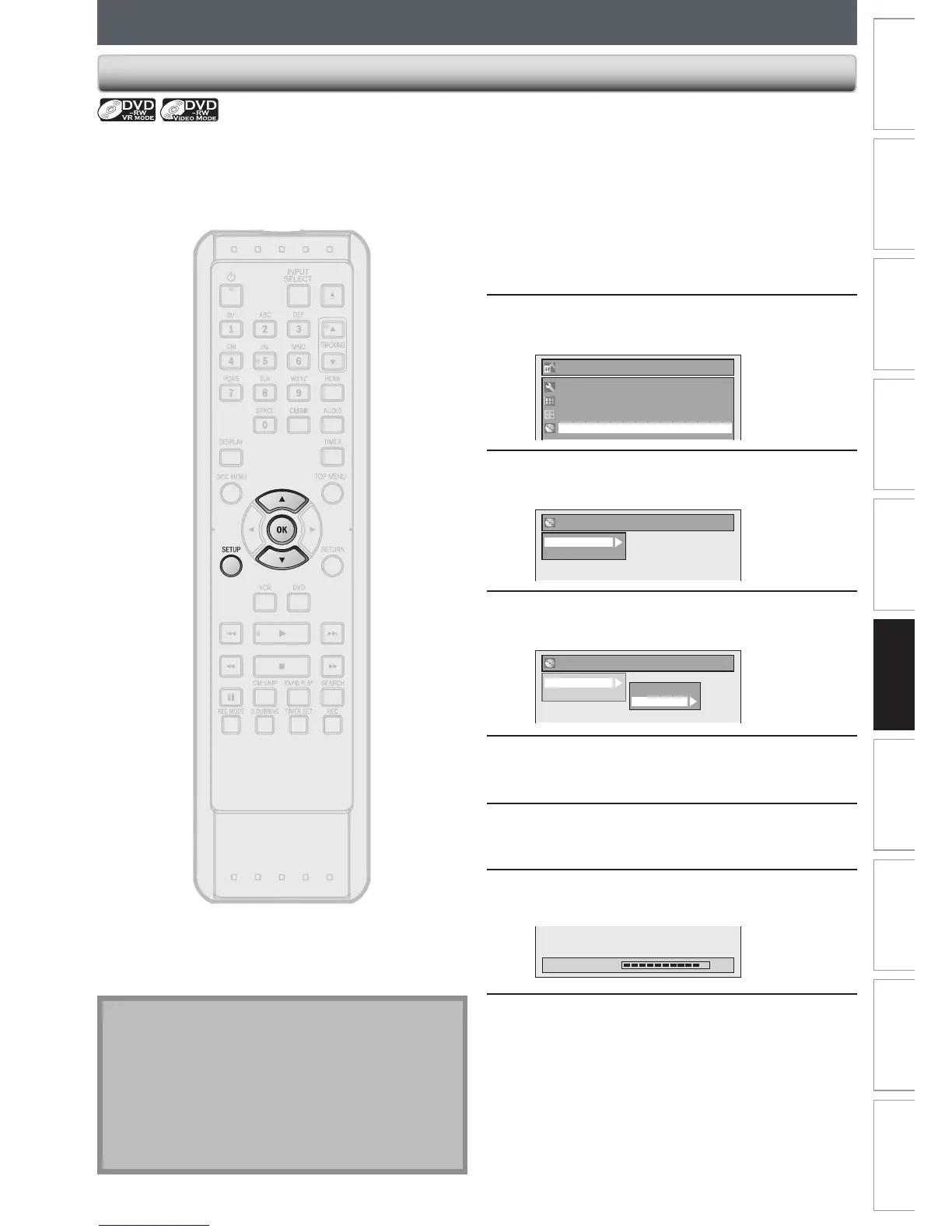FORMATTING A DISC
Choosing the Recording Format of a Brand-New DVD-RW
When inserting a brand-new DVD-RW, the unit automatically starts to initialize the disc. DVD-RW will be formatted
either video or VR mode according to the recording format mode setting of the unit. Before inserting a brand-new DVD-
RW, you need to set the recording format to the desired mode. You can also manually format a DVD-RW once it has
been used.
1
Press [SETUP].
2
Use [K / L] to select “DVD Menu”,
then press [OK].
Setup
Timer Programming
Title List
DVD Menu
General Setting
3
Use [K / L] to select “Format”, then
press [OK].
DVD Menu
Format
Finalize
4
Use [K / L] to select “Format Mode”,
then press [OK].
DVD Menu
Format
Finalize
Start
Format Mode
5
Use [K / L] to select “Video mode” or
“VR mode”, then press [OK].
6
Press [SETUP] to exit.
7
Insert a brand-new disc.
Formatting will start.
Formatting 90%
8
Formatting is completed.
“100%” is indicated.
Note
•
The recording format setting is effective only for DVD-
RW. You cannot change the recording format for a
DVD-R.
•
You cannot mix two formats on one DVD-RW disc. If
you insert a disc that has been formatted before, the
recording format is not changed if you select another
format in the “Setup” menu only. To reformat a disc
(change disc format type), refer to “Reformatting a Disc
Manually” on page 60.
