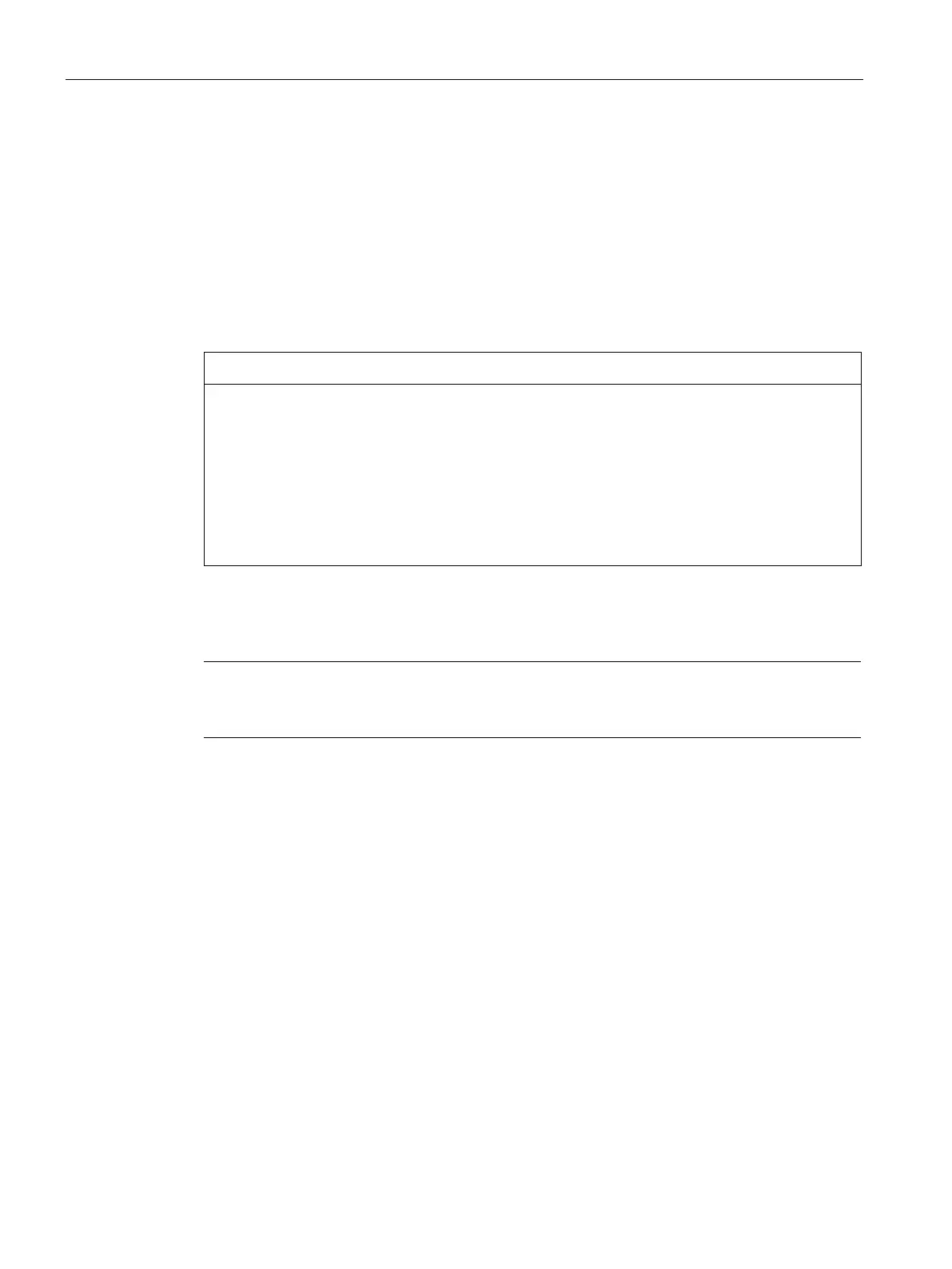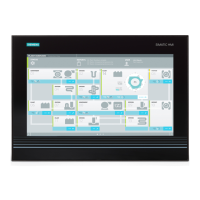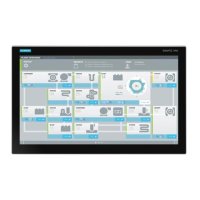Maintaining and repairing the device
8.5 Installing the software
SIMATIC IPC477E PRO
92 Operating Instructions, 08/2017, A5E39912462-AA
Restoring the factory state of the software
You can restore the original factory software using the Restore function. The USB flash drive
contains the necessary images and tools for transferring the factory software to the SSD or
memory card of your PC. The following options are available for restoring software:
● Restoring the entire SSD or memory card with drive C: (system) and drive D: Use the
"Restore entire hard disk" option.
● Restore drive C: only This allows you to retain any user data on drive D: Use the "Restore
system partition only" option.
When you select the "Restore entire hard disk" option, all data, user settings and
authorizations or license keys on the hard disk are lost. The hard disk is reset to the
delivery state with partitions "C:" and "D:".
If the "Restore system partition only" option is set, all files on drive C: (System) are deleted.
All data, user settings and existing authorizations or license keys on drive "C:" will be lost.
Drive "C:" on the hard drive is completely erased, reformatted and the original software is
written to it.
Note
The "USB Boot" option has to be set to "Enabled" in the BIOS
menu "Boot" so that the
device can boot from the USB flash drive.
1. Connect the USB flash drive to the device.
2. Restart the device.
3. Press <ESC> when the following BIOS message appears:
Press ESC for boot options
The BIOS selection menu is displayed when initialization is completed.
4. To boot from the USB flash drive, select the Boot Manager.
5. Select the USB flash drive in the Boot Manager and confirm the entry.
6. Select the Restore function and confirm the entry.
7. Follow the on-screen instructions.
