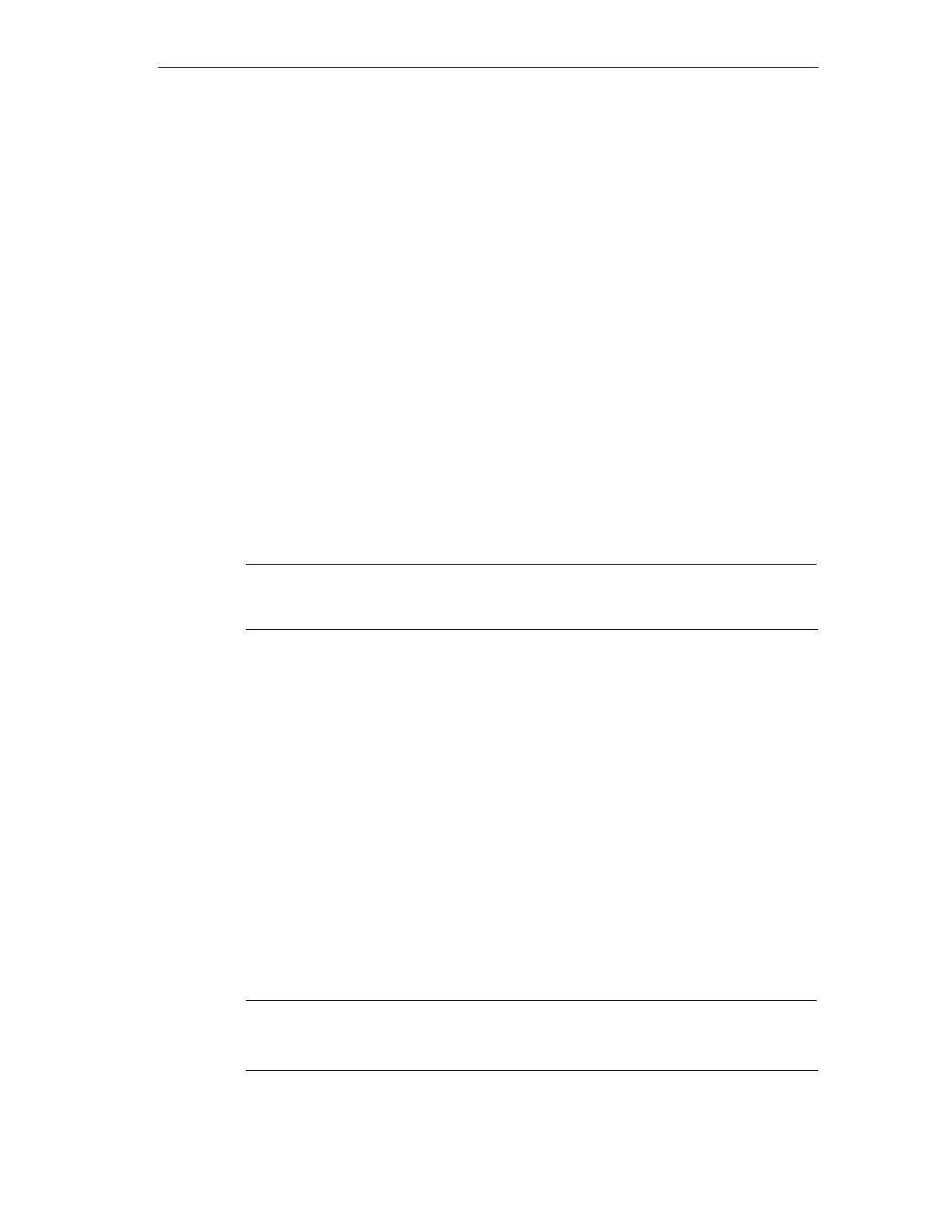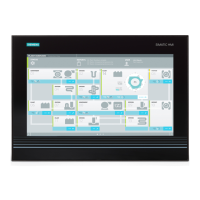Error Diagnosis
6-3
SIMATIC Rack PC IL 40 SManual
A5E00200171-01
6.2 The Monitor Remains Dark
Cause and Remedy
The following causes are possible:
The monitor has been switched off.
• Switch on the monitor.
The monitor is in “powersave” mode.
• Press any key on the keyboard.
The brightness button has been set to dark.
• Set the screen brightness button to obtain more light. Refer to the operating
instructions for the monitor for more detailed information.
The power supply cable or the screen cable is not connected.
• Switch off the monitor and the system unit.
• Check whether the power supply cable has been connected correctly to the
monitor and to the system unit or to the grounding outlet.
• Check whether the monitor cable has been connected correctly to the system
unit and to the monitor.
• Switch on the monitor and the system unit.
Note
If the monitor screen still remains dark after these checks and measures have
been carried out, please contact your technical support team.
6.3 No Mouse Pointer Appears on the Screen
Cause and Remedy
The mouse pointer may not appear for the following reasons:
The mouse driver is not loaded
• Check whether the mouse driver is correctly installed. Check whether the
mouse pointer is present when you start your user program. Refer to the
manuals for the mouse and user program to obtain detailed information about
the mouse driver.
The mouse is not connected
• Switch off your PC.
• Check whether the mouse cable is connected to the system unit correctly. If
you use an adapter or an extension cord for the mouse cable, also check their
plug-in connections.
• Switch on your PC.
Note
If the mouse pointer still does not appear on the screen after you have performed
these checks and measures, please contact your technical support team.
