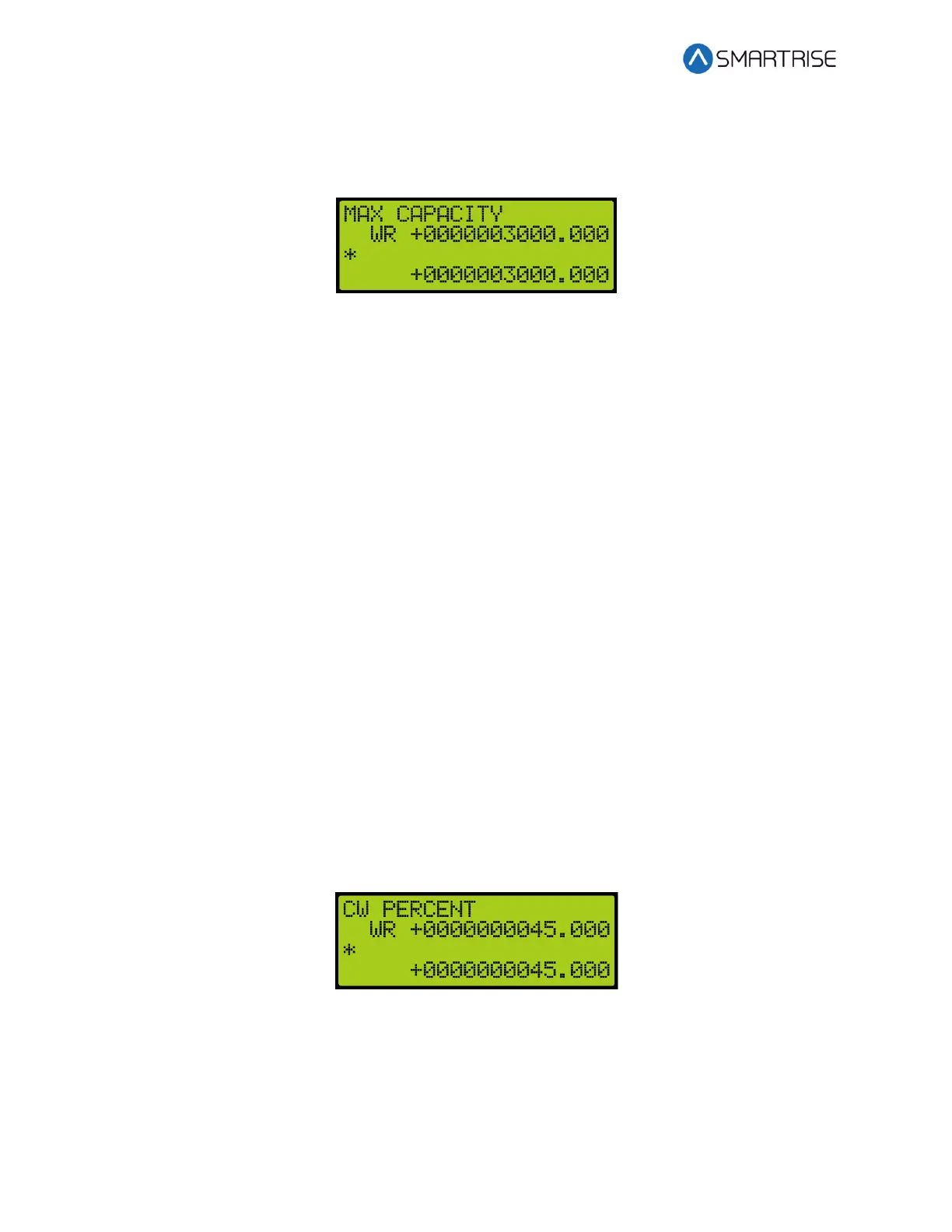Load Weighing Device
Page 8 ©2021 Smartrise Engineering, Inc. All Rights Reserved September 29,2021
16. From the Requests menu, scroll and select MAX CAPACITY.
NOTE: Max Capacity is the weigh which should be loaded for the Load Learn operation.
Set a well-known weight inside the car and adjust parameter with the weight added.
Figure 18: MAX CAPACITY Menu
From the Requests menu, the following can be adjusted:
• Pressing up and down with the cursor on the left most position changes which
setting is selected.
NOTE: The string on the first line will adjust accordingly.
• Press up and down with the cursor on the second position from the left to adjust the
command:
• RD = Read
• WR = Write
• GN = Generate
• Press up and down with the cursor on a position further to the right to adjust the
value on the second line. This value is written to the LWD if the command is set to
WR and the enter key is held.
• The value on the bottom line is the value read from the LWD.
17. Scroll right.
18. Scroll and select the WR command.
19. Scroll right.
20. Scroll and select the maximum capacity of the load.
21. Press Enter to write the information to the LWD.
22. Press the left button until the cursor is on the left most position.
23. Scroll and select CW PERCENT.
Figure 19: CW PERCENT Menu
24. Scroll right.
25. Scroll and select the WR command.
26. Scroll right.
27. Scroll and select the counterweight percentage of the maximum capacity of the load.
28. Press Enter to write the information to the LWD.