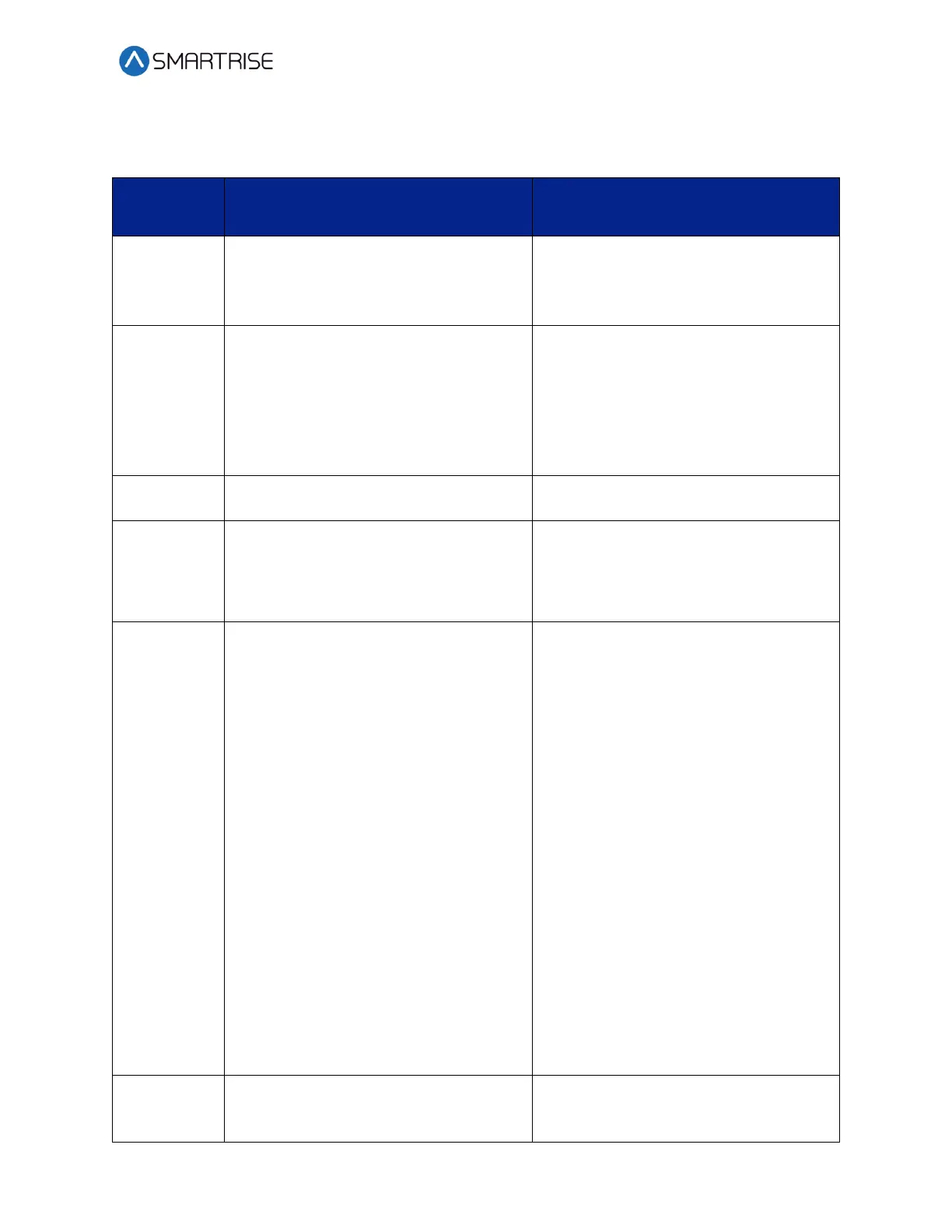Load Weighing Device
September 29,2021 ©2021 Smartrise Engineering, Inc. All Rights Reserved Page 21
The table below lists the Load Weigher menu definitions and solutions.
Table 4: Load Weigher Menu Definitions and Solutions
Displays ON if the LWD is online. If not,
then the display shows OFF.
If this line shows OFF, check the wiring
of the LWD communication lines.
Verify the location. See LWD
Communication steps 5-8.
Displays the torque output of the LWD
after applying the scaling and offset
values settings. See Adjustments steps
43-46 and Torque Scaling steps 5-8. This
is the value sent to the drive. The value
seen is in parenthesis ( ) is the raw
unscaled torque value from the LWD.
Value is only visible if DEBUG LWD is set
to ON.
Displays the current in car weight.
The car weight updates only when in DZ
unless DEBUG is set to ON.
Displays the statuses from left to right:
• LL – Light Load
• FL – Full Load
• OL – Overload
Displays the error state of the load
weigher.
POR – The LWD has experienced loss of
power.
WDT – The LWD has experienced a stall
which has triggered a board reset.
BOR – The LWD has experienced a
power dip which has triggered a board
reset.
COM SYS – The LWD has not seen
communication from the C4 system.
Check communication bus
communication and termination.
COM LOAD – The LWD internal
communication is failing.
Contact support.
BUS RST – The LWD communication bus
is experiencing errors and has reset.
Check communication line wiring and
terminations.
WD DIS – The LWD watchdog jumper is
missing. Restore the jumper and cycle
power to the board.
Displays a counter of the packets
received from the LWD. This counter is
only active when DEBUG is set to ON.
If this counter is still not incrementing,
the communication line wiring and
termination should be checked.