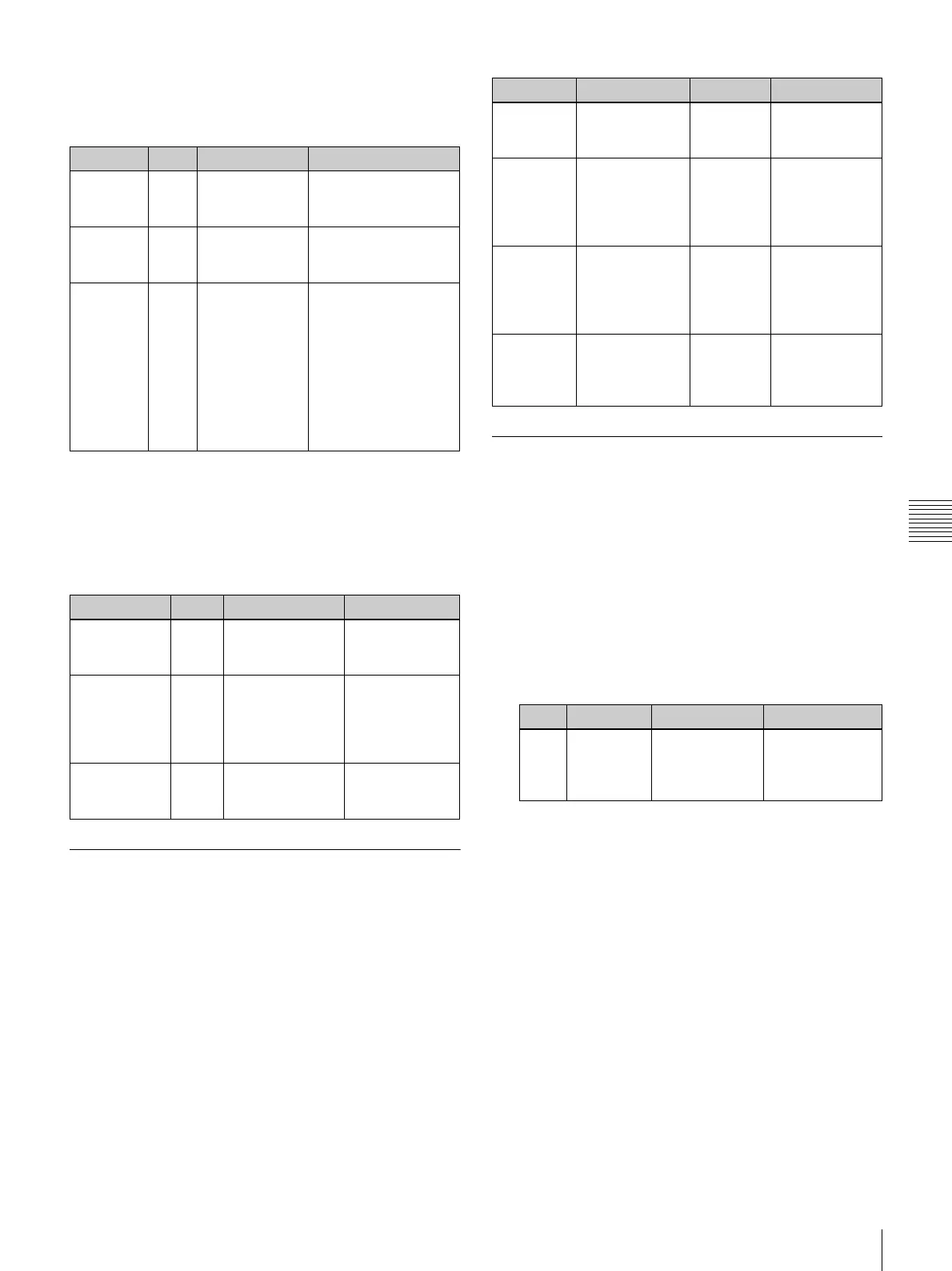133
Customizing Wipe Patterns
Chapter 5 Adjusting Wipes and Keys
Wipe Pattern (Pattern) sub menu
parameters
Adjust the following parameters to create a border.
a) If you have used the F4 knob to change the display names of input signals
and internal signals (see page 74), the new display names appear.
Wipe Border Color (Border Color) sub
menu parameters
Adjust the following parameters to adjust the border color.
Modifying Wipe Patterns
You can modify wipe patterns by adjusting the parameters
of the Wipe Modify (Modify) sub menu.
To display the Wipe Modify (Modify) sub menu
Press the WIPE POS button in the joystick block.
If another sub menu is displayed, you can switch to the
Wipe Modify sub menu by pressing the h and H
buttons in the numeric keypad.
Wipe Modify (Modify) sub menu
parameters
Adjust the following parameters to change the pattern
shape and position.
Registering User Patterns
You can use the User sub menu to register customized
wipe patterns.
1
Customize a wipe pattern with one of the sub menus.
2
Press the h or H button in the numeric keypad until
the User sub menu appears.
3
Rotate the F1 knob in the Display Panel/Menu Control
Block to select the number under which to register the
pattern.
a) An asterisk (*) appears after the number when a user pattern has
already been registered.
4
Press the F2 knob and hold it down for one second or
longer.
The pattern is registered under the number selected in
step 3.
To unregister a pattern
Rotate the F1 knob in the Display Panel/Menu Control
Block to select the pattern number to unregister, and then
press the F4 knob and hold it down for one second or
longer.
Operation Knob Parameter Settings
Set the
border
width
F2 Wid (Border
Width)
0.0 to 100.0 (Set to
0.0 if you do not want
to add a border.)
Set the
border
softness
F3 Soft (Border
Softness)
0.0 to 100.0
Select
video to
use in the
border
F4
a)
Src (Border
Source)
BLK: Black signal
IN01 to In24: Input
signals 1 to 24
MAT1 to MAT4: Color
matte signals 1 to 4
STL1 to STL4: Still
images 1 to 4
W.Bd (Wipe Border
Matte): Wipe
border matte
Operation Knob Parameter Settings
Adjust the
border
luminance
F2 Lum (Luminance) 0.0 to 108.6
Adjust the
saturation
(color density)
of the border
color
F3 Sat (Saturation) 0.0 to 100.0
Adjust the
hue of the
border color
F4 Hue 0.0 to 359.5
Operation Knob Joystick Parameter Settings
Set the
pattern
aspect ratio
F1 Asp
(Aspect)
–1.000 to 1.000
Set the
pattern
horizontal
position (X
coordinate)
F2
Move left and
right
PX
(Center
Position X)
–1.000 to 1.000
Set the
pattern
vertical
position (Y
coordinate)
F3
Move up and
down
PY
(Center
Position Y)
–1.000 to 1.000
Set the
pattern
rotation
angle
F4
Rotate
clockwise/
counterclockwise
Ang
(Angle)
–16.000 to
16.000
Knob Parameter Description Settings
F1 Usr (User
Pattern)
Number under
which to
register the
pattern
120 to 159
a)