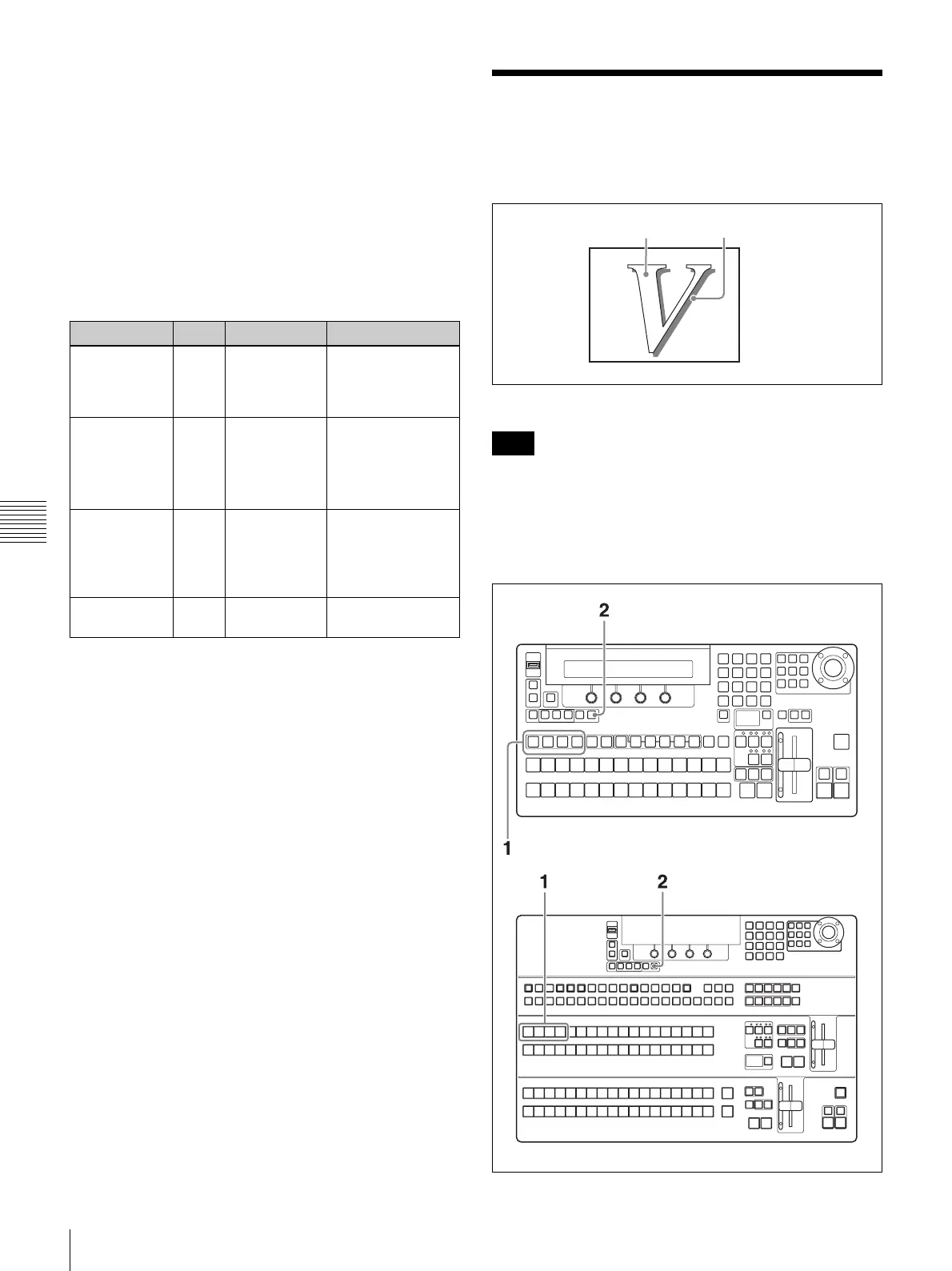148
Adding Edges to Keys
Chapter 5 Adjusting Wipes and Keys
KEY4 buttons in the key/AUX bus control block,
lighting it.
2
Press the MASK button in the KEYER section,
lighting it.
Key masks are enabled, and the Key Mask sub menu
appears in the display panel.
To select a mask pattern and change the
position or size of the pattern
Adjust the parameters of the Key Mask sub menu.
Adding Edges to Keys
You can use the Edge Shadow sub menu of the Keyer
menu to add various types of edges to keys.
Edge example (Shadow)
Edges cannot be added when you have selected chroma
key as the key type, and edges cannot be added to
downstream keys.
To enable shadow edges
Operation Knob Parameter Settings
Select a
pattern.
F1 Pat (Mask
Pattern)
0 to 33, 38 to 40,
42 to 48, 65 to 69,
75 to 79, 85 to 94,
105 to 114
Specify the X
coordinate of
the center
point of the
pattern.
F2 PX (Pattern
Center X)
–1.000 to 1.000
Specify the Y
coordinate of
the center
point of the
pattern.
F3 PY (Pattern
Center Y)
–1.000 to 1.000
Adjust the size
of the pattern.
F4 Siz (Pattern
Size)
0.0 to 100.0
Note
Key Edge (Shadow)
BKDF-901
BKDF-902