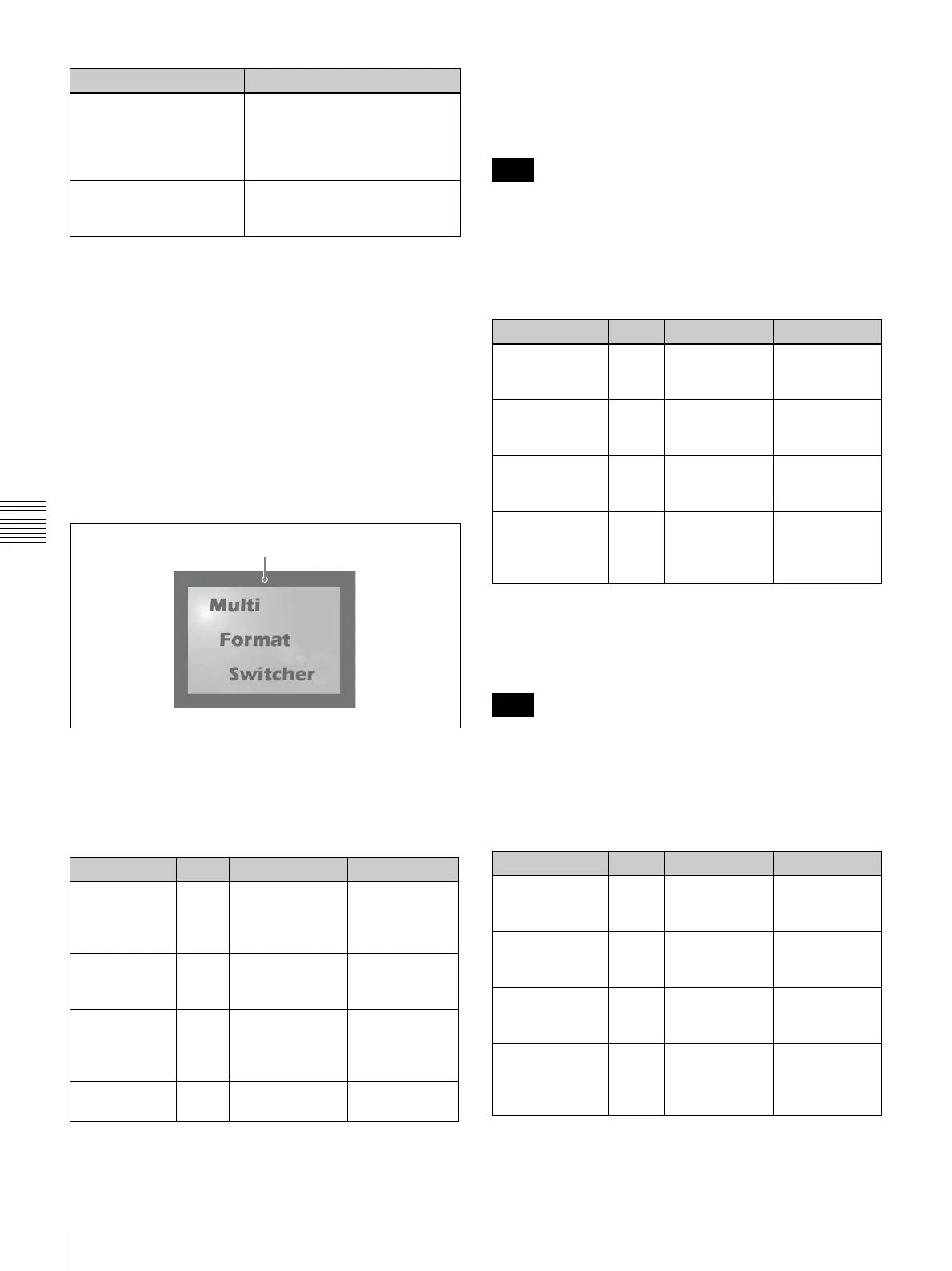138
Customizing DME Effects
Chapter 5 Adjusting Wipes and Keys
a) xxx: “M/E DME” appears if you are setting up a transition, and “Keyer”
appears if you are setting up a key.
b) Transition sub menu
c) Key sub menu
To display Border sub menus
When using the BKDF-901: Press the SHIFT button in
the DME/SETUP block, lighting it, and then press the
BORDER button.
When using the BKDF-902: Press the BORDER button
in the DME/SETUP block.
The most recently used sub menu appears in the display
panel.
To switch between sub menus, press the h and H
buttons in the numeric keypad.
Border example
Border Color sub menu parameters
Adjust the following parameters to select whether to add a
border, and to adjust the color of the border, if added.
Inner Width sub menu parameters
Adjust the following parameters to adjust the widths of the
inner sides of the border.
When you add beveled edges to an image, it is not possible
to adjust the widths of the left, right, top, and bottom edges
independently. Set any one of the parameter values.
For information about beveled edge settings, see “Bevel
Color sub menu parameters” (page 139).
Outer Width sub menu parameters
Adjust the following parameters to adjust the widths of the
outer sides of the border.
When you add beveled edges to an image, it is not possible
to adjust the widths of the left, right, top, and bottom edges
independently. Set any one of the parameter values.
For information about beveled edge settings, see “Bevel
Color sub menu parameters” (page 139).
xxx Bevel Color
a)
(Bevel Color)
Select whether to add
three-dimensional beveled
edges to an image, and adjust
the color of the beveled edges, if
added.
xxx Border HL
a)
(Hilight Setup)
Specify the direction and
brightness of the light source
that illuminates beveled edges.
Operation Knob Parameter Settings
Select whether
to add a
border to an
image.
F1 Bod (Border
Enable)
On: Add
Off: Do not add
Adjust the
luminance of
the border.
F2 Lum
(Luminance)
0.0 to 108.6
Adjust the
saturation
(color density)
of the border.
F3 Sat (Saturation) 0.0 to 100
Adjust the hue
of the border.
F4 Hue 0.0 to 359.5
Sub menu Operation
Border
Note
Operation Knob Parameter Settings
Adjust the width
of the left inner
side border.
F1 L (Left Side) 0 to 200
Adjust the width
of the right inner
side border.
F2 R (Right Side) 0 to 200
Adjust the width
of the top inner
side border.
F3 T (Top Side) 0 to 200
Adjust the width
of the bottom
inner side
border.
F4 B (Bottom
Side)
0 to 200
Note
Operation Knob Parameter Settings
Adjust the width
of the left outer
side border.
F1 L (Left Side) 0 to 100
Adjust the width
of the right outer
side border.
F2 R (Right Side) 0 to 100
Adjust the width
of the top outer
side border.
F3 T (Top Side) 0 to 100
Adjust the width
of the bottom
outer side
border.
F4 B (Bottom
Side)
0 to 100
