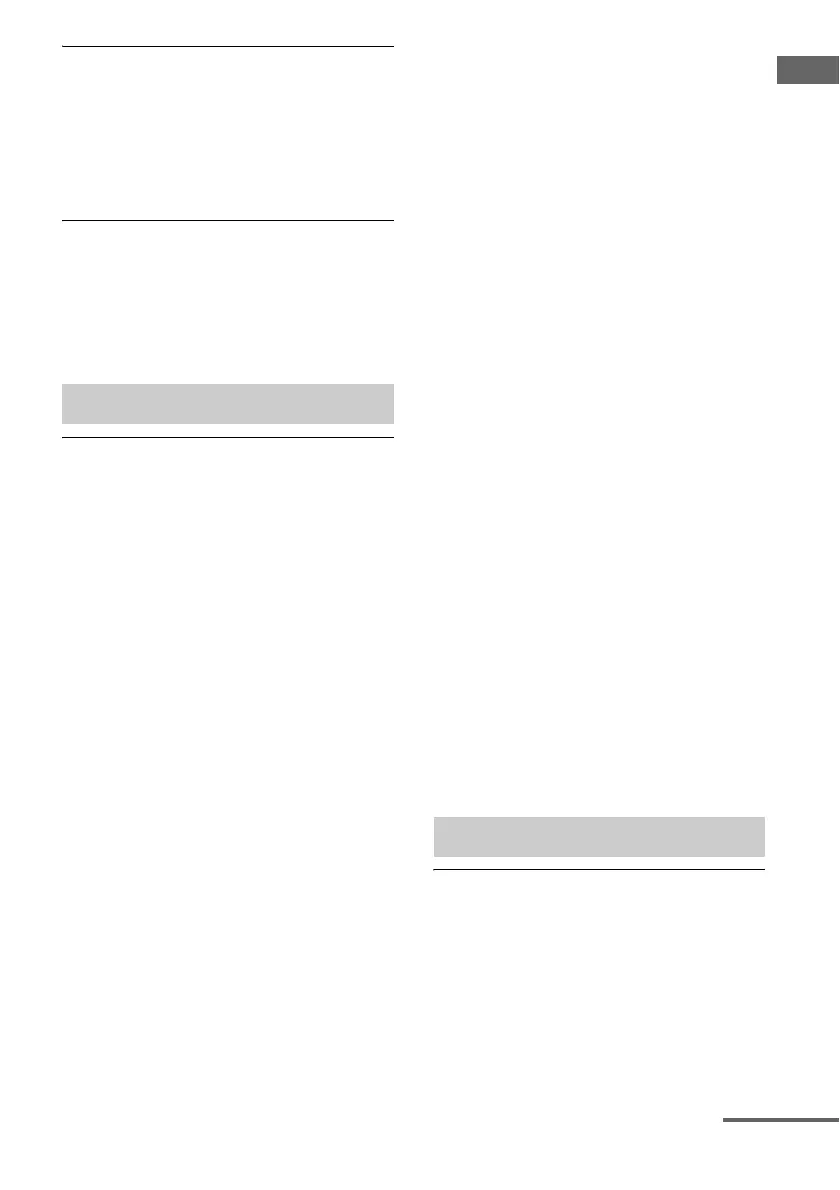139
GB
Additional Information
RDS does not work.
• Make sure that you are tuned to an FM
RDS station.
• Select a stronger FM station.
• The station you tuned to is not transmitting
the RDS signal or the signal strength is
weak.
The RDS information that you want
does not appear.
• Contact the radio station and find out
whether or not they actually provide the
service in question. If so, the service may
be temporarily out of order.
No sound is output, or sound is output
from the speakers on the computer
• To output sound, please download the
driver for the receiver from the Sony web
site, then install it on your computer. For
details on installing the driver, see the
Sony home page.
• Check that a playback device on your
computer is set to “AV Amplifier/
Receiver,” otherwise change the operating
system settings.
The following procedures are examples.
The actual procedure may be different,
depending on the environment in which
you are using the computer.
• Check that the volume control of the OS of
your computer or player software is set
properly. Also check whether or not the
muting of sound is set.
• Sound may not be output when you run
multiple player applications at one time.
• Playback sound may be interrupted by the
operations of another active application.
• Depending on the computer you are using,
sounds may be interrupted or disturbed. If
this occurs, set the sampling frequency or
bit rate to a smaller value.
In Windows XP
1 Select “Start” t “Control Panel” to open
the Control Panel.
2 Select “Sounds, Speech, and Audio
Device” t “Change the Speaker
Settings.”
3 Select the “Audio” tab in the “Sounds and
Audio Devices Properties” dialog box.
4 Select “AV Amplifier/Receiver” from the
“Default device” pull-down menu in the
“Sound playback” section.
5 Click the “OK” button.
The default audio output device is set to
“STR-DA5800ES.”
In Windows Vista/7
1 Select “Start” t “Control Panel” to open
the Control Panel.
2 Select “Hardware and Sound” t.
“Sound.”
3 Select the “Playback” tab in the “Sound”
dialog box.
4 Select “AV Amplifier/Receiver,” then
click “Set Default” button.
5 Make sure that a green check mark
appears next to “AV Amplifier/Receiver.”
The default audio output device is set to
“STR-DA5800ES.”
In Mac OS X
1 Select the Apple menu t “System
Preferences” t “Sound” to open the
“Sound” panel.
2 Select the “Output” tab.
3 Select “AV Amplifier/Receiver” from the
“Choose a device for sound output” list.
The default audio output device is set to
“STR-DA5800ES.”
The USB device is not recognized.
• Turn off the receiver, then disconnect the
USB device. Turn on the receiver again
and reconnect the USB device.
• Connect the supported USB device.
• The USB device does not work properly.
Refer to the USB device operating
instruction on how to deal with this
problem.
PC (USB)
USB device
continued
