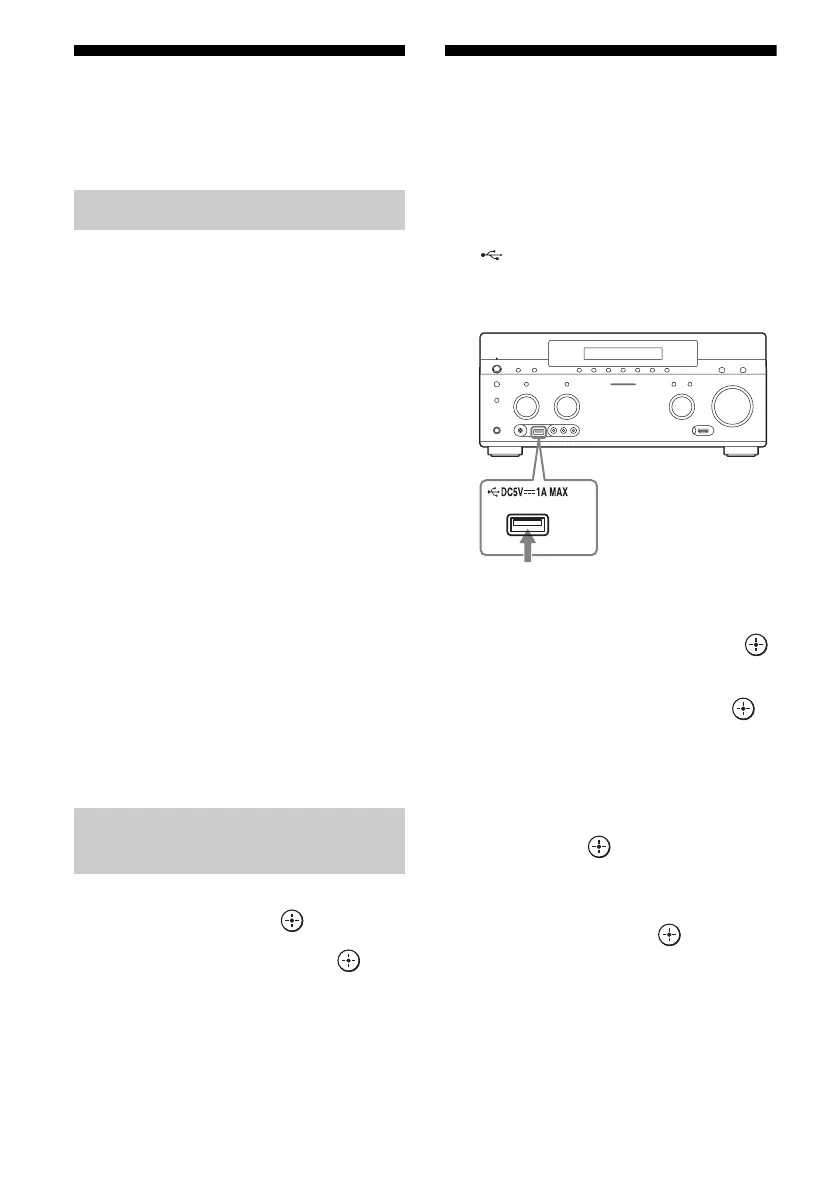52
GB
PC
You can easily output high quality sound
played back on a computer via the receiver.
Operating System
Windows 7 (SP1, 32 bit/64 bit)
Windows Vista (SP2, 32 bit/64 bit)
Windows XP (SP3, 32 bit)
Mac OS X v10.6.8, 10.7.4
Device
USB port (USB 2.0 compliant)
Notes
• To use the PC port on the rear panel of the receiver,
please download the appropriate driver designed
for the receiver from the product information web
site (http://support.sony-europe.com/), then install
it to your computer.
• For the operating environment mentioned above,
the receiver is not guaranteed to operate with all
computers.
• The receiver is not guaranteed to operate with
home built computers, operating systems that are
personally upgraded, or multiple operating
systems.
• The receiver is not guaranteed to operate with
functions such as system suspend, sleep and
hibernation, on all computers.
1 Select “Listen” from the home
menu, then press .
2 Select “PC,” then press .
3 Play back a music file on the
computer using any application
software (e.g., Windows Media
®
Player).
USB Device/WALKMAN
You can play video/music/photo files on the
connected USB device.
For playable types of files, see “Network/
USB” (page 24).
1 Connect the USB device to the
(USB) port on the receiver.
Refer to the operating instructions of the
USB device before connecting.
2 Select “Watch” or “Listen” from
the home menu, then press .
3 Select “My Video,” “My Music,”
or “My Photo,” then press .
Note
If no picture is output, change the setting for
“Playback Resolution” (page 106).
4 Select “USB device (front),”
then press .
The folders and video/music/photo files
are listed on the TV screen.
5 Press V/v/B/b and to select
the file that you want to play.
The image or sound from the USB device
is played on the receiver.
System Requirements
Playing back content on a
computer
USB device
