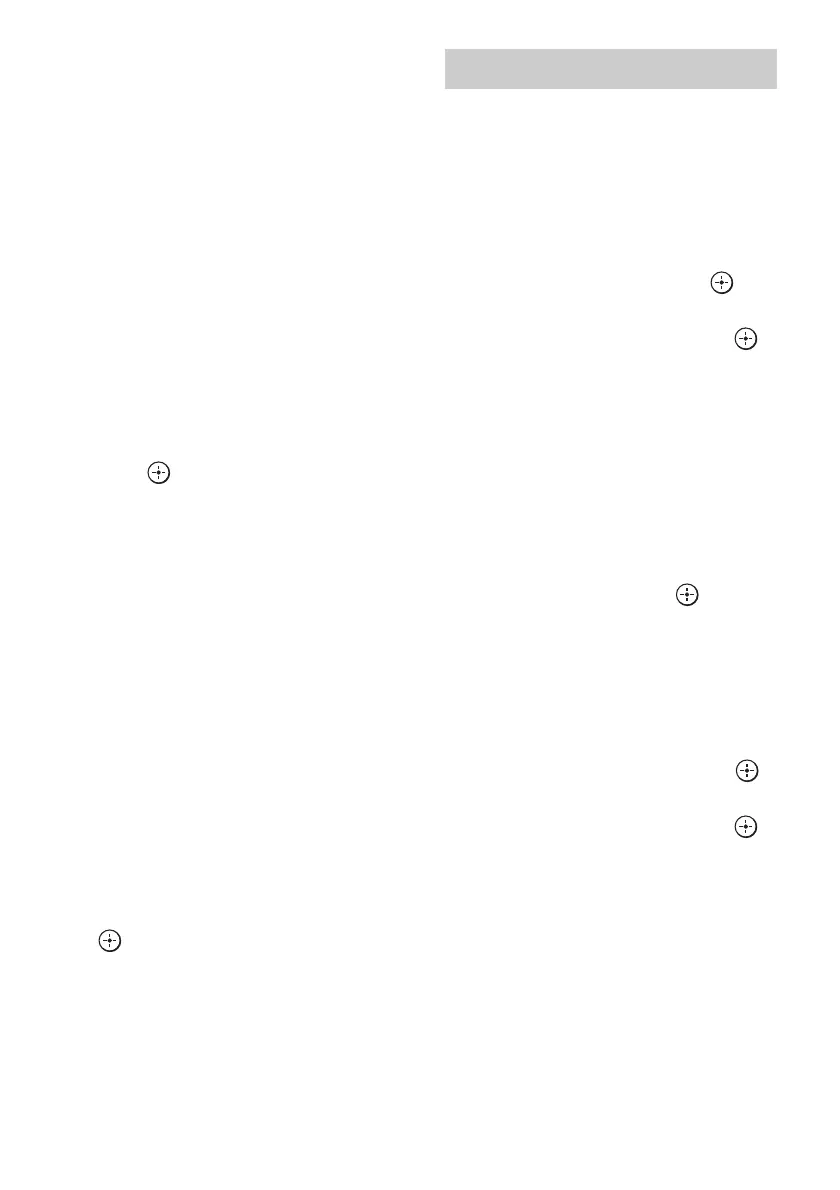98
GB
Notes
• When headphones are connected, Size and
Distance cannot be set.
• The surround back speakers will be set to the same
setting as that of the surround speakers.
• When the front speakers are set to “Small,” the
center, surround, surround back, and front high
speakers are also automatically set to “Small.”
• If you do not use the subwoofer, the front speakers
are automatically set to “Large.”
To adjust the crossover
frequency of each speaker
Lets you set the bass crossover frequency of
speakers that has been set to “Small” in the
Size menu. Measured speaker crossover
frequency is set for each speaker after “Auto
Calibration.”
1 Select “Crossover Frequency,” then
press .
2 Select the speaker on the screen for
which you want to adjust the crossover
frequency.
3 Set the crossover frequency of the
selected speaker.
Notes
• When headphones are connected, this function
does not work.
• The surround back speakers will be set to the same
setting as that of the surround speakers.
To adjust the level of the rear
speakers
You can adjust the level of the rear speakers
(surround speakers and surround back
speaker(s)) in contrast to the level of the front
speakers all at one time.
1 Select “All Surround Level,” then press
.
2 Adjust the level of the rear speakers.
You can adjust the level from –5 dB to
+5 dB in 1 dB intervals.
Lets you select the test tone type on the Test
Tone screen.
To output a test tone from each
speaker
You can output a test tone from the speakers in
sequence.
1 Select “Test Tone,” then press .
The Test Tone screen appears.
2 Adjust the parameter, then press .
•Off
•Auto
The test tone is output from each speaker
in sequence.
• L, C, R, SR, SL, SB*, SBL, SBR, LH,
RH, SW
* “SB” appears when only one surround back
speaker is connected.
You can select which speakers will output
the test tone.
3 Adjust “Level,” then press .
To output a test tone from
adjacent speakers
You can output a test tone from adjacent
speakers so that you can adjust the balance
between the speakers.
1 Select “Phase Noise,” then press .
The Phase Noise screen appears.
2 Adjust the parameter, then press .
•Off
• L/R, L/C, C/R, R/SR, SR/SBR, SR/SB*,
SBR/SBL, SR/SL, SB/SL*, SBL/SL,
SL/L, LH/RH, L/SR, SL/R, L/RH, LH/R
*“SR/SB” and “SB/SL” appear when only one
surround back speaker is connected.
Lets you output the test tone sequentially
from adjacent speakers.
Some items may not be displayed,
depending on the setting of the speaker
pattern.
Test Tone
