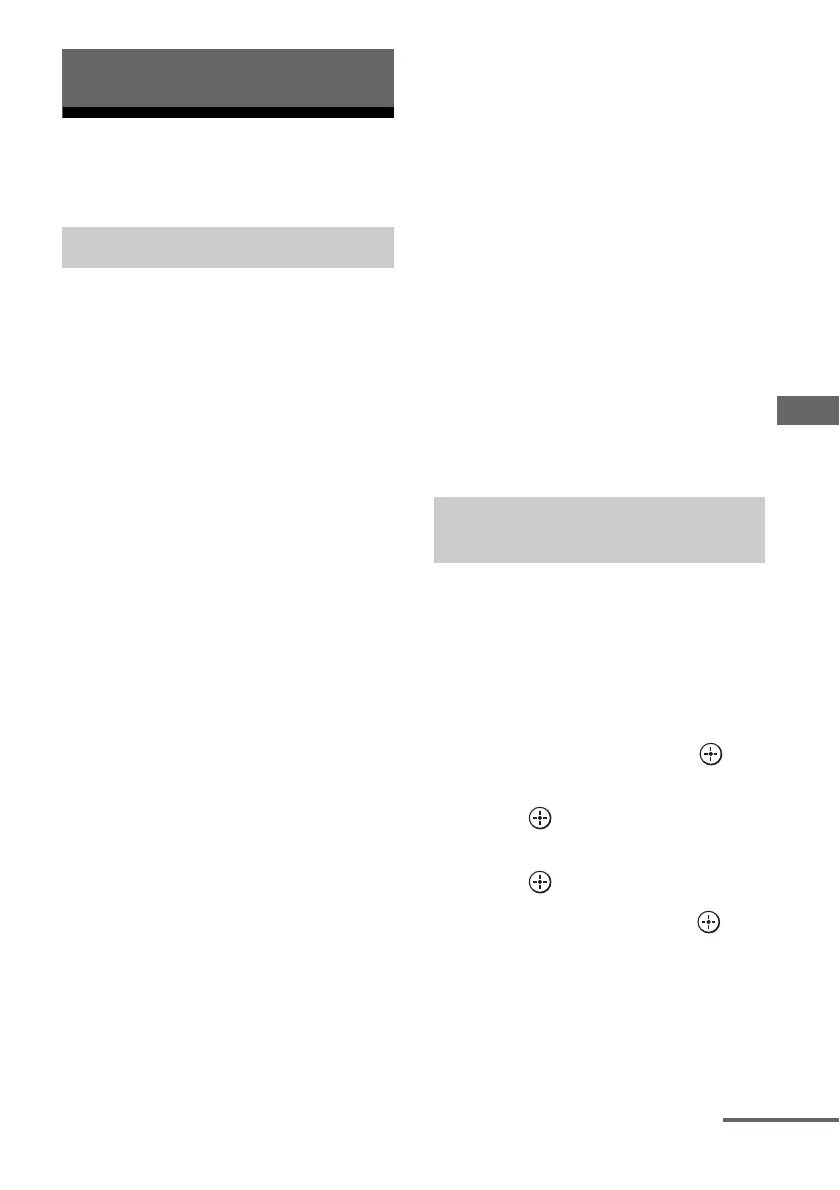75
GB
Using Other Features
Using “BRAVIA” Sync
features
“BRAVIA” Sync is the name of a function on
Sony products that enables compatible
equipment connected via HDMI cables to be
operated mutually using the “BRAVIA”
remote control.
This mutual operation is enabled by the
Control for HDMI function using HDMI CEC
(Consumer Electronics Control) standardized
for HDMI (High-Definition Multimedia
Interface).
By connecting Sony equipment that are
compatible with the “BRAVIA” Sync with an
HDMI cable (not supplied), operation is
simplified as below:
• System Power-Off (page 76)
• One-Touch Play (page 76)
• System Audio Control (page 77)
• Audio Return Channel (ARC) (page 77)
• Scene Select (page 77)
• Home Theatre Control (page 77)
• Remote Easy Control (page 77)
The Control for HDMI function
does not work in the following
cases:
• When you connect the receiver to a device
which does not correspond to the Sony
Control for HDMI function.
• When you connect the receiver and
equipment using other than an HDMI
connection.
• The Control for HDMI function does not
work on a device connected to the HDMI
OUT B jack of the receiver.
• When you set “Zone2 Out” in the “HDMI
Settings” menu to “On,” you cannot use the
“Control for HDMI” function.
We recommend that you connect the receiver
to products featuring “BRAVIA” Sync.
Notes
• The following features may operate with non-Sony
equipment. However, compatibility with all non-
Sony equipment is not guaranteed.
– System Power-Off
– One-Touch Play
– System Audio Control
• The following features are Sony proprietary
functions. They can not operate with non-Sony
equipment.
–Scene Select
– Home Theatre Control
• Equipment not compatible with “BRAVIA” Sync
can not activate these features.
To use the “BRAVIA” Sync, turn the Control
for HDMI function on for both the receiver
and the connected equipment.
Turn the Control for HDMI function of the
receiver and the connected equipment on
individually.
1 Select “Settings” from the
home menu, then press .
2 Select “HDMI Settings,” then
press .
3 Select “Control for HDMI,” then
press .
4 Select “On,” then press .
The Control for HDMI function of the
receiver is activated.
Using Other Features
What is “BRAVIA” Sync?
Preparing for the “BRAVIA”
Sync
continued
