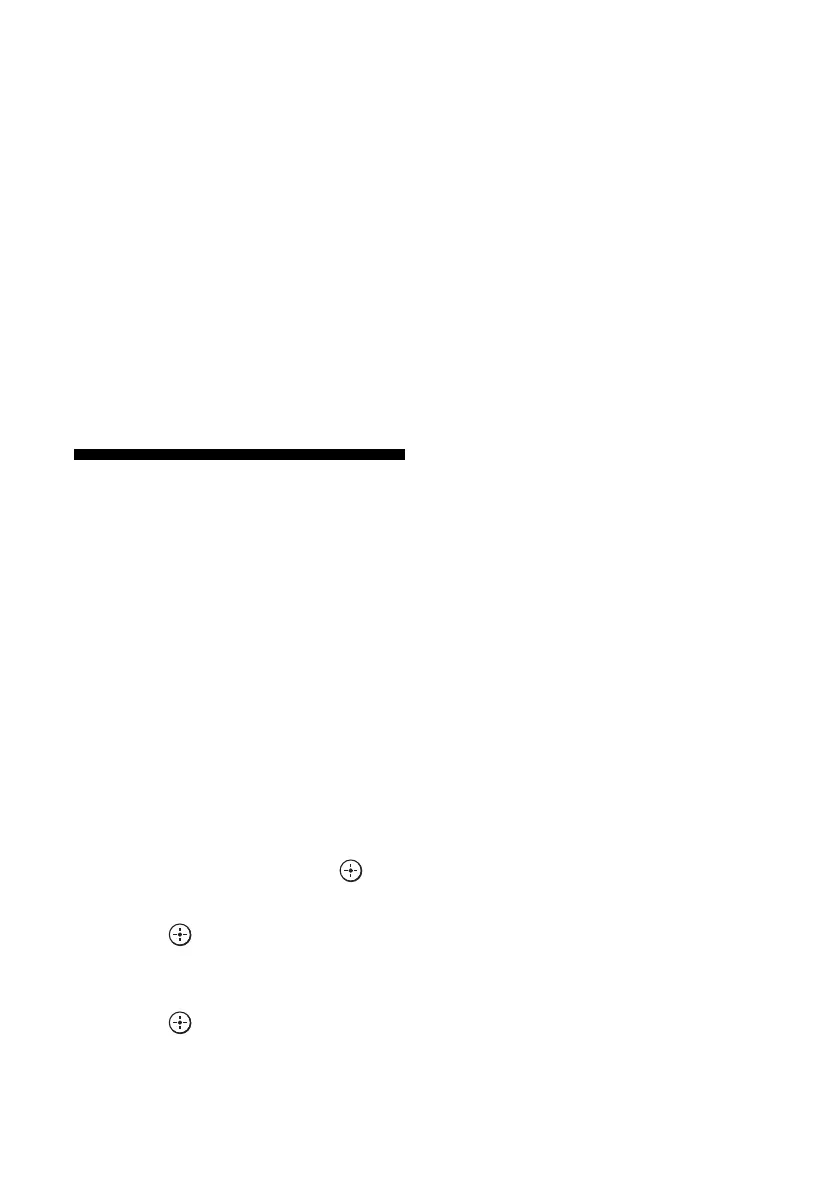80
GB
•OPT
Appears only when an optical jack is
assigned to the input and selects the
optical input jack automatically.
•COAX
Appears only when a coaxial jack is
assigned to the input and selects the
coaxial input jack automatically.
•ANALOG
Specifies the analog audio signals input
to the AUDIO IN (L/R) jacks.
Notes
• Based on the input, “------” appears on the display
window, and other modes cannot be selected.
• When “2ch Analog Direct” is being used, or
“MULTI IN” is selected, audio input is set to
“Analog.” You cannot select other modes.
Using other video/audio
input jacks
You can reassign video and/or audio signals to
another input jacks.
Example) Connect the OPTICAL OUT jack of
the DVD player to the OPTICAL IN 1 jack of
this receiver when you want to input the only
digital optical audio signals from the DVD
player.
Connect the component video jack of the DVD
player to the COMPONENT VIDEO IN 1 or
COMPONENT VIDEO IN 2 jacks of this
receiver when you want to input the video
signals from the DVD player.
1 Select “Settings” from the
home menu, then press .
2 Select “Input Settings,” then
press .
3 Select “Video Input Assign” or
“Audio Input Assign,” then
press .
4 Select the audio and/or video
signals you want to assign to
each input.
Notes
• If you assign an input to any of the HDMI IN 1 to
IN 9 jacks in “Video Input Assign” or “Audio Input
Assign,” the same HDMI input jack is assigned to
both the video input and audio input. If you want to
assign an HDMI IN jack to either the video input or
audio input, first assign an input to any of the
HDMI IN 1 to IN 9 jacks in “Video Input Assign”
or “Audio Input Assign.” Then, set the assignment
of an HDMI IN jack to “None” in either “Video
Input Assign” or “Audio Input Assign,” for
whichever one you do not want to assign an HDMI
IN jack to.
• When you operate the receiver without using the
GUI, you can change the assignment of an HDMI
IN jack using “HDMI VIDEO ASSIGN ?” or
“HDMI AUDIO ASSIGN ?” in “INPUT
SETTINGS” (page 119).
• If you change the assignment of an HDMI IN jack
while the Control for HDMI function is being used,
switch the input of the receiver to the input to
which the HDMI equipment is connected.
Otherwise the Control for HDMI function may not
work properly.
• If you set the assignment of an HDMI IN jack to
“None” in both “Video Input Assign” and “Audio
Input Assign,” you can not select the input signals
via the HDMI input. In this case, the Control for
HDMI function works only on equipment other
than the receiver. However, this is not malfunction.
