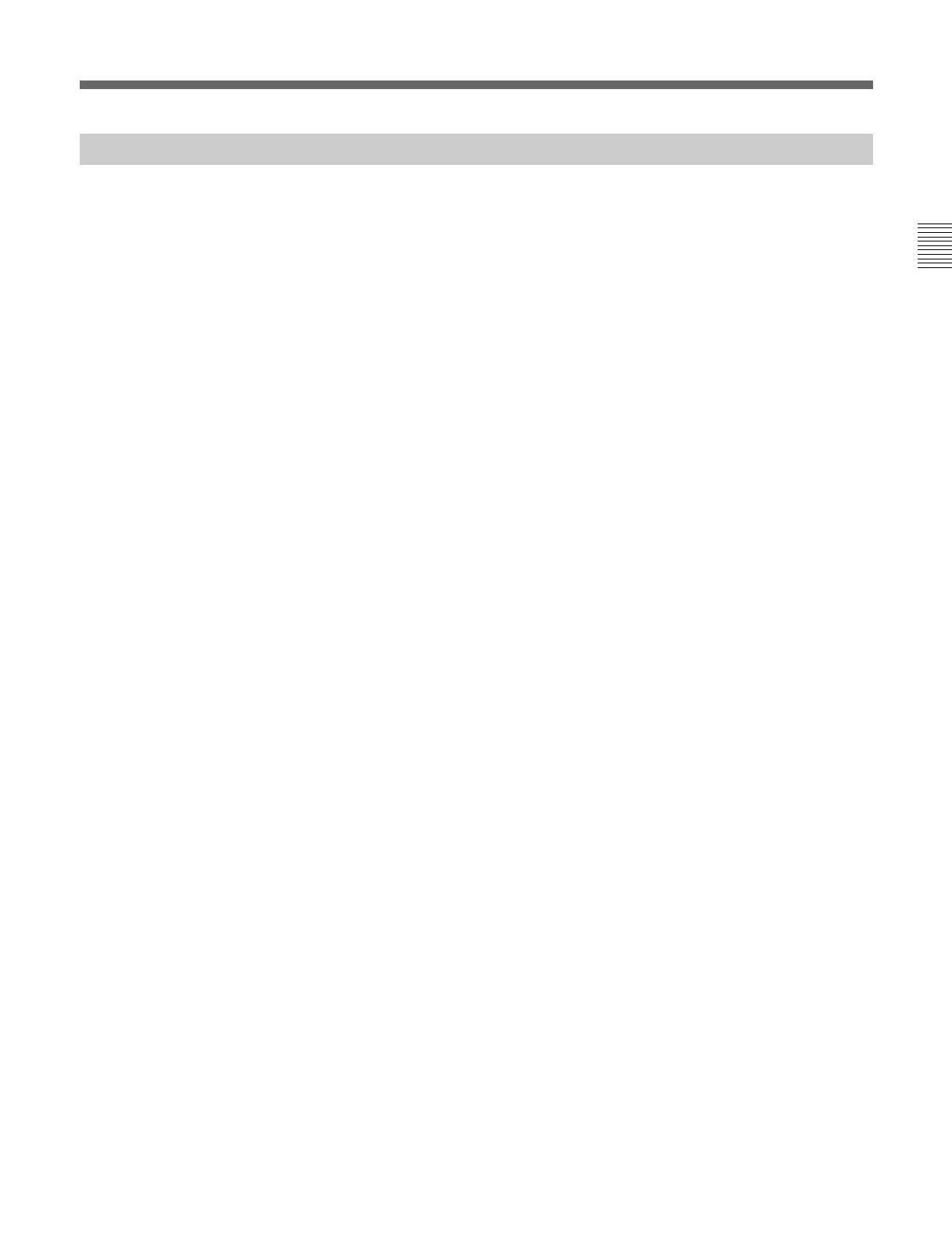47
Chapter 2 Menu
Setting Lists of the WHITE UNIFORMITY Menu
This section explains the setting lists displayed in the
menu.
How to read the setting lists
•For purposes of explanation, each setting list is
preceded by a menu number. These numbers are not
displayed on the screen.
For more information about the menu number, see “About
menu numbers” on page 16.
•The arrow mark (k) refers you to another setting list
that appears after you make the setting, or to an
operation that is carried out as a result of the setting.
When there is no arrow mark, the menu does not have
any sub-list.
[C7] WHITE UNIFORMITY menu (1/2)
Adjust the shift of beam landing which occurs due to
the earth’s magnetism (LANDING ADJUST menu).
Select the method of adjustment in this menu.
MANUAL... : Adjust with the MANUAL knobs.
k[C71]
AUTO... : Automatically adjust using the Sony BKM-
14L Auto Setup Probe. k[C72]
SIGNAL: Select the white signal to be used for
adjustment.
EXT: Use an external input signal.
INT: Use an internal white signal.
[C7] WHITE UNIFORMITY menu (2/2)
Adjust the color unevenness of the CRT (DIGITAL
UNIFORMITY ADJ menu). Select the method of
adjustment in this menu.
MANUAL... : Adjust with the MANUAL knobs.
k[C73]
AUTO FULL POINTS... : Automatically adjust the
whole area of the screen in sequence using the
Sony BKM-14L Auto Setup Probe. k[C74]
AUTO ONE POINT... : Automatically adjust the
selected adjustment point of the screen only using
the Sony BKM-14L Auto Setup Probe. k[C75]
ORIGINAL VALUE: Set the initial value.
Select the signal format and the screen size.
SIGNAL: Select the white signal to be used for
adjustment.
EXT: Use an external input signal.
INT: Use an internal white signal.
[C71] MANUAL menu
Select the rough or fine adjustment of beam landing.
First perform the rough adjustment, then proceed to the
fine adjustment.
DIRECTION : Adjust the beam landing shift
approximately by selecting the direction in which
the monitor is facing.k[C711]
FINE ADJUST : Adjust the beam landing shift finely
at each adjustment point on the screen. k[C712]
[C711] DIRECTION menu
Display the white signal and select the direction using
the UP/DOWN buttons or PHASE knob where the
white is most uniform on the screen.
NORTH, NORTH EAST, EAST, SOUTH EAST,
SOUTH, SOUTH WEST, WEST or NORTH WEST
[C712] FINE ADJUST menu
Display the white signal, select the adjustment point on
the screen, and adjust the white at the selected point as
uniformly as possible using the UP/DOWN buttons or
PHASE knob.
NS: Correct the beam landing shift at the top center
and bottom center of the screen simultaneously.
TOP LEFT: Correct the beam landing shift at the top
left of the screen.
TOP RIGHT: Correct the beam landing shift at the
top right of the screen.
BOTTOM LEFT: Correct the beam landing shift at
the bottom left of the screen.
BOTTOM RIGHT: Correct the beam landing shift at
the bottom right of the screen.
RESET: Reset the beam landing data at all the five
points above to the center simultaneously.
When you want to erase characters from the screen
while adjusting manually
Press the [F1] button. The characters disappear. To
display characters, press the [F1] button again.
[C72] AUTO menu
Before entering the AUTO menu, connect the BKM-
14L to the OPTION connector.
The following message appears.k[C721]
SET PROBE ON CURSOR
[C721] SET PROBE ON CURSOR
To perform adjustment, operate the BKM-14L as
follows:
(1) Place the BKM-14L to the cursor displayed on the
bottom left of the screen. k The adjustment
starts. “IN PROGRESS” appears during
adjustment, and the cursor is displayed at the next
adjustment point when the adjustment is
completed.
(continued)