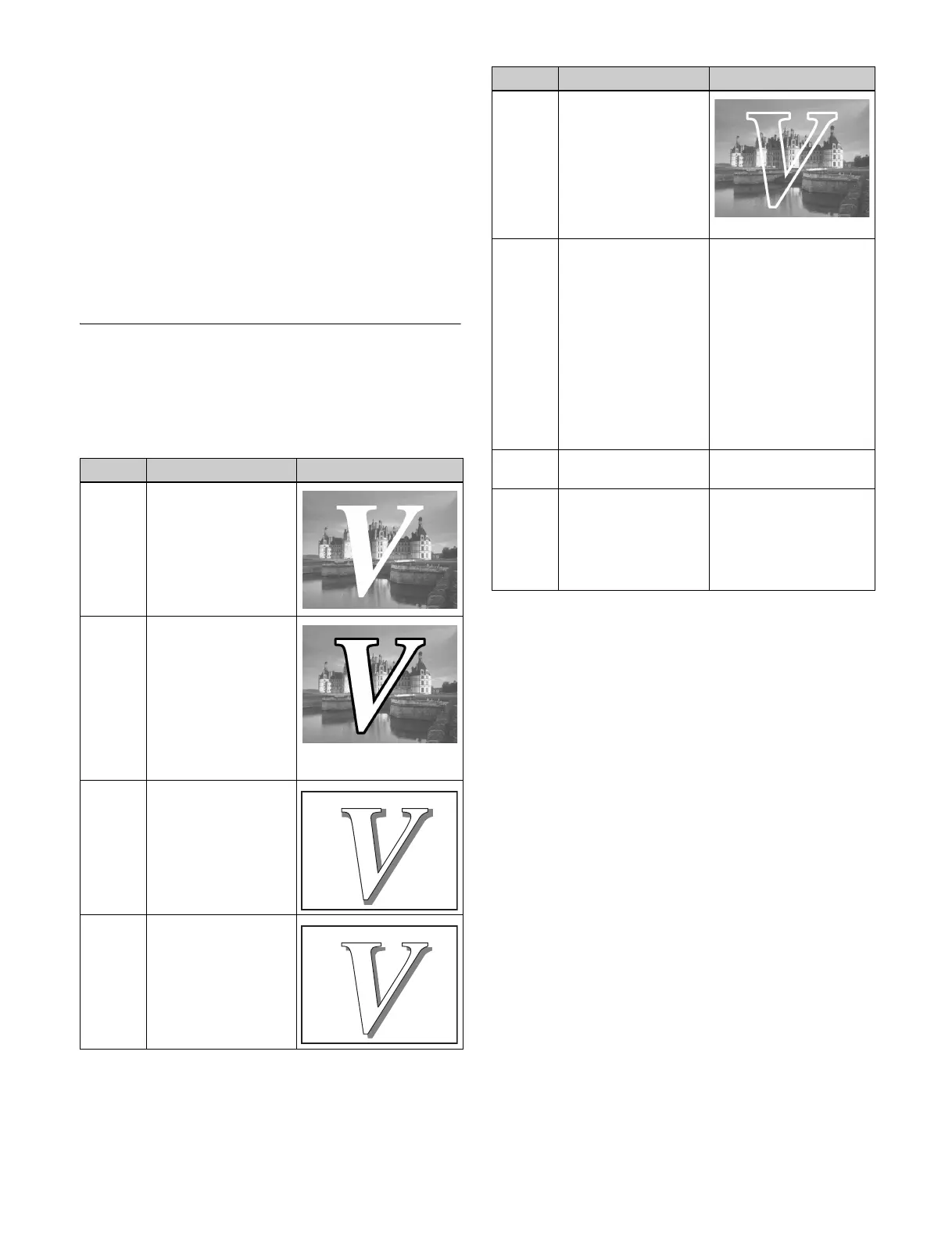108
must be completely black, or it will color the background.
You set clean mode in the Type menu for each keyer.
For details, see “Setting the Key Type” (page 110).
In the following situations, clean mode cannot be enabled.
• When key invert is enabled
• When the key fill is a matte
• When the key edge is an outline
• When the key edge is normal and soft edge is enabled
• When fine key is enabled
• When key positioning is enabled
Key Modifiers
Edge modifiers
You can apply borders and other modifiers to the edge of
the key image.
Edge type and key fill/key source position
The key edge modification function has two modes: a
mode (key drop on mode) in which the key fill/key source
position moves downward, and a mode (key drop off
mode) in which it does not move.
Key drop on mode: The key fill/key source position
moves downward by eight scan lines or four scan lines.
When a drop border or shadow is selected, it is
possible to apply a border to the top edge of the key.
Key drop off mode: The key fill/key source position does
not move. When a drop border or shadow is selected,
it is not possible to apply a border to the top edge of the
key.
In key drop on mode, a menu setting selects between the
mode (4H mode) in which the key fill/key source position
is lowered by four scan lines, and the mode (8H mode) in
which the key fill/key source position is lowered by eight
scan lines.
When Fine Key is enabled, the edge width is forced into
the range 0.00 to 4.00.
In the following situations, the key drop on mode is
forcibly enabled.
• When the edge type is border, outline, or emboss
• When fine key is enabled
To fix key fill/key source to key drop off mode
Enable frame delay mode.
Type Description Video
Normal This is the state with
no key edge modifiers
applied.
Border Applies a border
around the key. You
can adjust the border
width and density. You
can also enable the
separate edge
function, and adjust
the top, bottom, left,
and right border
widths separately.
Drop
border
Applies a border
below and to the right
of the key, for
example. You can
adjust the border
width, position, and
density.
Shadow Applies a shadow
below and to the right
of the key, for
example. You can
adjust the shadow
width, position, and
density.
Outline Uses the outline as
the key. You can adjust
the outline width and
density. You can also
enable the separate
edge function, and
adjust the top, bottom,
left, and right outline
widths separately.
Emboss Applies an embossing
effect around the
periphery of the key.
You can adjust the
emboss width,
position, and density.
You can adjust the
density separately for
key fill and key edge.
When embossing is
enabled, the Fine Key
and zabton functions
are disabled.
–
Soft
edge
Softens the edge of
the key.
–
Zabton Inserts a translucent
pattern to the key
background. You can
adjust the pattern size,
softness, density, and
color.
–
Type Description Video