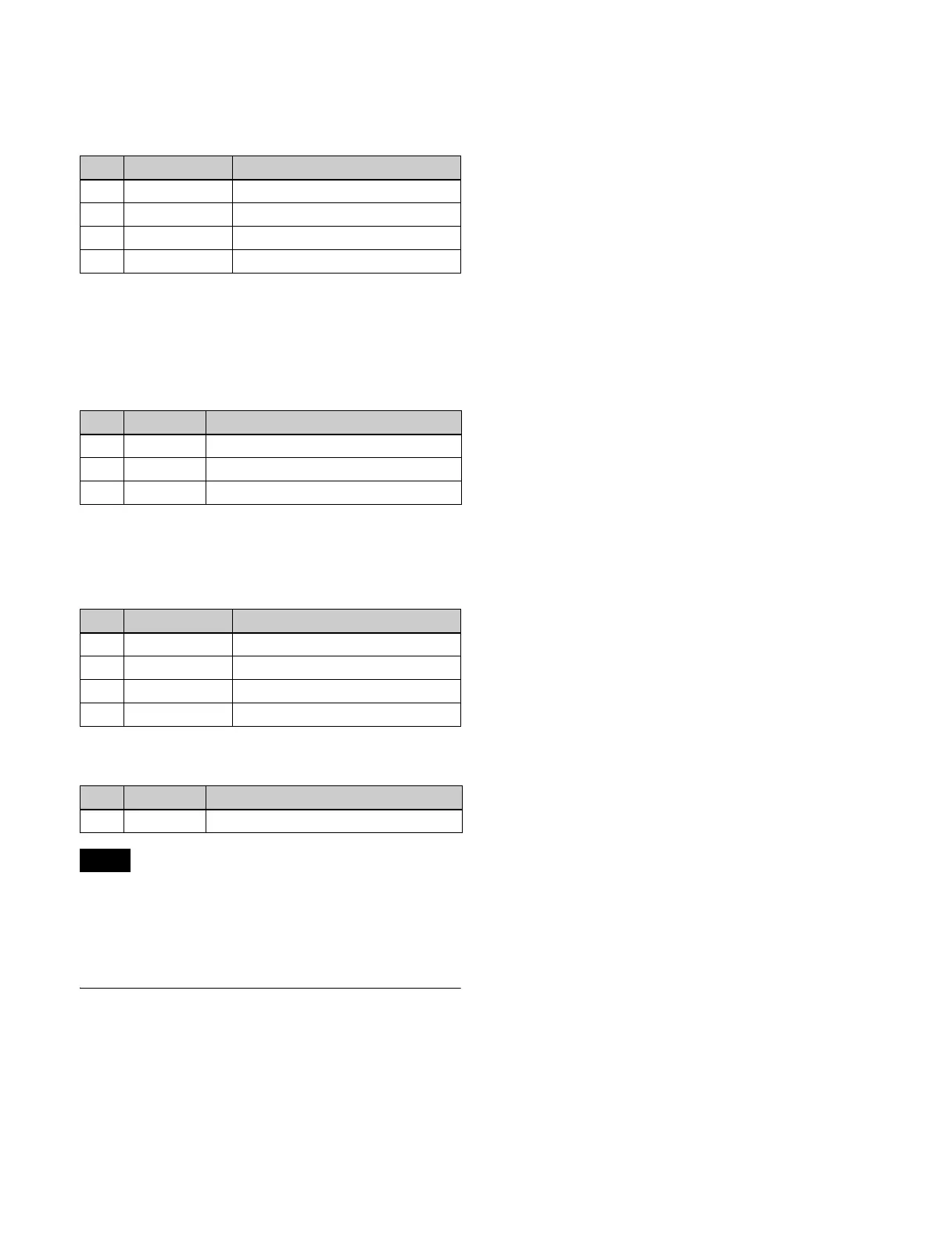128
To adjust the edge fill color
Press the [MORE] button to display the 6th and subsequent
parameters, then adjust color 1.
Setting the drop border and shadow
parameters
When [Matte] is selected in the <Edge Fill> group of the
Edge menu for the key, you can adjust the color of the edge
fill.
To adjust the edge fill color
Press the [MORE] button to display the 6th and subsequent
parameters, then adjust color 1.
Setting the soft edge parameters
• When normal is selected for edge type, auto drop on
mode must be enabled beforehand to use soft edge.
• Enabling soft edge on a luminance key or linear key
disables clean mode.
DME Effects for Keys
For details about restrictions when using DME, see “DME
restrictions” (page 121).
Assigning a DME to a key
1
Press the delegation button for the target bank (M/E1
to M/E5, P/P), turning it on.
2
Press the delegation button for the target keyer (KEY1
to KEY8), turning it on.
3
Using the DME channel selection buttons (DME1 to
DME4), select the DME channel to use.
The lit colors of the [DME1] to [DME4] buttons
indicate the DME assignment.
Lit green: DME assigned to the currently selected key
Lit amber: DME assigned to another key or bus
Not lit: Unassigned DME
To select a DME being used by another key/bus
Press and hold the [OVERRIDE] button and press a
DME channel button that is lit amber.
The selected DME channel becomes available, and the
button is lit green.
Using two or three DME channels on one
keyer
Using the DME channel selection buttons (DME1 to
DME4), select the DME channels to use and operate using
the menu.
For details about the method of operation, see “Using two
or three DME channels on one keyer” (page 122).
Using four DME channels on one keyer
Using the DME channel selection buttons (DME1 to
DME4), select the DME channels to use and operate using
the menu.
For details about the method of operation, see “Using four
DME channels on one keyer” (page 122).
To check DME usage status
You can check the DME operating status in the Status
>DME Status menu (3311) (see page 193).
Assigning a DME output signal as a
monitor signal
Press and hold the [MON] button and press the DME
channel selection button (DME1 to DME4) for the DME
channel to use.
This assigns the selected DME output to DME MON V
and DME MON K.
Parameter group [2/2]
No. Parameter Adjustment
1 LUM Luminance
2SAT Saturation
3 HUE Hue
4 DENSITY Density
No. Parameter Adjustment
1WIDTHWidth
2 POSITION Position
4 DENSITY Density
Parameter group [2/2]
No. Parameter Adjustment
1 LUM Luminance
2SAT Saturation
3 HUE Hue
4 DENSITY Density
No. Parameter Adjustment
1 SOFT Edge softness
Notes