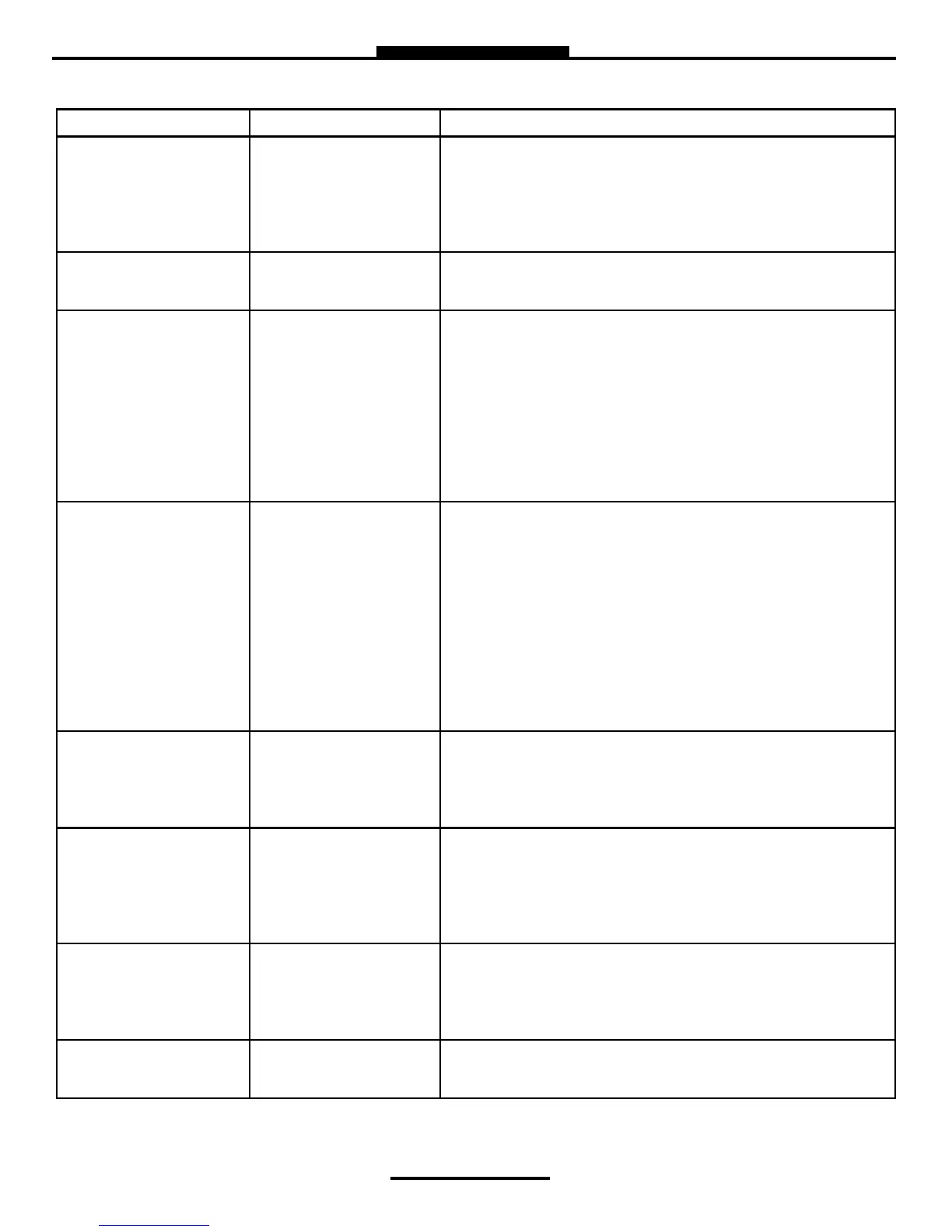43
Total Control Systems www.tcsmeters.com
SYSTEM SETTINGS TROUBLESHOOTING
PROBLEM PROBABLE CAUSE SOLUTION
Display screen is incorrect Default display is chosen 1. If a dierent display screen is shown, it’s possible the customer
pushed Mode to ip to a dierent display screen than the De-
fault screen.
2. If a dierent display screen is shown during a delivery, then the
Default display screen must be changed. See Display Sengs
under System Sengs for correcon.
Display is too dim, or too
bright
Display brightness was not
adjusted for current envi-
ronment
1. The Brightness can be adjusted from 30% to 100%.
2. There is no “Sleep” mode.
Daisy chain communicaon
is not working
Network Address of regis-
ters are not in proper se-
quence
Printer Host and Client
Addresses are not in prop-
er sequence
1. Check the RX and TX wiring between registers.
2. Make sure the printer is wired to the primary HOST register.
3. Check the Device Addresses of each register, with the primary
HOST as 1 and Clients 2 to 8.
4. Make sure the primary HOST register has the Client Address
Range set to communicate with all the TCS 3000 registers in the
daisy chain.
5. Client addresses must have REMOTE PRINTER selected to be
able to print delivery ckets. NOTE: Remote Printer has no
eect on wireless data transfer.
Delivery Not Completed Previous delivery cket
was not printed
1. Press Print to print previous cket.
2. Keep Master Switch on unl delivery cket has printed.
3. Make sure the correct printer is selected.
4. Make sure TCS 3000 address is correct for each register.
5. Check power and communicaon cables for proper connecon
or damage.
6. On inial use of Epson printer, you must cycle power on printer
aer #3 dip switch is turned on.
7. Printer Error light is ashing. If reboong the printer does not
eliminate the error light, printer must be replaced.
8. If printer or cable connecon is damaged, you must replace.
Disable printer and connue use.
Epson printer release light
ashes.
Low voltage to the Epson
printer.
1. Check the baery voltage for a minimum of +12.6VDC.
2. Under extreme cold condions, the printer may not operate.
Warm up the cab of the vehicle.
3. If the release light connues to ash, replace the Epson 295
Printer.
No power indicator lights
to the Epson printer.
No power to the Epson
printer.
1. Verify that the power switch is in the ON posion. This switch is
located on the le-hand side of the Epson 295 Printer.
2. Verify that the printer power supply fuse is not blown.
3. Check the printer power cable to ensure that it is seated proper-
ly. If the problem persists, replace the power cable followed by
the Epson printer.
Time and Date are incor-
rect
Time and Date were not
congured to region
1. Go Regional Sengs to adjust me and date, as well as format.
2. Set Time through the 24 hour clock, and be sure to use
“Periods” between Hours:Minutes:Seconds
3. There is no Daylight Time Zone adjustment.
4. TCS HUB may be setup to sync with Register for me change.
Aer preset, display shows
a “Pause” and will not n-
ished transacon.
Preset Top-Up or Delivery
Pause is Enabled
1. Go to Preset Sengs and Disable Preset Top-Up.
2. Go to Pause Opons and select Allow Pause, then Disable.
