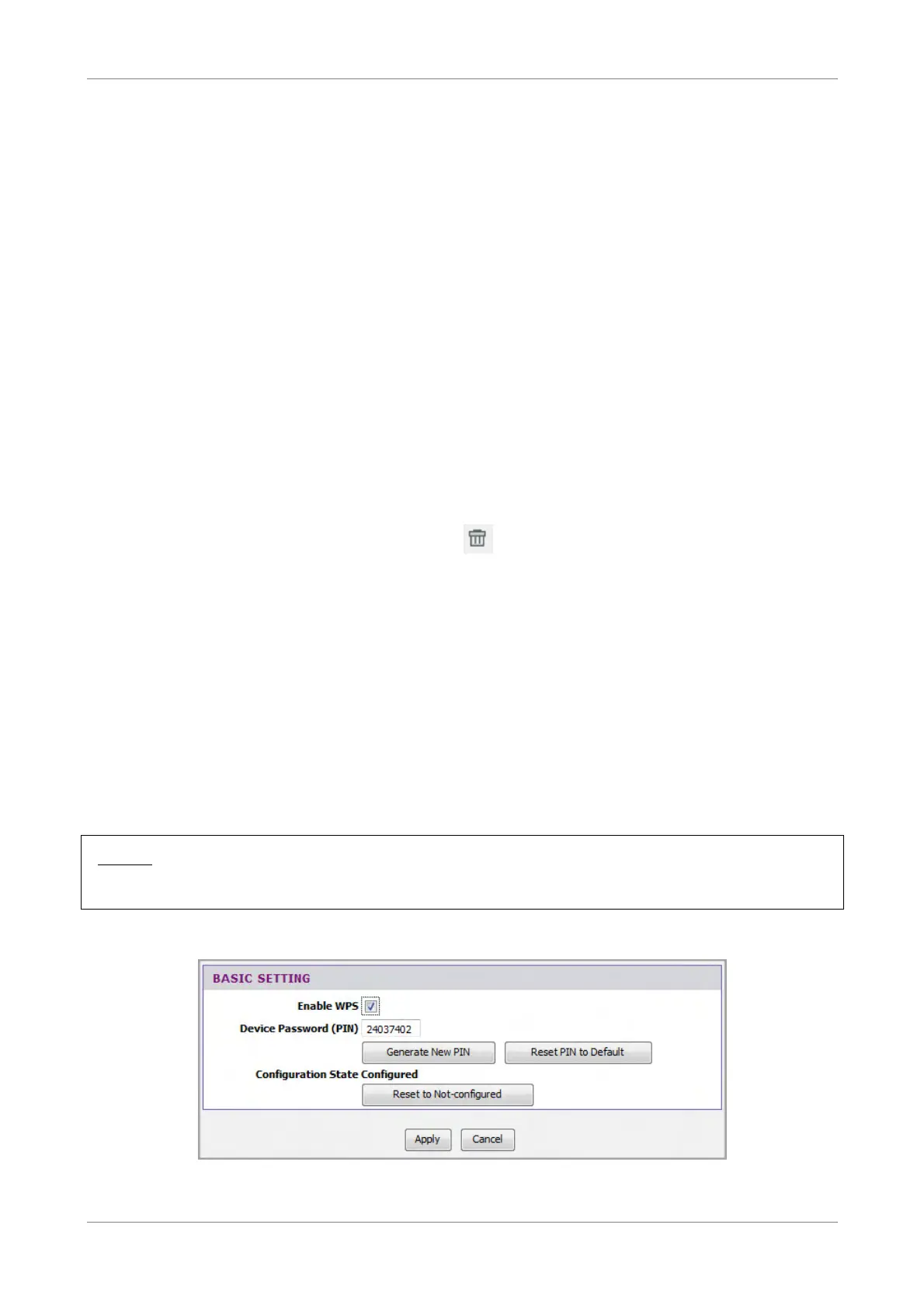Advanced
To Set MAC Filter
Do the following to deny or allow a device to access to the wireless network.
1. On the MAC Address field, enter the MAC address of the device that you want
to deny or allow access.
2. Click the Add button to add the MAC address to the MAC ADDRESS LIST.
3. Select the MAC Restrict Mode. Options are:
• Disable: No restriction or disable a previously set restriction.
• Deny: To deny device to access to the wireless network.
• Allow: To allow device to access to the wireless network.
4. Click the Apply button to apply the MAC filter or click the Cancel button to
discard your changes.
To Remove MAC Filter
1. On the MAC ADDRESS LIST, click the icon to remove the device from the list
of MAC addresses with restriction.
2. When prompted, click OK to confirm.
6.1.4 WPS Setting
Wi-Fi Protected Setup (WPS) is designed to make wireless setup easy and yet secure.
Users do not need to know the network SSID and passphrases to use WPS to join the
wireless network.
This page allows you to enable WPS-supported devices to connect to your Wireless
Gateway.
NOTE:
This feature is available only WPA-PSK, WPA2PSK.
Click Advanced > Advanced Wireless > WPS Setting or click the WPS Setting button.
Wireless ADSL2+ Gateway 44
