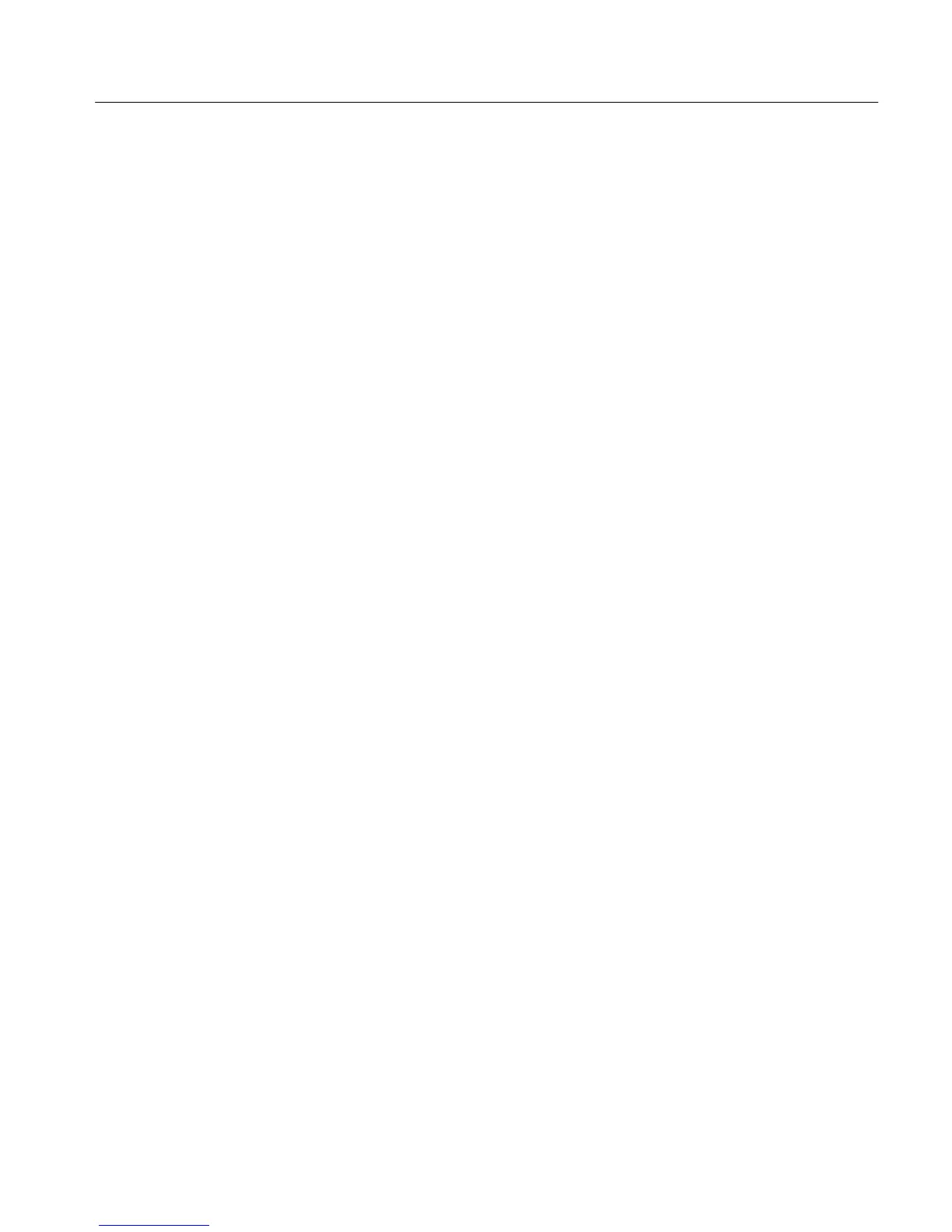Section 3 - Configuring the VM700A
VM700A Option 01 (NTSC) & Option 11 (PAL) User Manual
3-5
All the directories and most of the files supplied with the VM700A are read-
only; they cannot be edited, renamed, or deleted. However, files can be copied to
create new, editable files. Only files that you have created can be renamed or
deleted.
Supplied read-only files can be viewed by selecting them, which displays the file
contents. All read-only files are stored in ROM, while all editable files are stored
in non-volatile memory (NVRAM).
Six files supplied with the VM700A can be edited without first copying them.
Five of these are in the main Configure Files directory: Communication Setup,
Diagnostics Selection, Password (if enabled in hardware), Video_Source
Identification, and Video Source. The sixth file is the IpConfig file in the
/nvram0 directory, one level higher than the main Configure Files directory. The
IpConfig file contains system addresses used for remote file transfer (FTP) and is
discussed in the VM700A Programmer’s Reference Manual.
You create a file in the Configure Files directory by copying the contents of one
file to another named file. Since the factory-installed default files are not
editable, you must create your own file to make a configuration change.
To Create a File. Enter the Configure Files directory by pressing the Configure
button, followed by the Configure Files soft key, then touch the icon corre-
sponding to the directory in which you want to add the new file.
Press the Create File soft key. Doing so displays the prompt Please select a
file as template at the top of the display. Touch the icon corresponding to
the file you want to copy. This copies the contents of the selected file. To
allow you to name the new copy, a box appears in the center of the directory
window and a keyboard appears below it. The characters you select (type)
appear in this box.
Type the new file name, observing the following rules and noting the special
uses of some characters and keys:
1. Spaces are not allowed in file or directory names; use an _ (underline) or .
(dot) to separate words in a name.
2. Pressing the Set1 soft key allows you to enter numerals and punctuation
characters. Pressing the Set2 soft key allows you to enter various special
characters. Pressing the Shift soft key allows you to enter uppercase
characters or more punctuation characters (in the case of the shifted version
of Set1).
Both the Set1 and Set2 character keys and the Shift soft key “lock” when
selected. Set1 and Set2 are unlocked by touching the same key again or
touching the un-selected key of the pair. Shift is unlocked by touching Shift
again.
Supplied Directories
and Files
Creating and
Deleting Files
