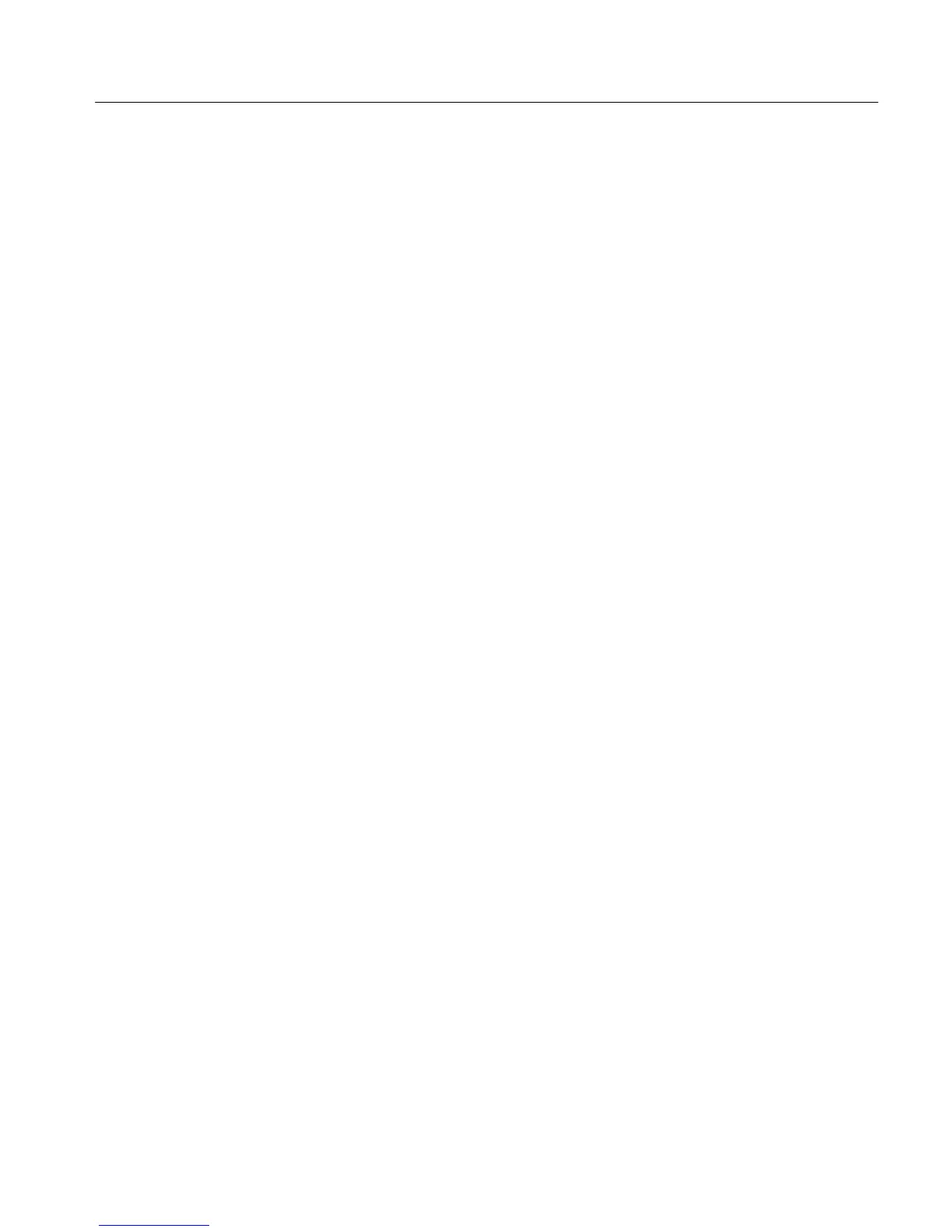Section 4 - Waveform Mode
VM700A Option 01 (NTSC) & Option 11 (PAL) User Manual
4-3
When multiple lines are displayed, the leftmost line number is the system line.
The system line is the line that will be displayed when switching between the
manual modes (Waveform, Picture, Measure, and Vector mode when System
Line is selected).
The horizontal reference line is a stationary line across the display provided for
checking and comparing signal levels. It also provides a reference for measuring
amplitudes in Cursors mode, and can be used to get a quick measure of tilt on a
bar top.
The lines of text directly below the horizontal graticule scale are referred to as
the status lines. The first line of text displays the units for the horizontal
graticule scale (microseconds or nanoseconds). This line also indicates when the
VM700A is performing self-calibration. The second line gives the APL (Average
Picture Level), and the on/off status of Precision mode and Sound-In-Sync (PAL
only). The third line shows the television standard in use, the type of Filtering in
effect or No Filtering if none is in effect, the method of sampling in use
(Synchronous/Asynchronous), and the selected Sync source. The fourth line
describes the clamping status and which frames are currently selected. Two
additional lines appear with cursors showing the cursor measurements. Any
menu called up will appear below the status lines and will cause the status lines
to move upward to make room for the menu selections.
The control knob is used with the toggling Move/Expand and Vertical/Horizontal
buttons to control waveform positioning and gain and with the Graticule and
Display Intensity buttons to set the brightness of the display. When the end of
range for a control knob assignment is reached, a slight clicking noise will be
heard if the knob rotation is continued in the out-of-range direction. Display and
Graticule intensity adjustment is controlled by the knob only when either of
those buttons is held. When the intensity buttons are released, the control knob
assignment reverts back to the Move/Expand positioning function.
Move/Expand
When entering Waveform mode, the control knob’s default function is Horizontal
Move (positions left and right). When Expand is selected by pressing the
Move/Expand button, the waveform expands around the center of the screen.
Expand is also selected when the active area of the screen is touched. (The active
area of the screen is that area above the horizontal graticule scale line.) The point
touched becomes the point about which the display expands. To move or expand
the display vertically, be sure the direction button indicator is Vertical and then
rotate the control knob.
Note that selecting Expand with the button is only necessary for one-handed
operation. Using the two-hand “touch and zoom” method is much easier. The
Horizontal Reference
Line
Status Lines
Control Knob
