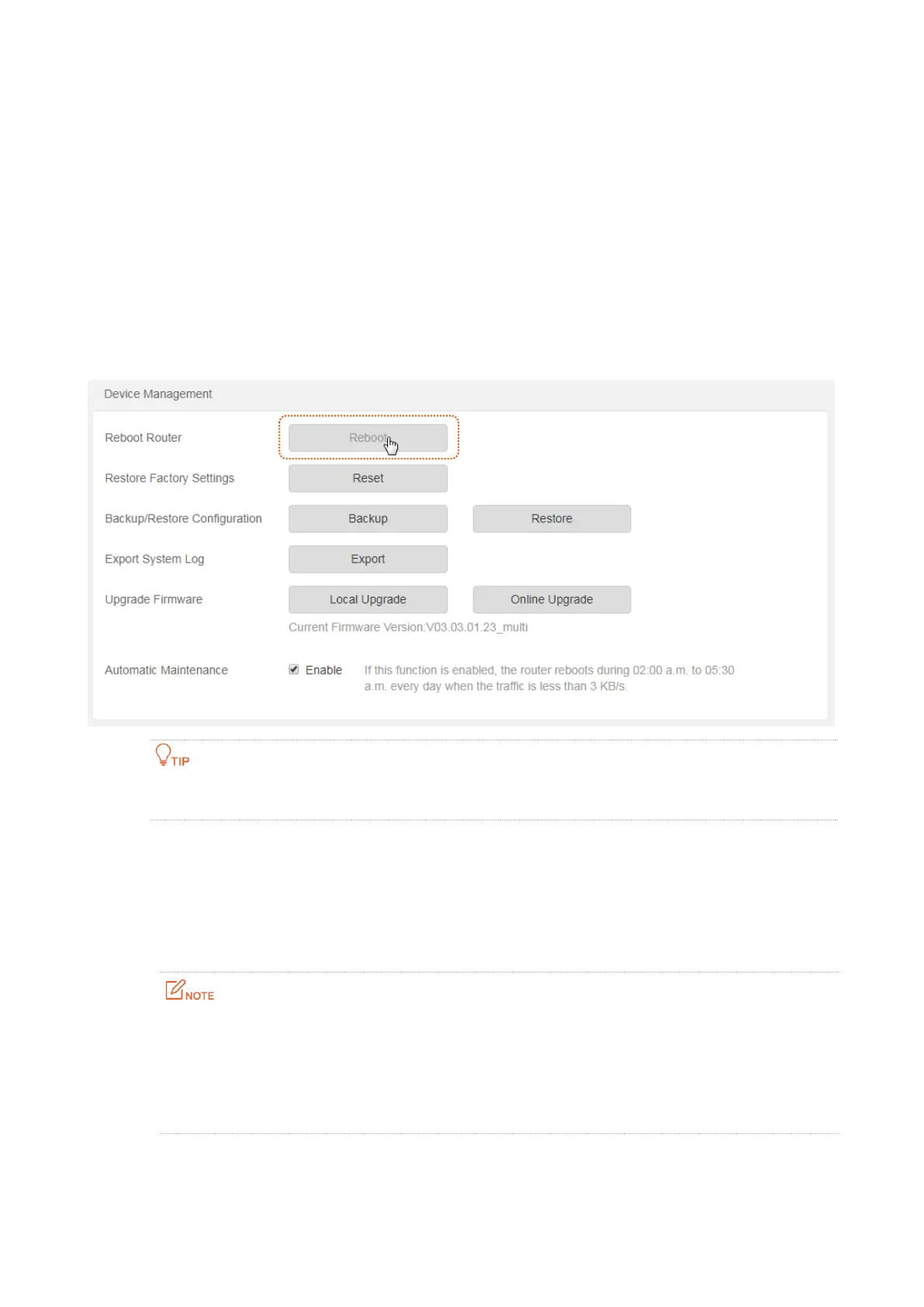54
10.6 Device management
This module describes how to reboot, reset, and upgrade the router, how to back up your current
configuration and restore the router to previous configuration, how to view the system logs and
functions that are enabled or disabled.
Reboot router
If a setting fails to take effect or the router fails to work properly, you can try rebooting the router.
Choose Administration, and move to Device Management module to enter the configuration
page. Click Reboot, and confirm it, the router will restart. When the progress bar completes, it
indicates the router completes restart.
Rebooting the router will disconnect all the connections. Please reboot the router when the network is
relatively idle.
Restore factory settings
If you are uncertain about why the internet is inaccessible through the router or forget the login
password of the router, you can reset the router to restore the factory settings.
The router can be reset on the web UI or using the WiFi/RST button.
It is recommended that you do not reset the router, unless you forget your login password or
Tenda technical support asks you to do so. You can access the internet only after reconfiguring the
router.
Ensure that the power supply of the router is normal when the router is reset.
The default login IP address is 192.168.0.1, and login password is admin after resetting.
Resetting the Router on the Web UI
Step 1 Choose Administration, and move to Device Management module to enter the
