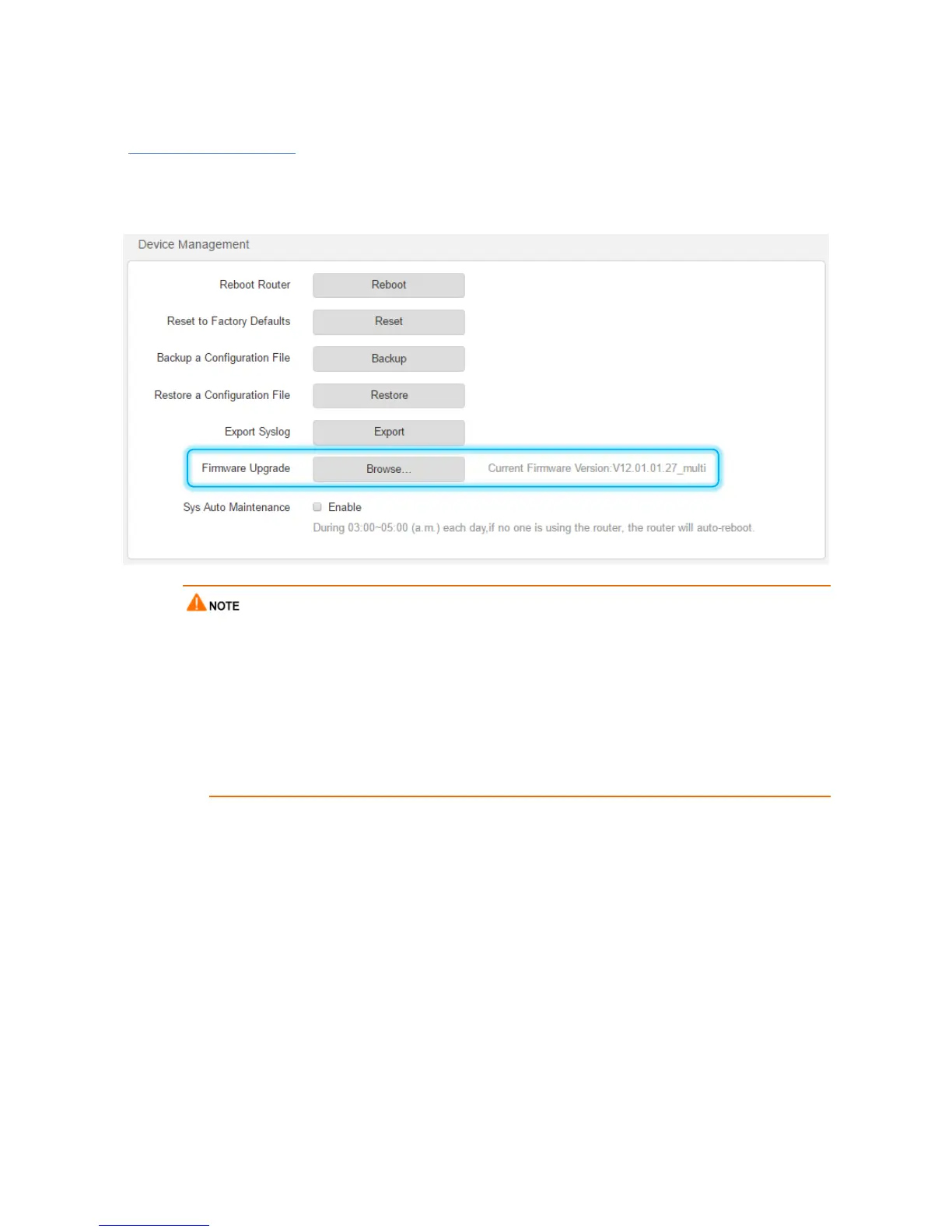56
Firmware Upgrade
The latest firmware version for the router is available at Tenda's official website
(http://www.tendacn.com/). You can download the latest version to upgrade your router.
To upgrade your router, choose Administration > Device Management and perform the following
procedure.
It is recommended that you connect your computer to the router using an Ethernet cable for upgrading
the router. If you connect your computer to the router wirelessly, an upgrade may fail and the router
may not work properly.
Ensure that the power supplies of the router and computer are normal during an upgrade. Otherwise,
the router may not work properly.
If you cannot access the router login page at tendawifi.com after an upgrade, clear the cache of the
web browser and try again.
Procedure
Step 1 Click Browse…
Step 2 Select the file for upgrading the router and click Open.
Step 3 Click OK on the dialog box that appears.
---End
Sys Auto Maintenance
To configure the automatic maintenance function, choose Administration, and move to Device
Management. By default, this function is disabled. If this function is enabled, the router reboots during
03:00~05:00 a.m. every day when the traffic is lighter than 3 KB/s, so as to improve the system stability
and router service life.
