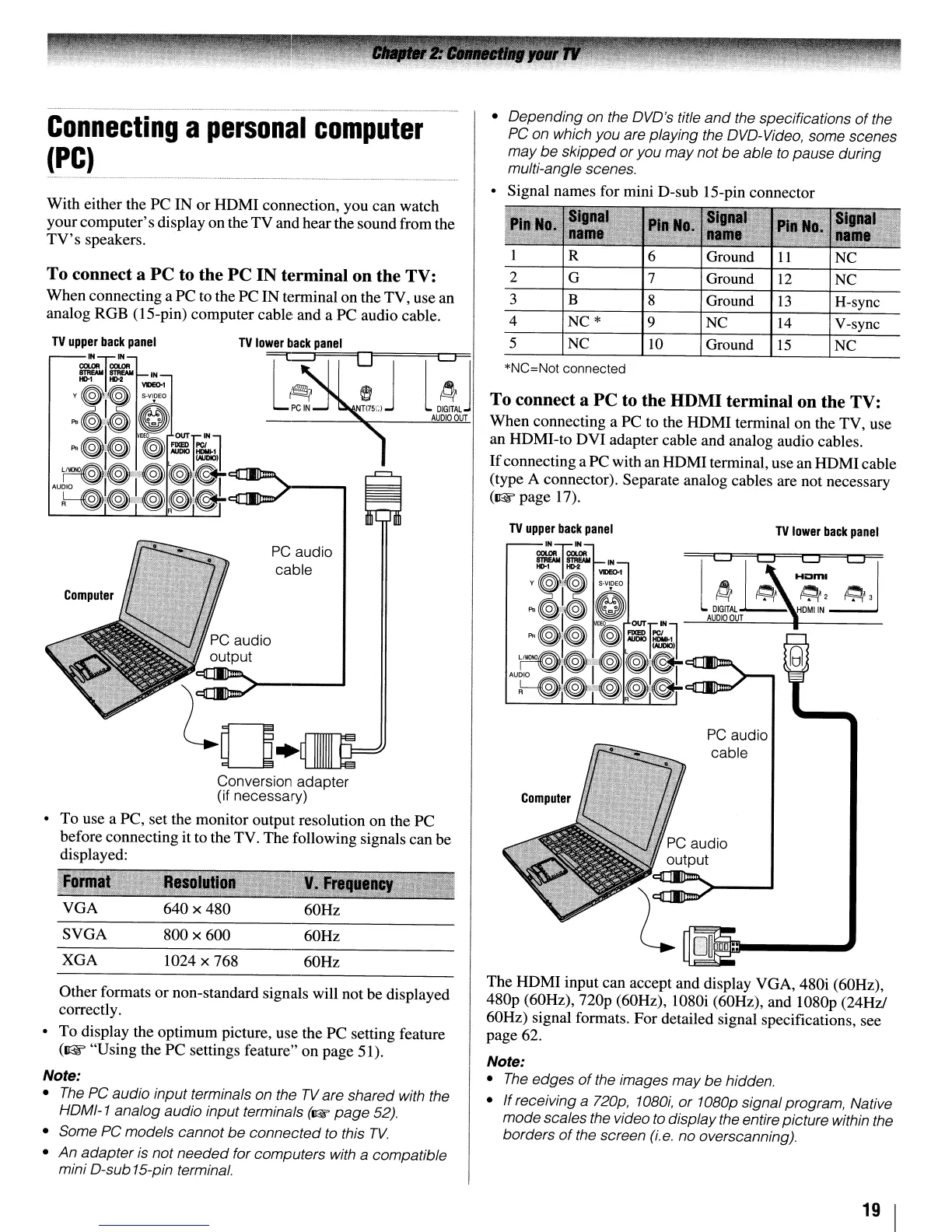TV
lower
back
panel
PC
audio
cable
l
LJ
~CJ
H~I~~
~
~
~2
~3
DIGITAl
HDMIIN
AUDIO
OUT
1 6 Ground
11
NC
2 7 Ground
12
NC
3 8 Ground
13
H-sync
4 NC*
9
NC
14
V-sync
5
NC
10
Ground
15
NC
*NC=Not
connected
To connect a
PC
to the HDMI terminal on the TV:
When
connecting a PC to the
HDMI
terminal on the TV, use
an HDMI-to
DVI
adapter cable and analog audio cables.
If
connecting a PC with an
HDMI
terminal, use an
HDMI
cable
(type A connector). Separate analog cables are not necessary
(1l'F
page 17).
Computer
• Depending on the DVD's title
and
the specifications
of
the
PC
on which you are playing the DVD-Video, some scenes
may be skipped
or
you may not be able
to
pause during
multi-angle scenes.
• Signal names for mini D-sub IS-pin connector
'Inal
name
60Hz
60Hz
60Hz
PC
audio
cable
1024 x 768
800
x 600
U
640 x 480
VGA
XGA
SVGA
Conversion adapter
(if necessary)
• To use a PC, set the monitor output resolution on the PC
before connecting it to the TV. The following signals can
be
displayed:
To connect a
PC
to the
PC
IN terminal on the TV:
When connecting a
PC
to the PC
IN
terminal
on
the TV, use an
analog RGB (IS-pin) computer cable and a
PC
audio cable.
With either the
PC
IN
or
HDMI
connection, you can watch
your
computer's
display on the
TV
and hearthe sound from the
TV's
speakers.
Connecting
a
personal
computer
(PC)
Other formats
or
non-standard signals will not
be
displayed
correctly.
•
To
display the optimum picture, use the
PC
setting feature
(Il@r
"Using the
PC
settings feature" on page 51).
Note:
•
The
PC
audio input terminals on the
TV
are shared with the
HDMI-1 analog audio input terminals
(II:W
page
52).
• Some
PC
models cannot
be
connected to this
TV.
•
An
adapter
is
not needed for computers with a compatible
mini D-sub15-pin terminal.
The
HDMI
input can accept and display VGA, 480i (60Hz),
480p (60Hz),
nop
(60Hz), 1080i (60Hz), and 1080p (24Hz!
60Hz) signal formats. For detailed signal specifications, see
page 62.
Note:
•
The
edges
of
the images may be hidden.
•
If
receiving a 720p,
1080i,
or
1080p signal program, Native
mode scales the video to display the entire picture within the
borders
of
the screen
(i.e.
no overscanning).
19 I
