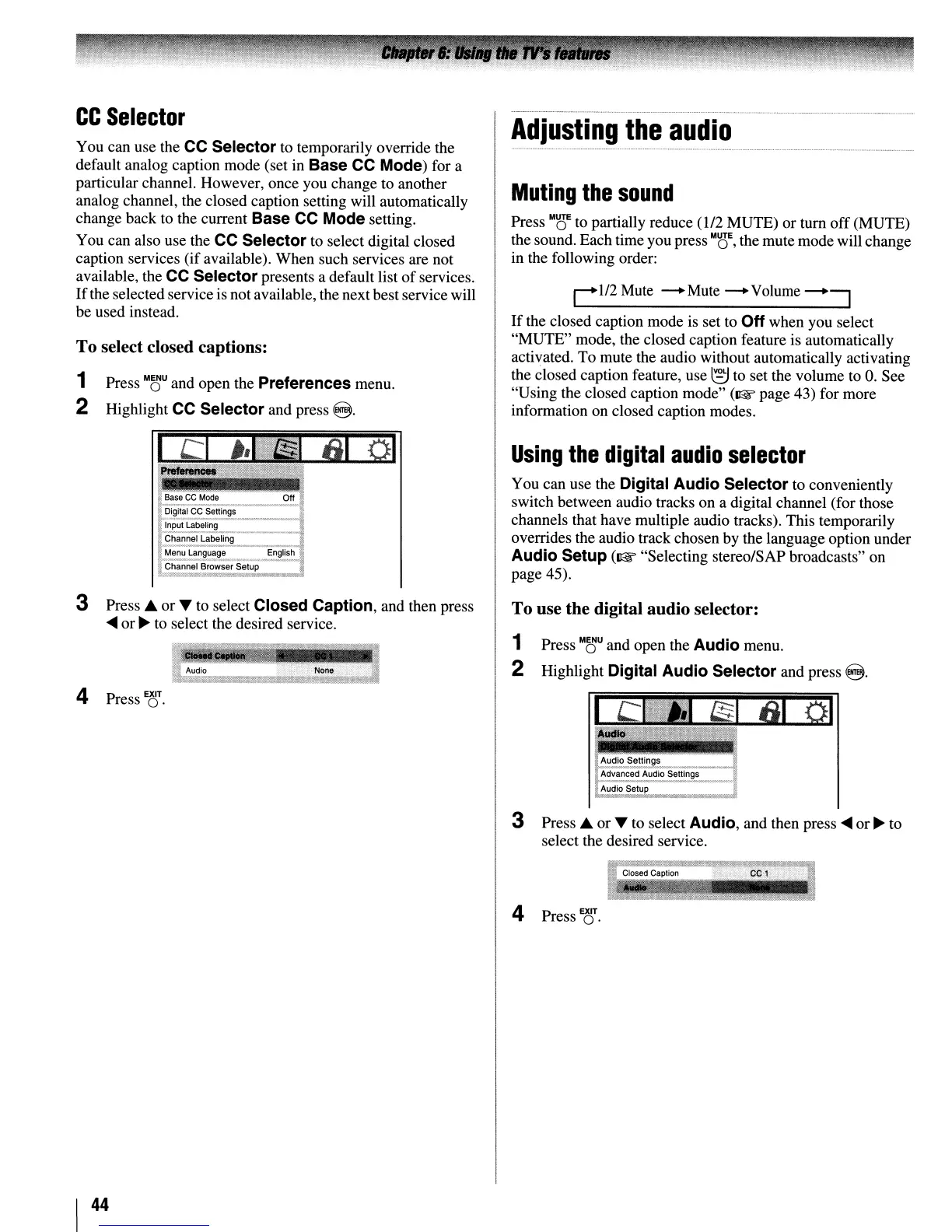CC
Selector
You can use the
CC
Selector to temporarily override the
default analog caption mode (set in Base CC Mode) for a
particular channel. However, once you change to another
analog channel, the closed caption setting will automatically
change back to the current Base CC Mode setting.
You can also use the
CC
Selector to select digital closed
caption services (if available). When such services are not
available, the CC Selector presents a default list
of
services.
If
the selected service
is
not available, the next best service will
be used instead.
To select closed captions:
1 Press
M~U
and open the Preferences menu.
2 Highlight CC Selector and press
@.
3 Press ...
or
T to select Closed Caption, and then press
....
or
~
to select the desired service.
4 Press
E'~!r
I
44
Adjusting
the
audio
Muting
the
sound
Press
M~
to partially reduce
(112
MUTE) or tum
off
(MUTE)
the sound. Each time you press
M8
E
,
the mute mode will change
in the following order:
C
1/2
Mute
--
Mute
--
Volume
--~
If
the closed caption mode is set to Off when you select
"MUTE" mode, the closed caption feature is automatically
activated. To mute the audio without automatically activating
the closed caption feature, use
~
to set the volume to
O.
See
"Using the closed caption mode" (I&" page 43) for more
information on closed caption modes.
Using
the
digital
audio
selector
You can use the Digital Audio Selector to conveniently
switch between audio tracks on a digital channel (for those
channels that have multiple audio tracks). This temporarily
overrides the audio track chosen by the language option under
Audio Setup (I&" "Selecting stereo/SAP broadcasts" on
page 45).
To use the digital audio selector:
1 Press
M~U
and open the Audio menu.
2 Highlight Digital Audio Selector and press @.
3
Press'"
or
T to select Audio, and then press
....
or
~
to
select the desired service.
4
Press~.
