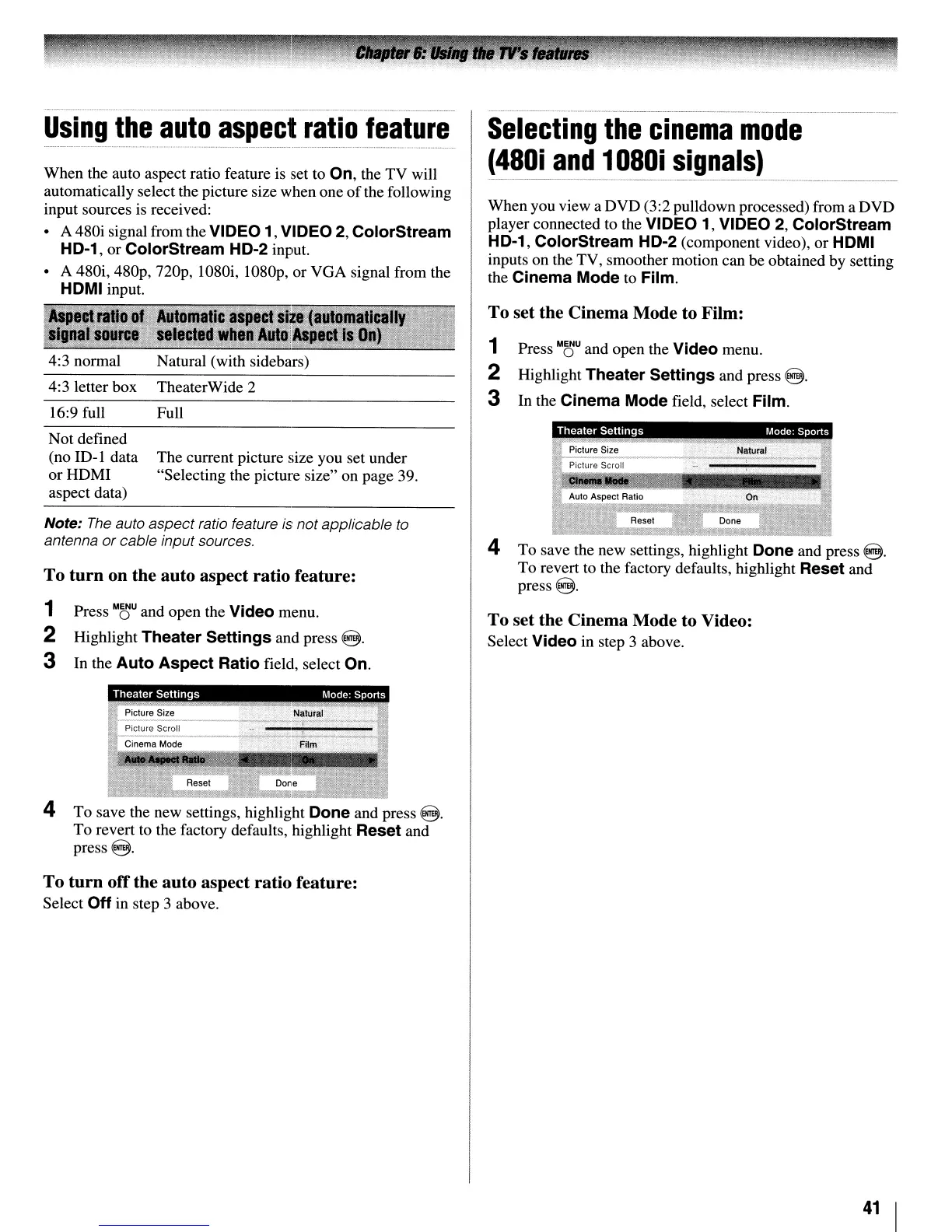4:3 letter box TheaterWide 2
To
turn on the auto aspect ratio feature:
4 To save the new settings, highlight Done and press
@.
To revert to the factory defaults, highlight Reset and
press@.
To set the Cinema Mode to Film:
When you view a DVD (3:2 pulldown processed) from a DVD
player connected to the
VIDEO 1, VIDEO
2,
ColorStream
HD-1, ColorStream HD-2
(component video), or HDMI
inputs on the TV, smoother motion can be obtained
by
setting
the
Cinema Mode to Film.
1 Press
M~U
and open the Video menu.
2 Highlight Theater Settings and press
8.
3
In
the Cinema Mode field, select Film.
Selecting
the
cinema
mode
(48Di
and
1
D8Di
signals)
Full
The current picture size you set under
"Selecting the picture size" on page 39.
Not defined
(no
ill-I
data
orHDMI
aspect data)
16:9 full
Note:
The
auto aspect ratio feature
is
not applicable
to
antenna or cable input sources.
When the auto aspect ratio feature is set to On, the TV will
automatically select the picture size when one
of
the following
input sources is received:
• A 480i signal from the
VIDEO 1, VIDEO 2, ColorStream
HD-1,
or ColorStream HD-2 input.
• A 480i, 480p,
nop,
I080i, I080p, or VGA signal from the
HDMI input.
--...-.,...,.....,--..,.....,..,.....,.."",..
.fAU
,-
4:3 normal Natural (with sidebars)
Using
the
auto
aspect
ratio
feature
1 Press
M~U
and open the Video menu.
2 Highlight Theater Settings and press
8.
3
In
the Auto Aspect Ratio field, select On.
To set the Cinema Mode to Video:
Select Video in step 3 above.
4 To save the new settings, highlight Done and press
8.
To revert to the factory defaults, highlight Reset and
press
8.
To turn off the auto aspect ratio feature:
Select
Off
in step 3 above.
41
I
