
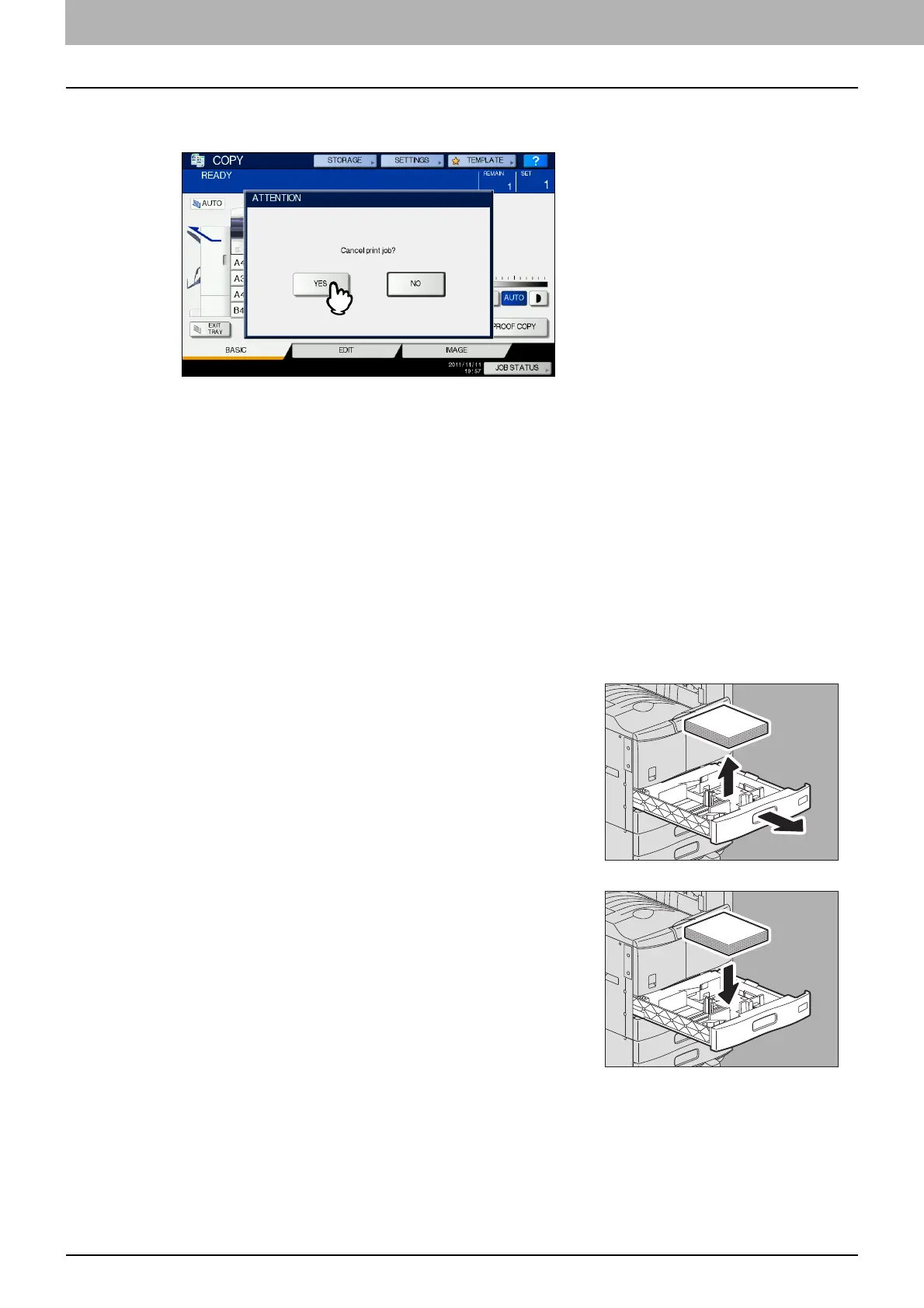 Loading...
Loading...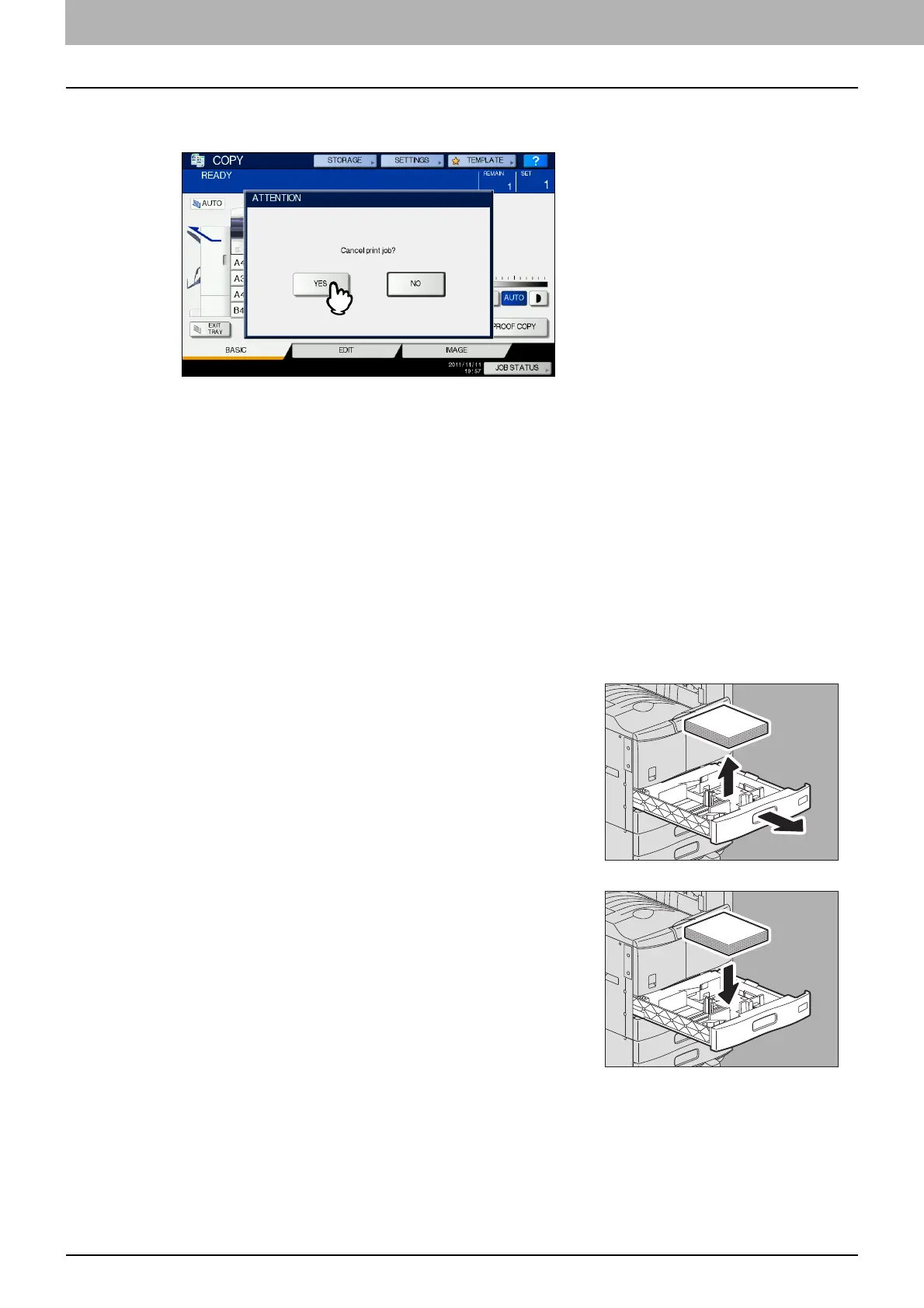
Do you have a question about the Toshiba e-STUDIO 257 and is the answer not in the manual?
| Scan Resolution | 600 x 600 dpi |
|---|---|
| Duplex Printing | Yes |
| Print Technology | Laser |
| Copy Resolution | 600 x 600 dpi |
| Connectivity | USB, Ethernet |
| Functions | Print, Copy, Scan |
| Paper Size | A4, A5, B5 |
| Fax Transmission Speed | 33.6 kbps |
| Operating System Compatibility | Windows |
| Print Speed | 25 ppm (A4) |











