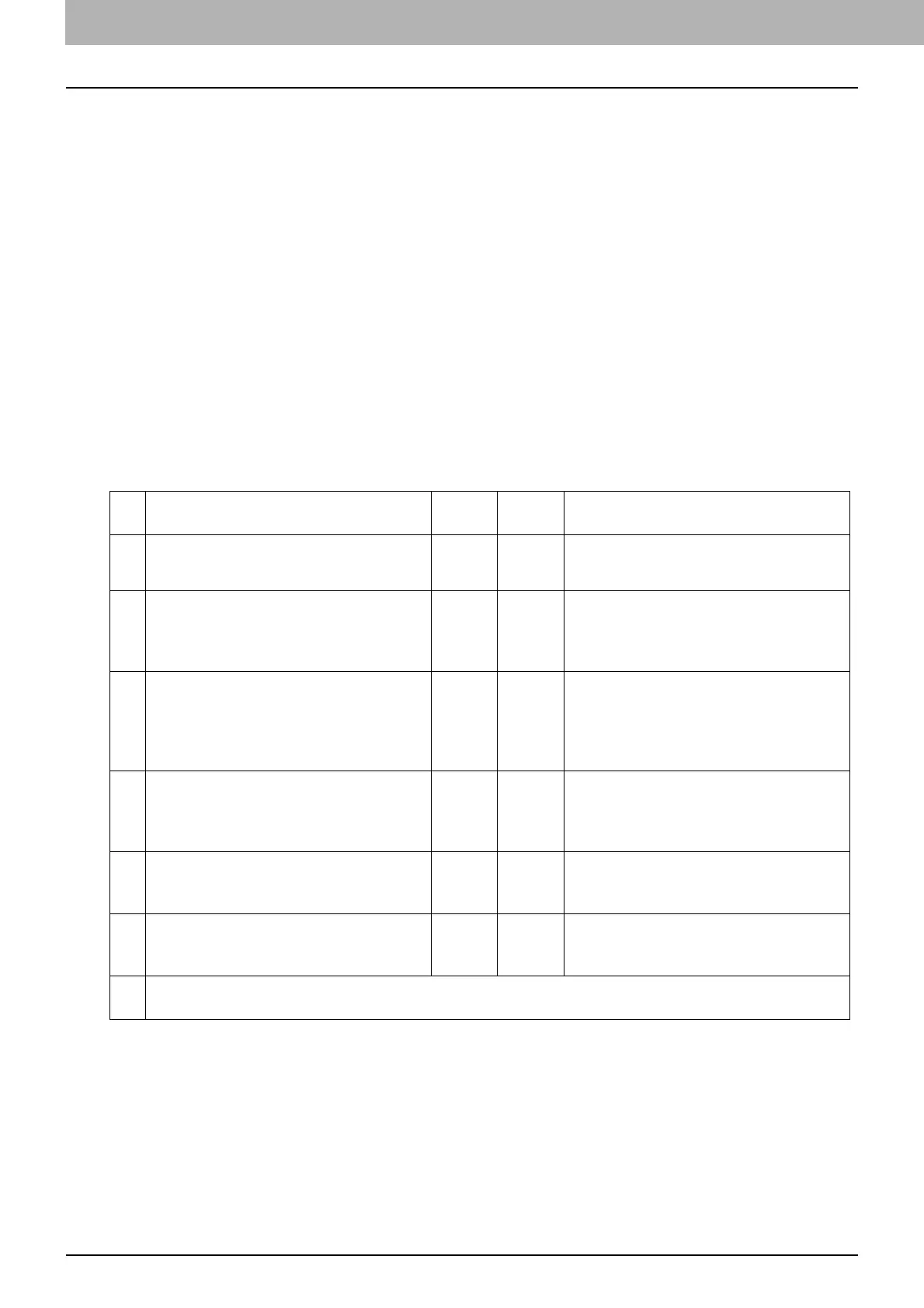3 TROUBLESHOOTING FOR PRINTING
92 Client Problems
Client Problems
This section describes how to identify and correct the problems caused by the clients* connected to the
equipment.
* One of the common examples of clients is a computer that sends a print job to the equipment and makes it perform printing.
Checking the client status
Problem Description
The printing problems are caused by the printer driver settings, network settings, errors in the network
connections, and so forth. First, contact the administrator of the equipment to see if there is one of these kinds
of problems, or see the following sections:
P.88 “Printer Driver Problems”
P.90 “Network Connection Problems”
P.108 “Printing Problems (Network Related)”
Another possible cause is one related to a client. If the print jobs sent from a specific client within a network
fail, the problem may be caused by the client.
The checklist below will help you identify the source of the error and direct you to information resolving the
problem. If the problem persists after you have followed all of the steps, contact your service representative.
No
.
Check... Yes No Corrective Action
1 Does the equipment work properly? Are
copy jobs output properly?
Next
Step
Check the device status displayed in
the Device page of TopAccess.
2 See the Device page of TopAccess. Are
the options specified for the job
supported by the hardware
configuration?
Next
Step
If not, delete the job, install the required
components, and try again. Contact
your service representative for further
information.
3 Can you print the jobs from other
clients?
Next
Step
See the following section to fix the
problem.
P.90 “Cannot print with the
equipment (network connection
problems)”
4 Have you ever printed successfully from
this client?
Next
Step
See the following section to fix the
problem.
P.88 “Cannot print (port setting
problems)”
5 Did you set up the printer driver other
than by an SMB connection?
Next
Step
See the following section to fix the
problem.
P.90 “Cannot print with SMB print”
6 (For Macintosh only)
Can you see the equipment you created
in the Selector?
Next
Step
Refer to the Software Installation
Guide.
7 At this point, the problem is most likely to be related to a client-side error. Refer to the Printing Guide
to fix the problem.
