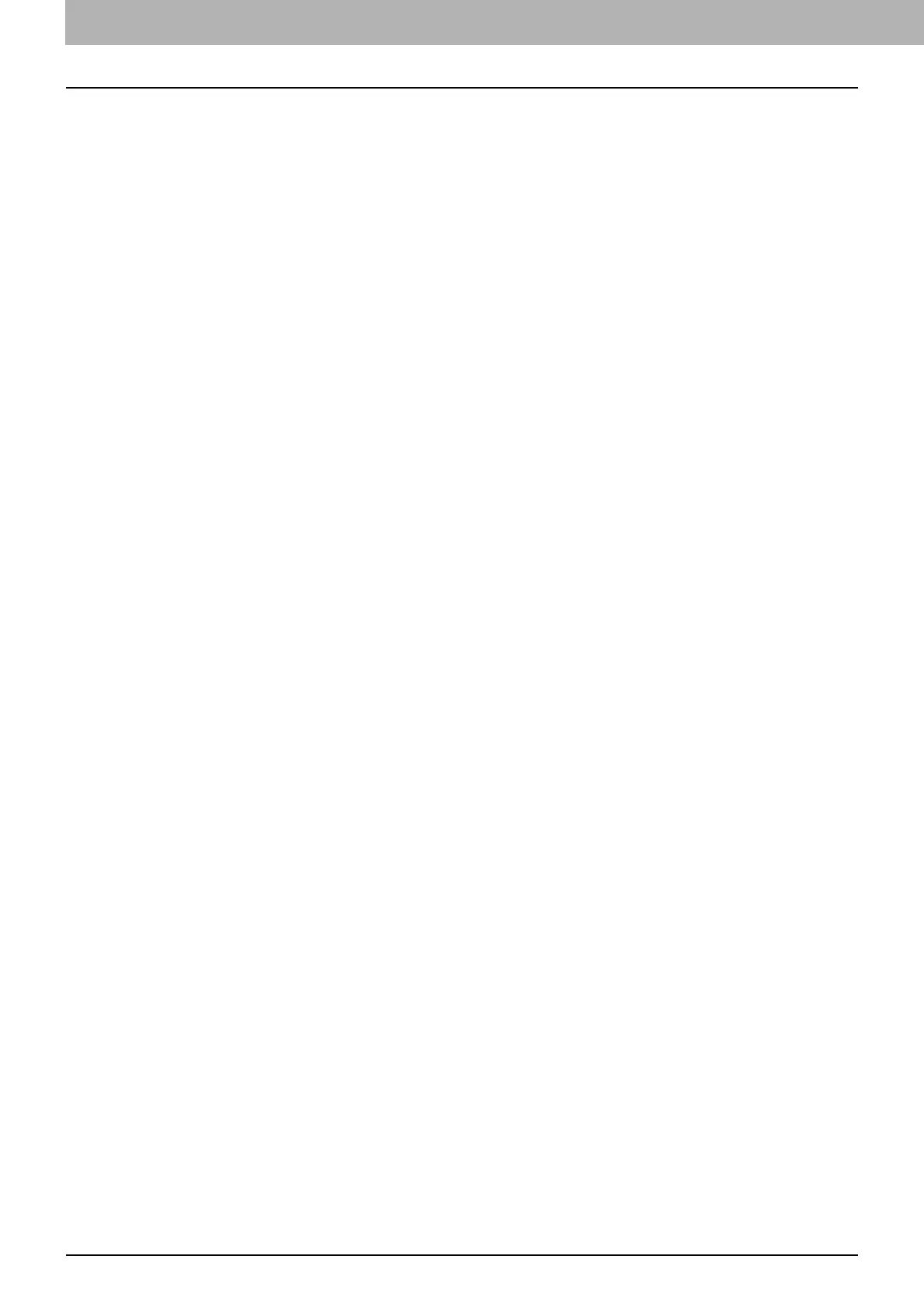4 TROUBLESHOOTING FOR SCANNING
96 Scanning Problems
Scanning Problems
This section describes troubleshooting for using scan data.
Cannot E-mail my scans
Problem Description
I have scanned a document and sent the copy as an e-mail attachment, but the e-mail does not reach the
specified e-mail address.
Corrective Action
Check the following points:
The correct e-mail addresses are specified.
The equipment is correctly configured for and connected to the network.
For the SMTP Client settings, the SMTP server address is correctly set.
For the SMTP Client settings, the Port Number is correctly set.
For the SMTP Client settings, the settings for SSL and/or authentication are correctly set.
The data size of the attached file is smaller than/equal to the maximum data size receivable on the
recipient’s side.
For details on the network settings, refer to the TopAccess Guide.
For details on e-mailing the scanned image, refer to the Scanning Guide.
Cannot find the data saved in the shared folder
Problem Description
I have scanned a document and saved the copy in the shared folder of the equipment, but cannot locate the
saved file.
Corrective Action
For Windows OS, search the network for the equipment using the search function of Explorer. The data
are stored in the equipment’s shared folder named “FILE_SHARE.”
For Macintosh, make sure that the OS version is Mac OS X 10.3.x or later; a client computer running Mac
OS X 10.2.x or earlier cannot access the shared folder on the equipment. If your computer is running Mac
OS X 10.3.x or later, search the network for the equipment on Finder and access the folder named
“FILE_SHARE.”
If you cannot find the equipment on the network, make sure that the SMB Server Protocol setting is
enabled on TopAccess.
For details on the network settings, refer to the TopAccess Guide.
For details on storing the scanned image, refer to the Scanning Guide.
Cannot perform scanning from a PC with Office 2013
Problem Description
I cannot perform scanning from the equipment in a PC with Office 2013.
Corrective Action
Install an addin to invoke a scan driver for the equipment.
For details on how to install the addin, refer to the Software Installation Guide.
If the addin is not included in your DVD, contact your service technician.
