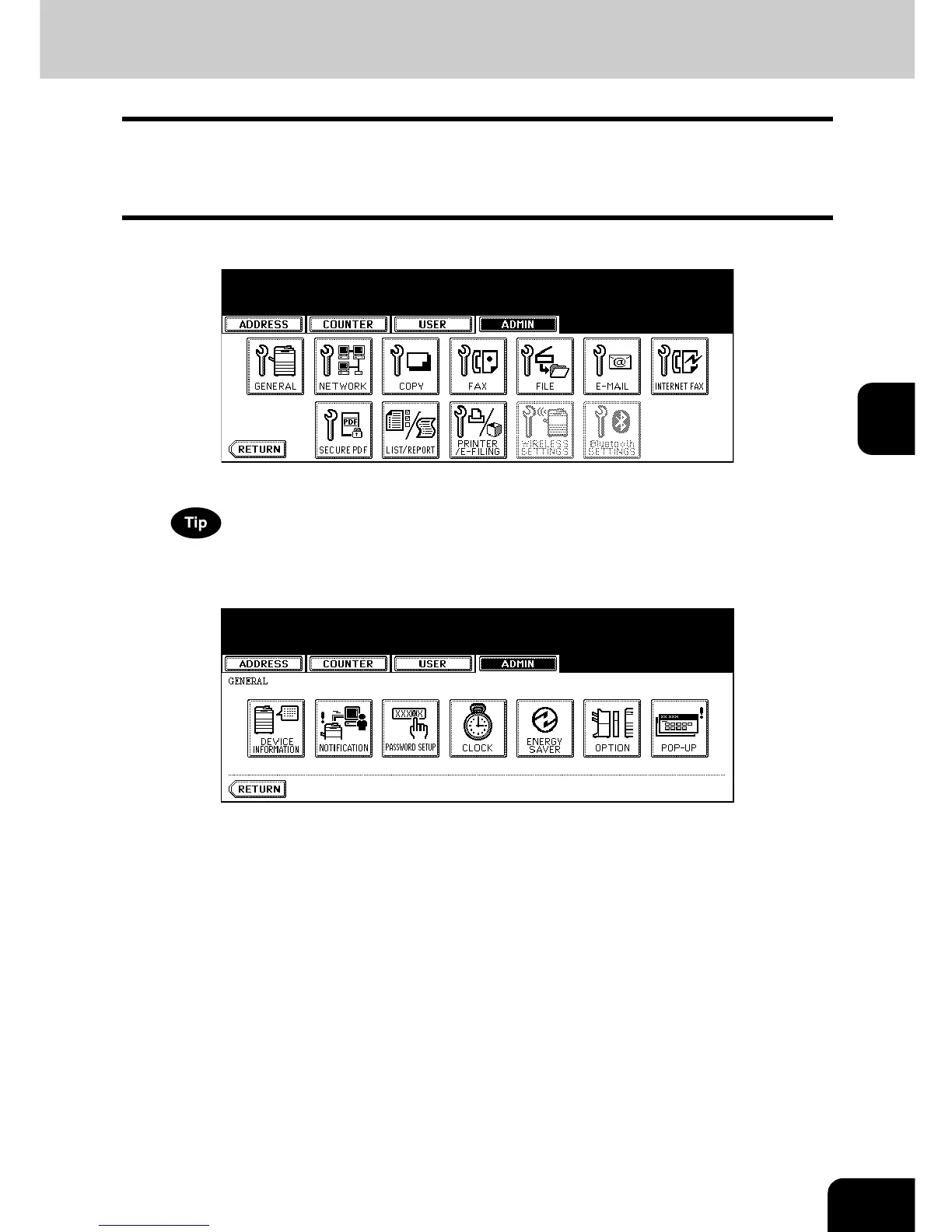105
4
Setting the Drawer Setup Pop-Up and Paper Jam Recovery Pop-Up
You can set whether or not displaying the message to ask users to change the paper size setting every
time you open the drawer.
You can also set whether or not displaying the message to ask users to continue the copying or printing
after recovering the paper jam.
1
Press the [GENERAL] button.
• The GENERAL menu is displayed.
To display the ADMIN menu, see “1.ENTERING TO ADMIN MENU”. P. 8 7
2
Press the [POP-UP] button.
• The POP-UP screen is displayed.
