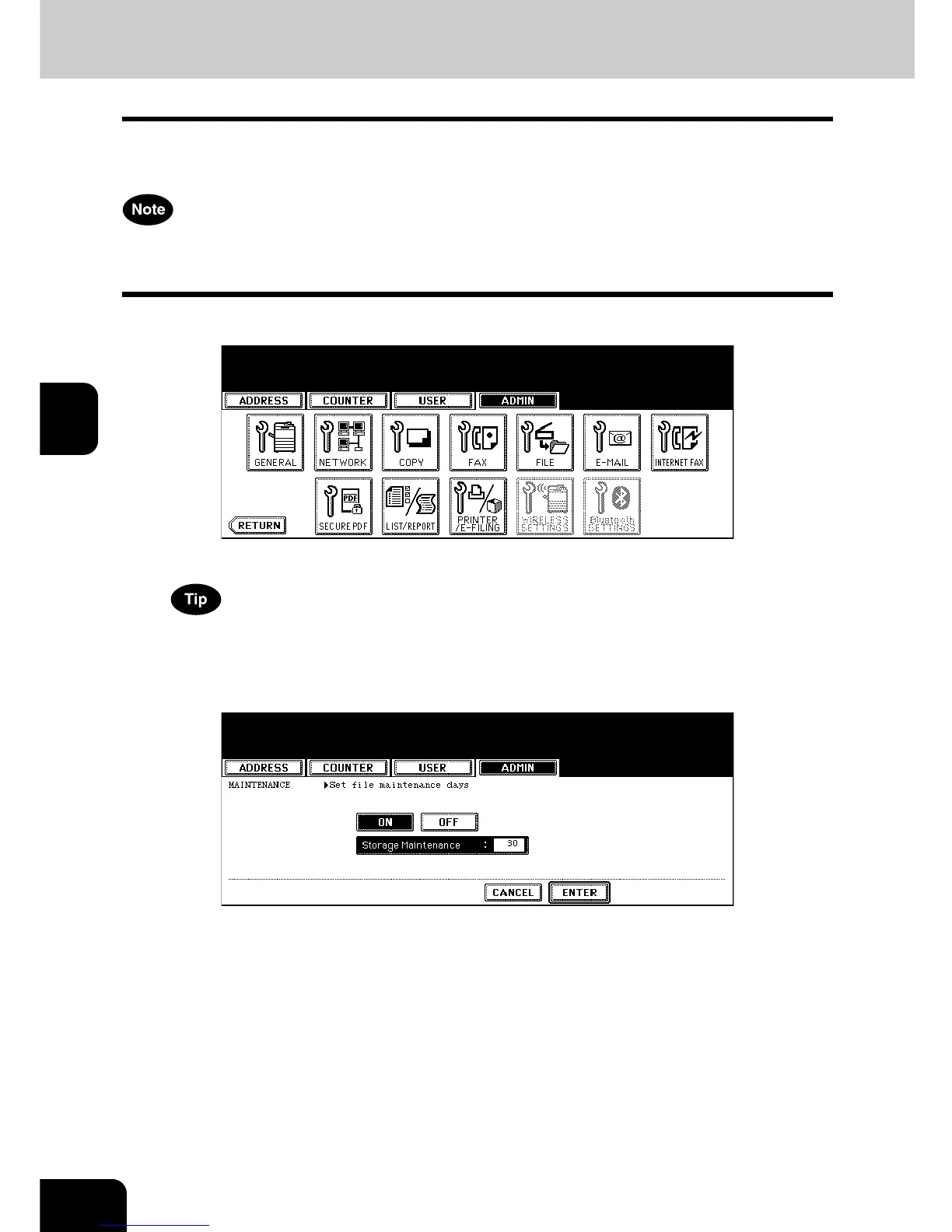150
4.SETTING ITEMS (ADMIN)
4
6. SETTING FILE FUNCTIONS
This function allows you to automatically delete the files stored by the Scan to File operations. This func-
tion is used to periodically delete stored files in the local storage to maintain the available hard disk space.
The [FILE] button in the [ADMIN] menu will be available only when the Scanner Kit is installed, or when the
Printer/Scanner Kit is installed.
1
Press the [FILE] button in the ADMIN menu.
• The MAINTENANCE menu is displayed.
To display the ADMIN menu, see “1.ENTERING TO ADMIN MENU”. P. 8 7
2
Press the [ON] button to enable the storage maintenance, or [OFF]
button to disable the storage maintenance.
• When you press the [ON] button, the “Storage Maintenance” field will be highlighted. Continue to next step to
enter the number of days.
• When you press the [OFF] button, skip to step 4.
3
Enter the number of days the system preserve the files before delet-
ing them automatically.
• You can enter 1 to 99 days. To correct the value, press the [CLEAR] button to delete the input value and enter
the number of days.
4
Press the [ENTER] button.
