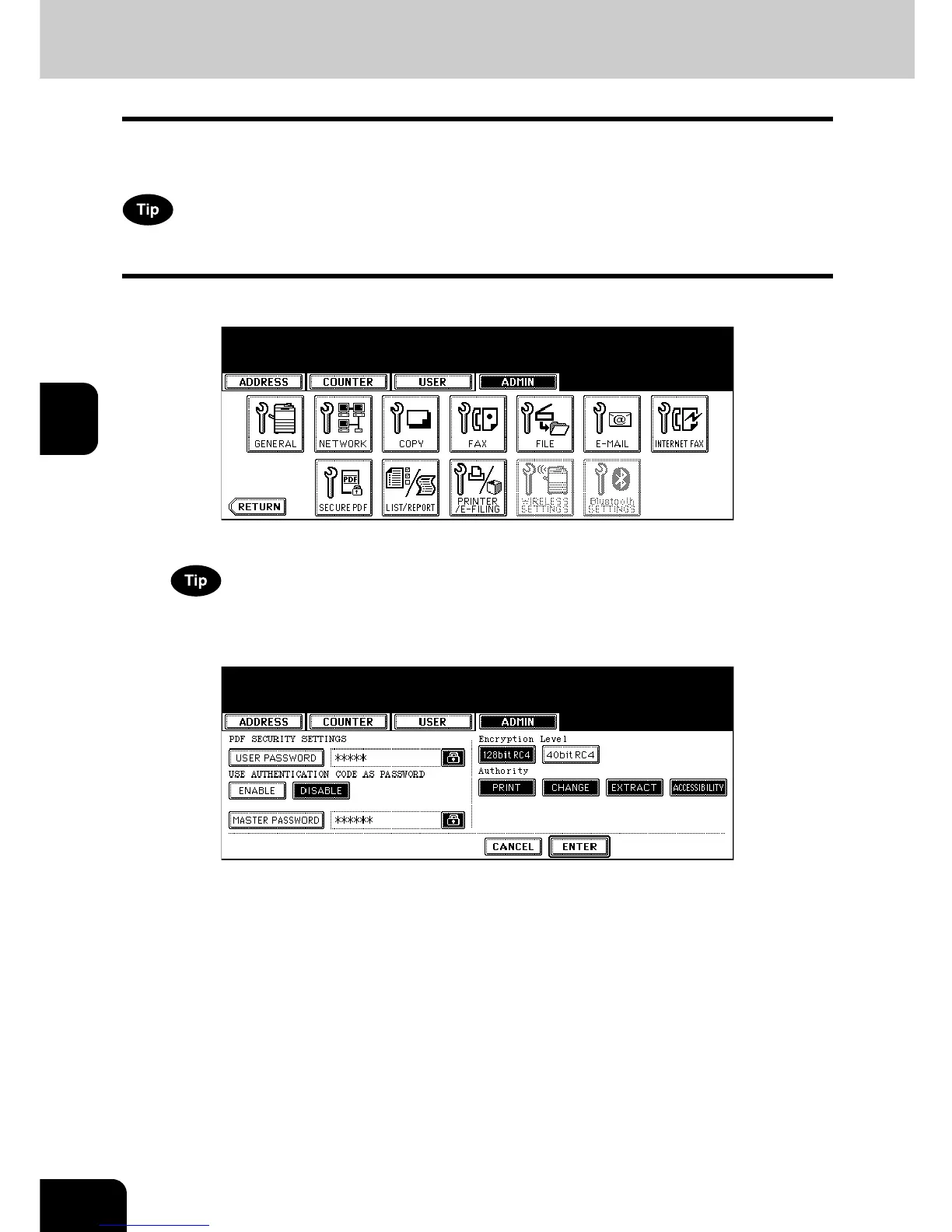156
4.SETTING ITEMS (ADMIN)
4
9. SETTING SECURE PDF FUNCTIONS
You can configure the default values for the encryption setting which are applied when data scanned on
this equipment is generated as a secure PDF file.
This setting is applied to the operations for “Scan to File” and “Scan to E-mail”.
1
Press the [Secure PDF] button in the ADMIN menu.
• The PDF SECURITY SETTINGS screen is displayed.
To display the ADMIN menu, see “1.ENTERING TO ADMIN MENU”. P. 8 7
2
Specify the following items as required.
• [USER PASSWORD]—Enter a password required to open a secure PDF file. “12345” is set as the default user
password.
• USE AUTHENTICATION CODE AS PASSWORD—Press the [ENABLE] button to use a user authentication
code for “USER PASSWORD” or [DISABLE] button to use a password entered in “USER PASSWORD” field.
• [MASTER PASSWORD]—Enter a password required to change the security setting of a secure PDF file.
“123456” is set as the default master password.
• Encryption Level—Select the encryption level for a secure PDF file.
128bit RC4—The encryption level compatible for Acrobat5.0, PDF V1.4 is set.
40bit RC4—The encryption level compatible for Acrobat3.0, PDF V1.1 is set.
• Authority—Select the authority for a secure PDF file.
PRINT—Printing is allowed.
CHANGE—Changing the Document is allowed.
EXTRACT—Content Copying or Extraction is allowed.
ACCESSIBILITY—Content Extraction for Accessibility is allowed.
