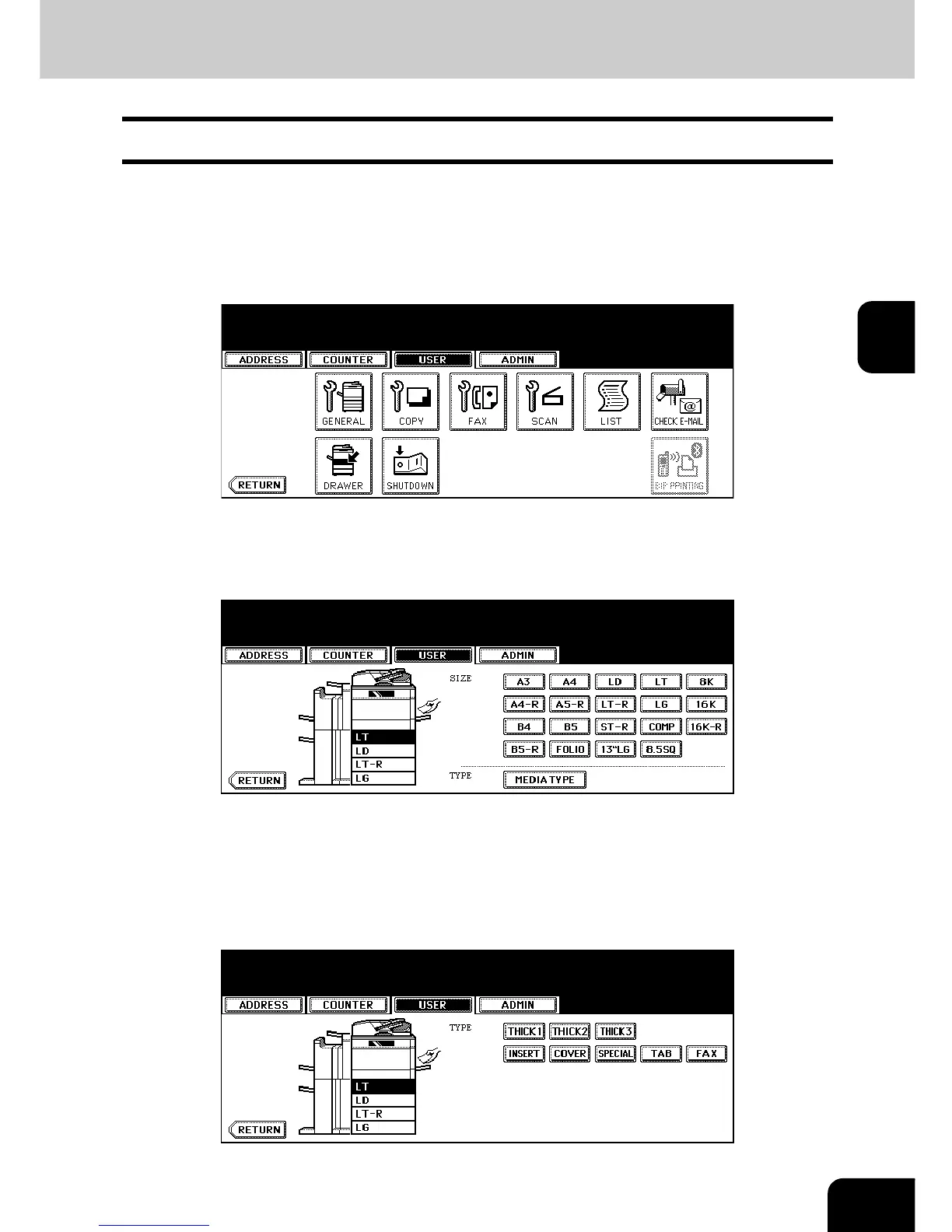81
3
7. SETTING DRAWER
This function allows you to set the paper size and paper type of each drawer.
1
Press the [USER FUNCTIONS] button on the control panel to enter the
User Functions menu.
2
Press the [USER] button, and then press the [DRAWER] button on the
touch panel.
3
Press the drawer portion in the illustration to highlight the drawer
where you want to change the paper size, then press the desired
paper size button.
• The paper size in the selected drawer changes to the selected paper size.
4
Press the [MEDIA TYPE] button to display the media type screen.
5
Press the drawer portion in the illustration to highlight the drawer
where you want to change the media type, then press the media type
button.
• The media type in the selected drawer changes to the selected media type.
