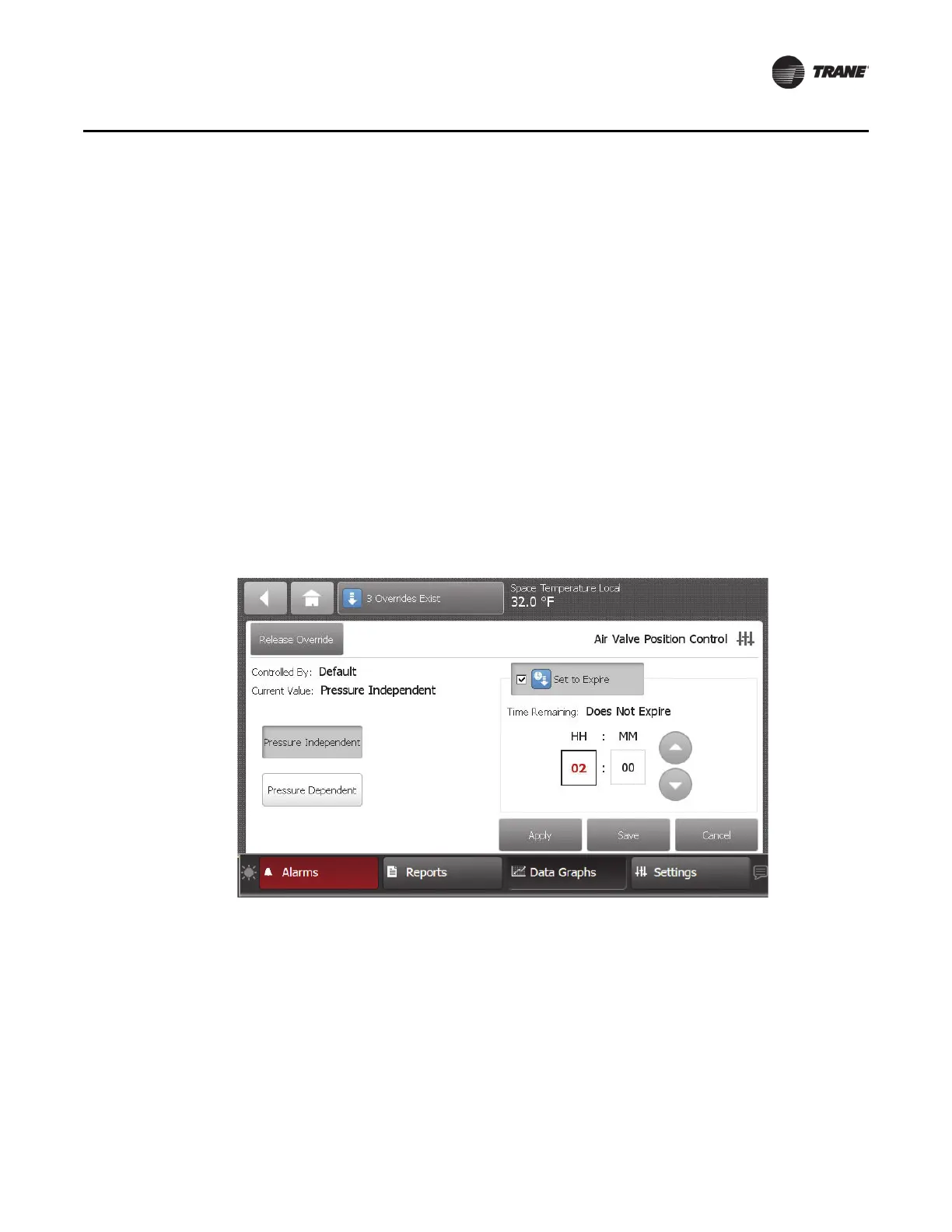BAS-SVX50F-EN 23
Overrides
Temporary Override Area
This area allows you to set up a temporary override. See “Setting Up a Temporary Override,” p. 25.
Action Area
This area allows you to apply, save, or cancel edits made to the point override.
Releasing an Override
Touch the Release Override button to release the current override. This action returns you to the
Override Summary screen.
Note: I
f a point is under a higher priority control (as shown in Figur
e 8, p. 22), you can still proceed
with releasing the override. However, it will not take effect until the higher priority level is
removed in Tracer TU, Tracer SC, or Tracer ES.
Binary Overrides
The Binary Override screen provides buttons with point state text that is used to set the current
value. Multistate overrides with four or fewer states have similar screen functions as the binary
override screen.
Touch a button in the override setting ar
ea to select a state. Touch the Apply or Save
button to retain
your changes.
Figure 9. Binary Override screen
Multistate Overrides
Multistate override screens that contain five or more items will contain up and down arrow buttons
in the Override setting area as shown in Figure 10, p. 24.
Use the up and down arrow buttons to select a state. Touch the Apply or Save button to retain your
changes.
