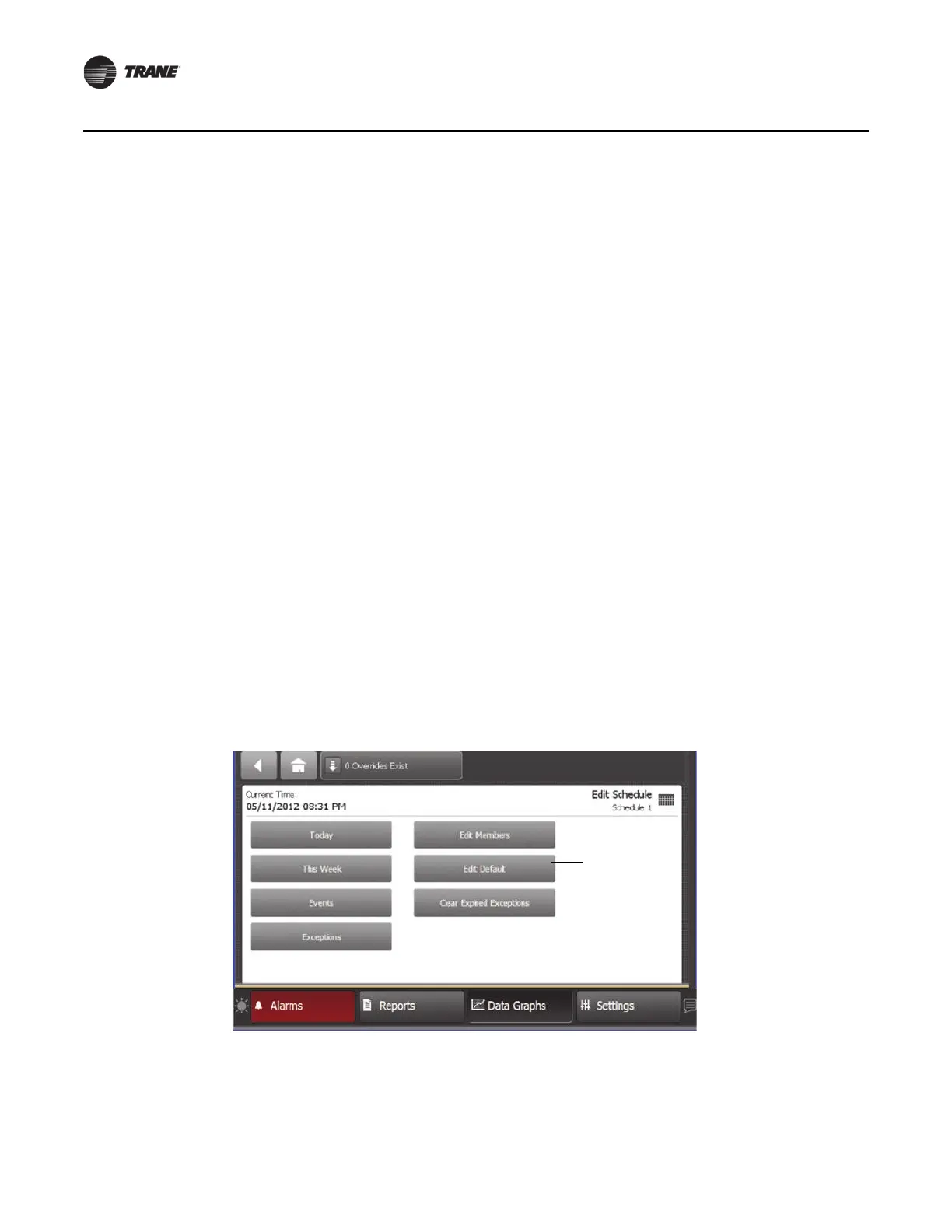54 BAS-SVX50F-EN
Settings
Setting Schedule Defaults and Adding Events
After creating a schedule and selecting the members, the next step is to set schedule defaults and
add weekly events. An event is defined as a time-value pair.
To access the daily view screen, touch
the day of the week inside of the schedule in
which you want
to add events.
About the Schedule Default Value
• The initial default value for the three types of schedules are:
– Analog = 0
– Binary = Off/False
– Multistate = State 2 (based on Occupancy
Request where State 2 is unoccupied)
• The default value can be changed. (Changing the default value does not affect the actual
configured
default value of the point.)
• The default value goes into effect each day at 12:00 a.m, provided that no
other event takes
control at that time. It remains in effect until the first event of the day occurs or until 12:00 a.m.
the next day.
• If the schedule member is a multistate point, the state text of the first selected member is used
in
all of the T
D7 Schedule screens.
Setting Schedule Defaults
8. Open the schedule that you created in the above section, “Creating a Schedule”.
When a schedule is created, the only event in the schedule is the s
chedule default value. This
value occurs every day at midnight and cannot be removed. If the schedule default value is
edited, the value applies to each day of the week in the schedule.
9. To edit the schedule default value
, touch the Edit Schedule button (Figure 48, p. 53), then touch
the Edit Default button (Figure 49). The Edit Default screen opens (Figure 50, p. 55).
Figure
49. Edit Schedule screen
10. Select a new default value, then touch Save. You are returned to the Edit Sched
ule screen.
