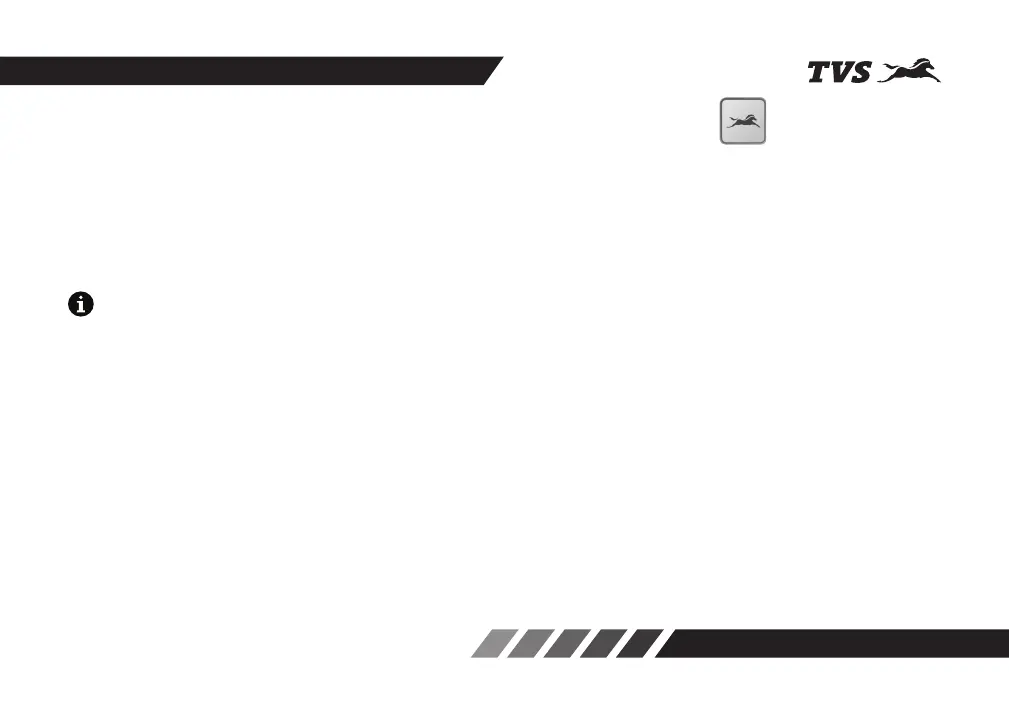30
• Once again press the ‘Mode’ button so the
minutes of the clock is set and the hours format
‘AM’ or ‘PM’ starts blinking.
• Press the ‘Set’ button to change the hour format
either to set ‘AM’ or ‘PM’.
• Press the ‘Mode’ button once again to set clock
and wait for 5 secs to come out of set clock
mode.
In this mode, if the vehicle speed crosses above 2 km/h,
connected instrument cluster will enter to ‘STREET
MODE’ automatically.
If no input is given for more than 5 secs while the set
clock mode is in operation, the connected instrument
cluster comes out of this mode automatically.
The clock time gets sync automatically on paring your
Android smart phone with the connected instrument
cluster provided if auto sync clock setting is enabled in
app.
TVS CONNECT APP
Dedicated smart phone app is available in the Google
Play and the Apple store for your ‘TVS NTORQ 125’
and it can be installed in your Android and Apple
smart phones. To access the features of your TVS
NTORQ 125’s connected instrument cluster like :
• Incoming call alerts in connected instrument
cluster.
• Incoming SMS alerts in connected instrument
cluster (applicable only for Android smart
phones).
• Number of missed call alerts in connected
instrument cluster.
• Battery status of your smart phone in connected
instrument cluster.
• To send auto reply SMS to the callers via
smart phone (applicable only for Android smart
phones).
• “Do Not Disturb” mode during the ride
(applicable only for Android smart phones).
• To send navigational assist instructions inputs
to the connected instrument cluster from your
smart phone.
• To save the last traveled route.
