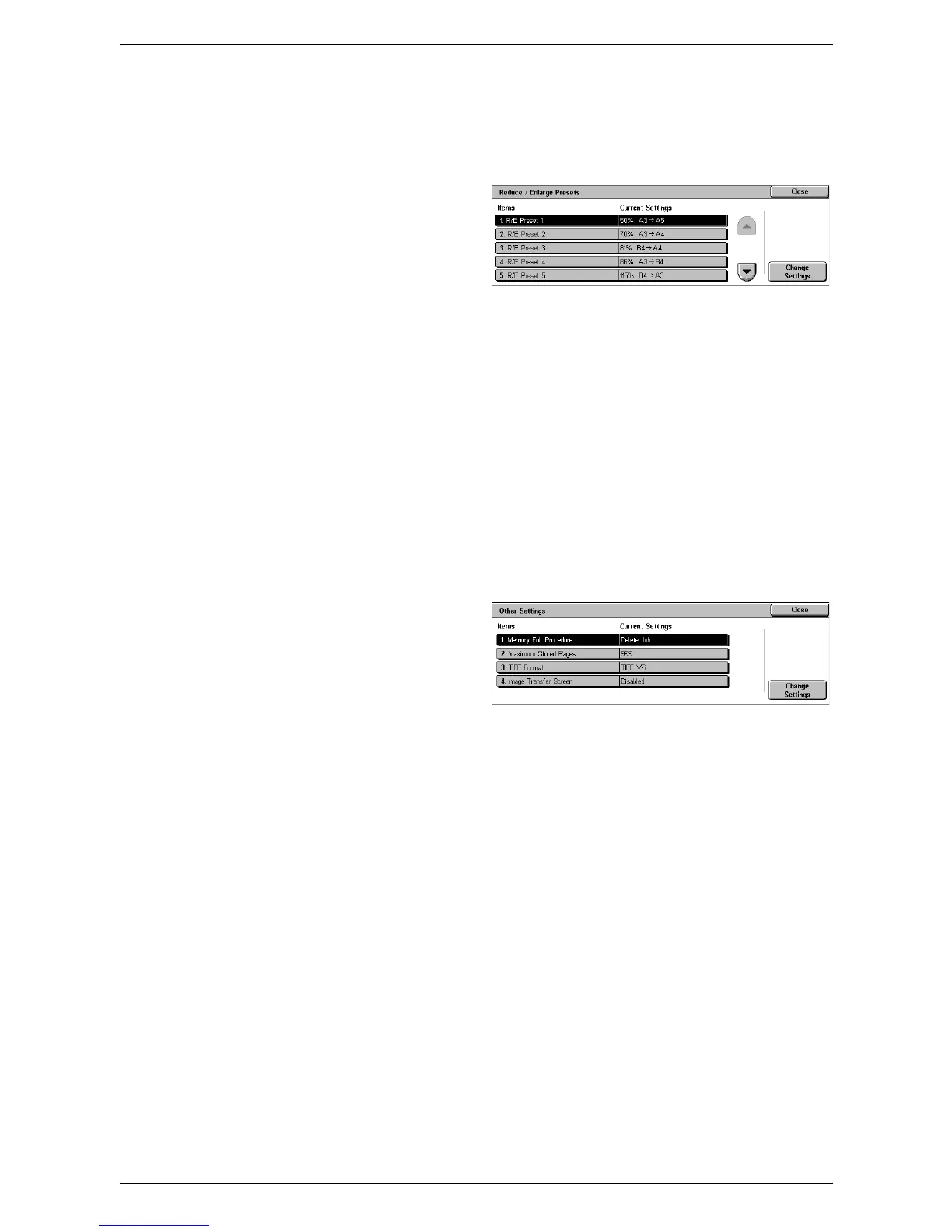6Setups
108
Reduce/Enlarge Presets
This feature allows you to configure or change the reduction/enlargement ratio buttons
that appear when [Proportional %] is selected for the [Reduce/Enlarge] feature on the
[Layout Adjustment] screen.
1.
Select [Reduce/Enlarge
Presets] in the [Features] menu.
2.
Change the required settings.
Use the scroll buttons to switch
between screens.
3.
Select [Close].
R/E Preset 1 to 7
•Preset %
Specifies the reduce/enlarge ratios assigned to each of the seven buttons. Select
from 25 options in the range of 25-400%.
• Variable %
Specifies the reduce/enlarge ratios using the scroll buttons in the range of 25% to
400% in 1% increments.
Other Settings
This feature allows you to configure or change other machine settings specific to the
scan features.
1.
Select [Other Settings] in the
[Features] menu.
2.
Change the required settings.
Use the scroll buttons to switch
between screens.
3.
Select [Close].
Memory Full Procedure
Specifies the default process to execute if the hard disk becomes full while reading
documents. A message asking how to process the data read up to that point is
displayed. You can predefine a processing method to be performed after the message
has been displayed for a specified period. If you select [Cancel Job], the data will be
discarded. If you select [Run Job], the data read up to that point will be processed.
Maximum Stored Pages
Specifies the maximum number of pages to be stored in memory through scanning.
Select a number in the range from 1 to 999.
TIFF Format
Specifies the type of the TIFF format to be used when TIFF is selected for saving
scanned data.
Image Transfer Screen
Specifies whether to display a confirmation message when scanning is finished. Select
from [Disabled], [Display Message Only], and [Display Message and Screen].
