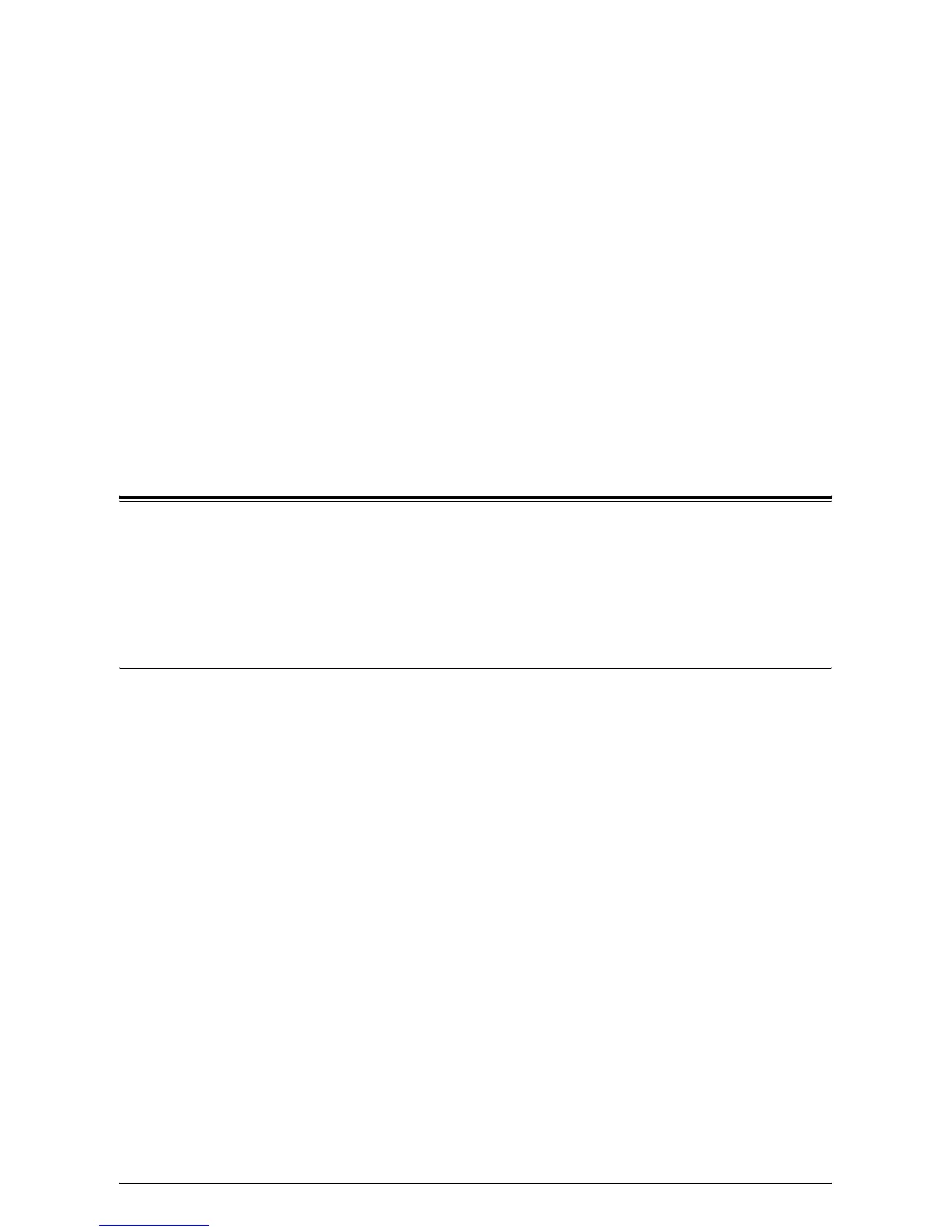225
8 Printer Environment Settings
This chapter describes how to set up the printing environment for the machine. Some
models require a Printer Kit to use the print feature on the machine.
The following information is provided:
Windows TCP/IP – page 225
NetWare – page 228
UNIX TCP/IP – page 232
EtherTalk – page 249
Microsoft Networking – page 251
TCP/IP (LPD or Port9100) – page 255
USB Port – page 259
IPP (Internet Printing Protocol) – page 262
Windows TCP/IP
This section explains how to set up the machine to operate in a Windows TCP/IP
environment. The following information is provided:
Quick Network Setup (DHCP) – page 225
Quick Network Setup (Static IP) – page 226
Quick Network Setup (DHCP)
Prerequisites for Quick Network Setup Using TCP/IP
1.
Confirm that an existing operational network utilizing TCP/IP is available.
2.
Confirm that the Ethernet cable is plugged into the multifunction machine and into
an operational Ethernet port on the network.
NOTE: The Ethernet cable is an RJ45 type and is not supplied by Xerox.
Configuring an IP Address via DHCP
On startup, the multifunction device defaults to DHCP to obtain its network
configurations. A DHCP server delivers an IP address, as well as other configuration
settings to the machine. If you use a DHCP server to allocate an IP address to the
machine, then proceed as follows:
Procedure for Quick Network Setup Using TCP/IP
1.
Power on the machine.
2.
Wait a minute or so while the machine negotiates an IP address.
3.
Print the Configuration Report.
1) Select the <Machine Status> button on the machine.
2) On the [Machine Information] screen, select [Print Reports].
3) Select [Printer Reports].
