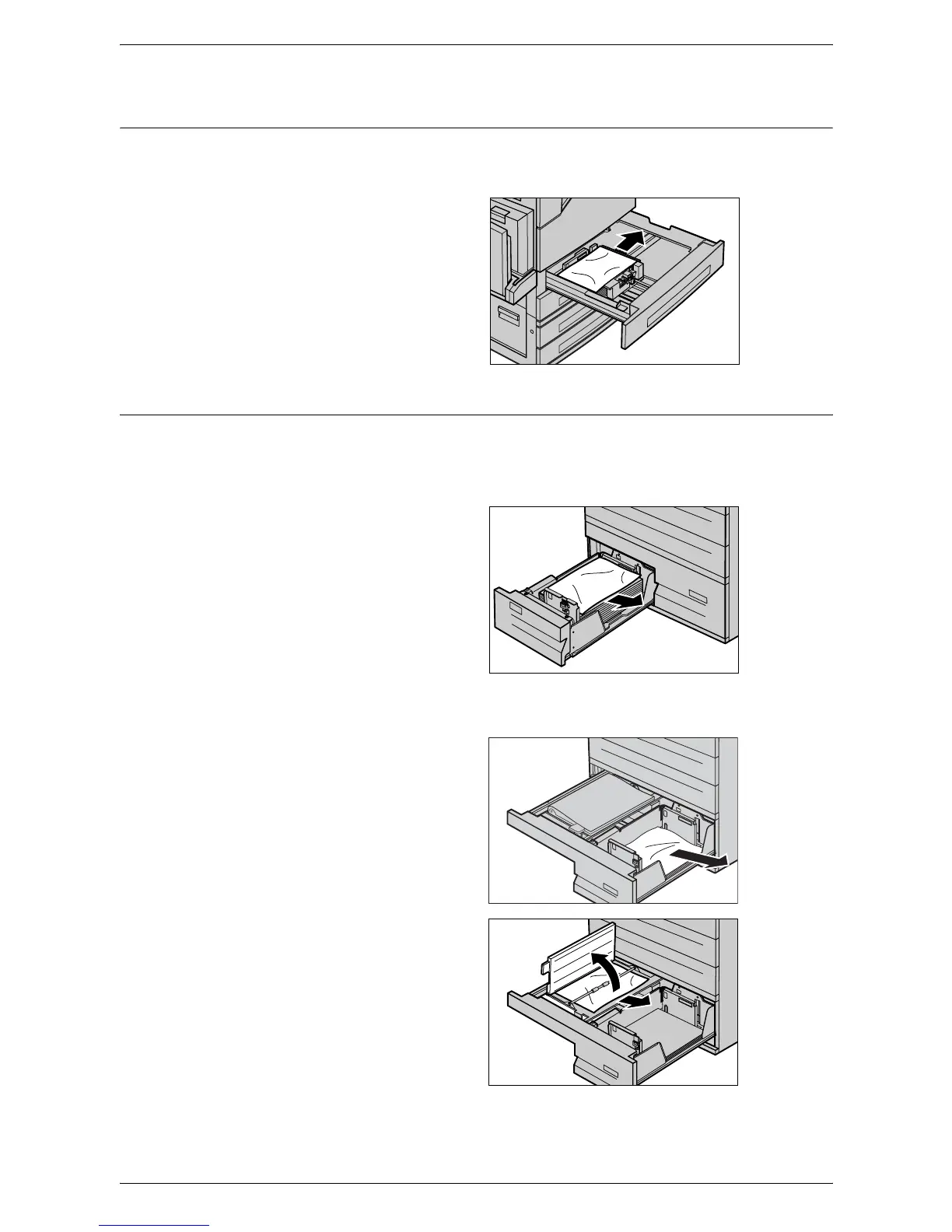15 Problem Solving
348
Paper Jams in Trays 1 and 2, Trays 3 and 4 (Optional), and the Envelope
Tray (Optional)
Follow the steps below to clear paper jams in Trays 1 to 4, and the Envelope Tray of
the machine.
1.
Open Tray 1, 2, 3 or 4, or the
Envelope Tray.
2.
Remove the jammed paper.
3.
Close the paper tray.
Paper Jams in the High Capacity Tandem Tray (Optional)
Follow the steps below to clear paper jams in the High Capacity Tandem Tray.
In Tray 3
1.
Pull out Tray 3 of the High
Capacity Tandem Tray.
2.
Remove the jammed paper.
3.
Close Tray 3.
In Tray 4
1.
Pull out Tray 4 of the High
Capacity Tandem Tray.
2.
Remove the jammed paper.
3.
If paper is jammed underneath
the inner cover, open the cover
and remove the paper.
4.
Close Tray 4.