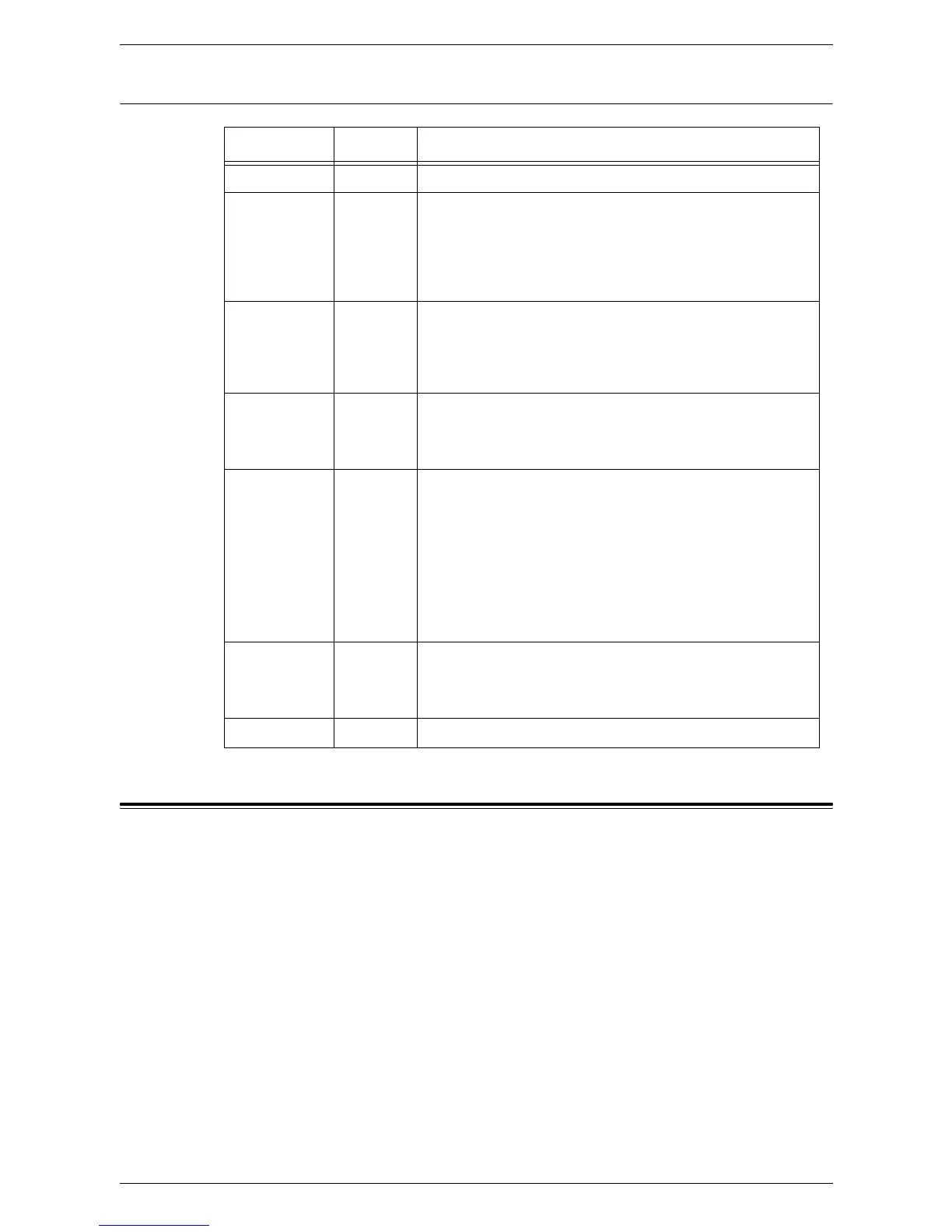16 Appendix
430
PDF Direct Printing
Machine Software Upgrade
To upgrade the software, you must first obtain the upgrade software and then install it.
Prepare for the Upgrade
It is important to obtain the correct upgrade file for your machine. Determine the
software version you are currently running, as follows:
1.
Open your web browser and enter http:// and the TCP/IP address of the machine
in the [Address] or [Location] field. Click [Enter].
2.
Click the [Properties] tab.
3.
Click the [General Setup] folder.
4.
Click [Configuration].
5.
Scroll down to [Software] to see your system software version. Write down the
version number. Note whether the Controller ROM is listed as Controller ROM or
Controller + PS ROM. This will determine which file to download from Xerox.com.
Parameter Item No. Value
Print Sets
401 1-999 (Default: 1): Specify the number of print sets.
2 Sided Print
402 0: Off (Default)
1: LEF Binding
2: SEF Binding
Specifies which edge of paper is to be bound for double-sided
printing.
Print Mode
403 0: Standard (Default)
1: Fast
2: High Quality
Selects the print mode.
Sort
404 0: Off (Default)
1: On
Sets whether to enable sorting.
Layout
405 0: Auto Reduce/Enlarge (Default)
1: Booklet
2: Two-up
3: Four-up
4: 100% (actual size)
Specifies layout options. “0” (Auto Reduce/Enlarge) prints with
magnification to fit the paper size selection. “1” (Booklet) performs
duplex printing. “2” (Two-up) and “3” (Four-up) print two and four
pages on a single sheet of paper, respectively.
Paper Size
406 0: Auto
1: A4 or Letter (Default)
Sets the paper size.
Password
- Enter a password up to 32 characters.
