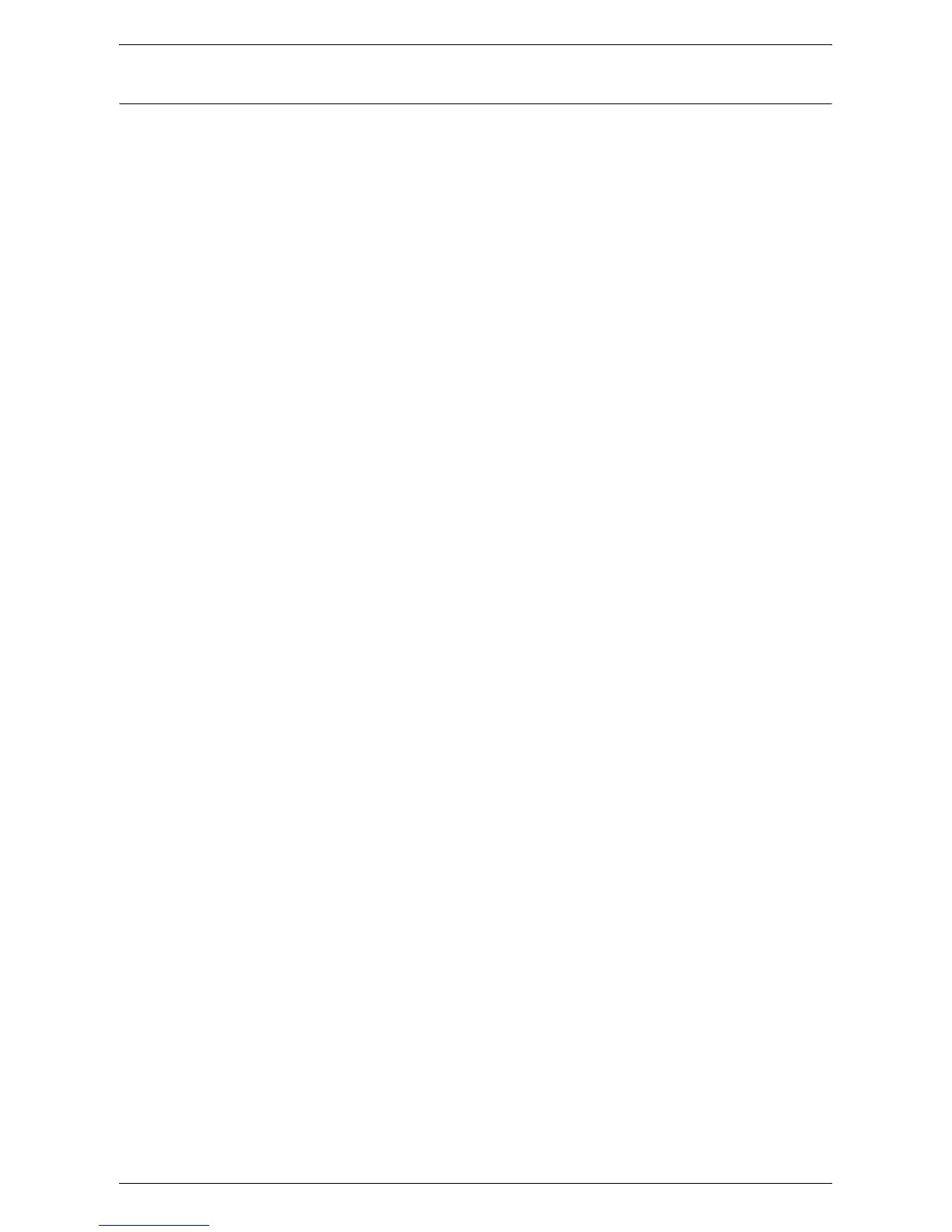Scan to E-mail Setup
277
Procedure for Scan to E-mail Setup
1.
From a workstation, open up a web browser (such as Internet Explorer), and then
enter the Internet address of the machine. If connected properly, you should see
the CentreWare Internet Services web page for your machine.
NOTE: If you use the IP address to specify the machine, use one of the following
formats depending on your machine configuration. The IPv6 format is supported on
Windows Vista only. An IPv6 address needs to be enclosed in square brackets.
(For IPv4) http://xxx.xxx.xxx.xxx
(For IPv6) http://[xxxx:xxxx:xxxx:xxxx:xxxx:xxxx:xxxx:xxxx]
NOTE: If you have changed the port number from the default port number “80”,
append the number to the Internet address as follows. In the following examples, the
port number is 8080.
(For IPv4) http://xxx.xxx.xxx.xxx:8080
(For IPv6) http://[xxxx:xxxx:xxxx:xxxx:xxxx:xxxx:xxxx:xxxx]:8080
2.
Set up the SMTP server configuration via CentreWare Internet Services:
1) Click the [Properties] tab.
2) Click the [Connectivity] folder, and then the [Protocol Settings] folder.
3) Click [SMTP Server].
4) Enter the SMTP mail server Host Name or IP address and Port number (the
default is port 25).
5) Click on [Apply].
3.
Set up the Machine E-mail address:
1) Click the [Properties] tab.
2) Click on [Description].
3) Set [Machine’s E-mail Address].
4) Click on [Apply].
4.
On the machine, load a sample document that you want to e-mail into the
document feeder.
5.
Select the [E-mail] button on the touch screen.
6.
There are three ways to specify an e-mail destination:
• Select [New Recipients] to type in e-mail addresses using the screen keyboard.
• Select [Address Book], and then select [List all public entries] or [Search Public]
from the drop-down menu to select e-mail addresses.
• If LDAP is enabled, you can select [Address Book], and then select [Search
Network] from the drop-down menu to select e-mail addresses.
7.
Press the <Start> button on the machine.
8.
Verify that the recipient(s) received the e-mail with the document attached.
