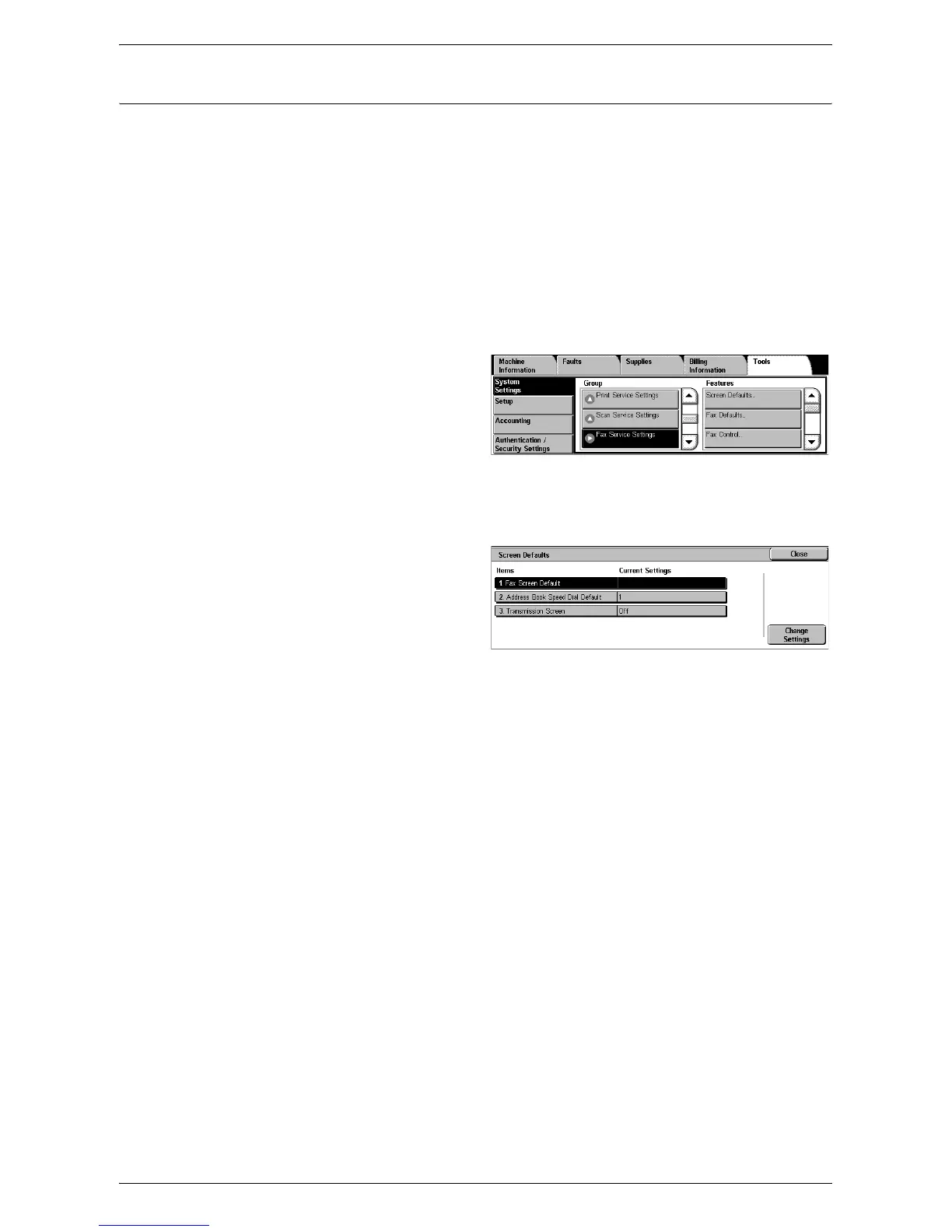System Settings
109
Fax Service Settings
This section describes the features that allow you to change the default settings for the
fax mode. For more information, refer to the following:
Screen Defaults – page 109
Fax Defaults – page 109
Fax Control – page 111
Fax Received Options – page 114
Reduce/Enlarge Presets – page 114
Original Size Defaults – page 115
Local Terminal Information – page 115
Internet Fax Control – page 116
1.
Select [System Settings], and
then select [Fax Service
Settings] in the [Group] menu.
Screen Defaults
This feature allows you to define the initial settings for the fax feature screens.
1.
Select [Screen Defaults] in the
[Features] menu.
2.
Change the required settings.
3.
Select [Close].
Fax Screen Default
Specifies the fax default screen to display when you select the Fax/Internet Fax
service. Select from [Fax Recipients Programming Screen], [General Settings], and
[Address Book].
Address Book Speed Dial Default
Specifies the default address book entry number to display at the top of the [Address
Book] screen. Set the key number within the range of 1 to 500 using the scroll buttons
or the numeric keypad on the control panel.
Transmission Screen
Specifies whether to display the transmission status while sending documents.
Fax Defaults
This feature allows you to set the default for each Fax/Internet Fax service. The settings
are returned to the defaults set here when the power is switched on, when the Energy
Saver mode is cancelled, or when the <Reset> button is pressed. If you set a default
for the functions you frequently use, you can quickly send documents without changing
the settings each time.
