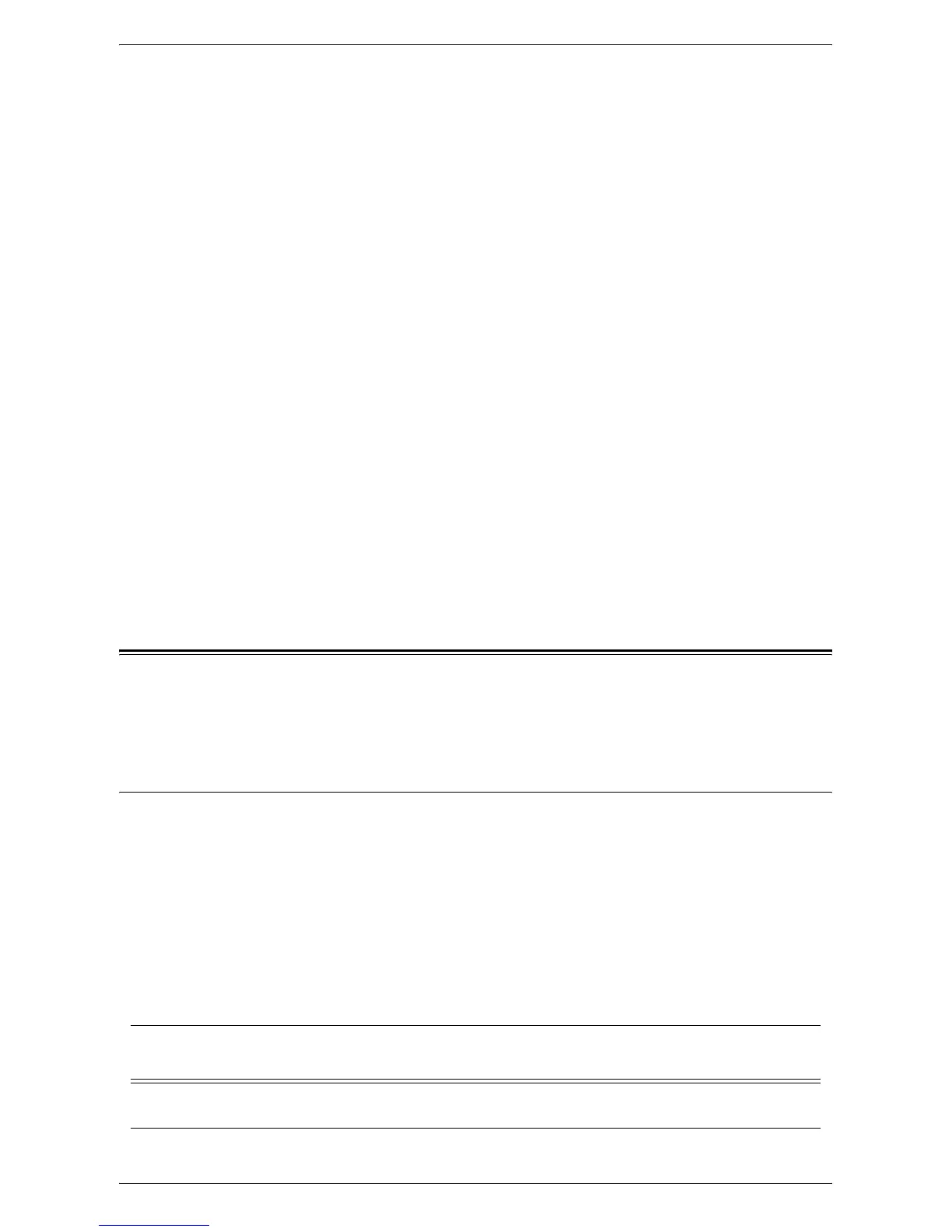Scan to PC Setup (FTP)
283
2.
On the [Properties] page, click [Services].
3.
Click [Scan to Home].
4.
Click [General].
5.
On the [Scan to Home] page:
a. On the [Status] line, place a check mark in the [Enabled] box.
b. In the [Friendly Name] box, type in a user-recognizable name of up to 127
characters for the template that will appear in [Template Details] on the
machine’s touch screen.
c. On the [Determine Home Directory] line, select the method of determining the
home directory.
Selecting [LDAP Query] queries the LDAP server with the user’s authenticated
login name and retrieves the user’s home directory to set up the template
scanning path to that directory.
Selecting [No LDAP Query] uses the path specified under [Network Home Path].
d. When [LDAP Query] was selected in step c, click [LDAP Mapping for Home
Directory], and then specify an LDAP home directory.
When [No LDAP Query] is selected in step c, specify a base directory path in
[Network Home Path].
e. If required, create a scanning subdirectory within the user’s home directory, by
enabling [Automatically Create Subdirectory] and then specifying a general
name in [Subdirectory].
f. If required, set [Append “User Name” to Path], [Automatically Create “User
Name” directory if one does not exist], and [Directory Structure].
Scan to PC Setup (FTP)
Files can be scanned on the multifunction machine and routed on to a server or a client
using FTP protocol. Directory structures (repositories) need to be created on the server
to hold the scanned documents.
Prerequisites for Scan to PC Setup (FTP)
1.
Confirm that an existing operational network utilizing TCP/IP is available.
2.
FTP Server/Client exists and is running.
3.
A repository (folder) needs to be created on the FTP server to hold the scanned
document.
4.
Confirm that the following ports are enabled:
1) TCP/IP
2) FTP Client
Data to Set Up Scan to PC
(FTP)
Install
Requirement
Comments
Repositories need to be set up on
the FTP server.
Required This is the location or path of the directory
for saving scanned documents.
