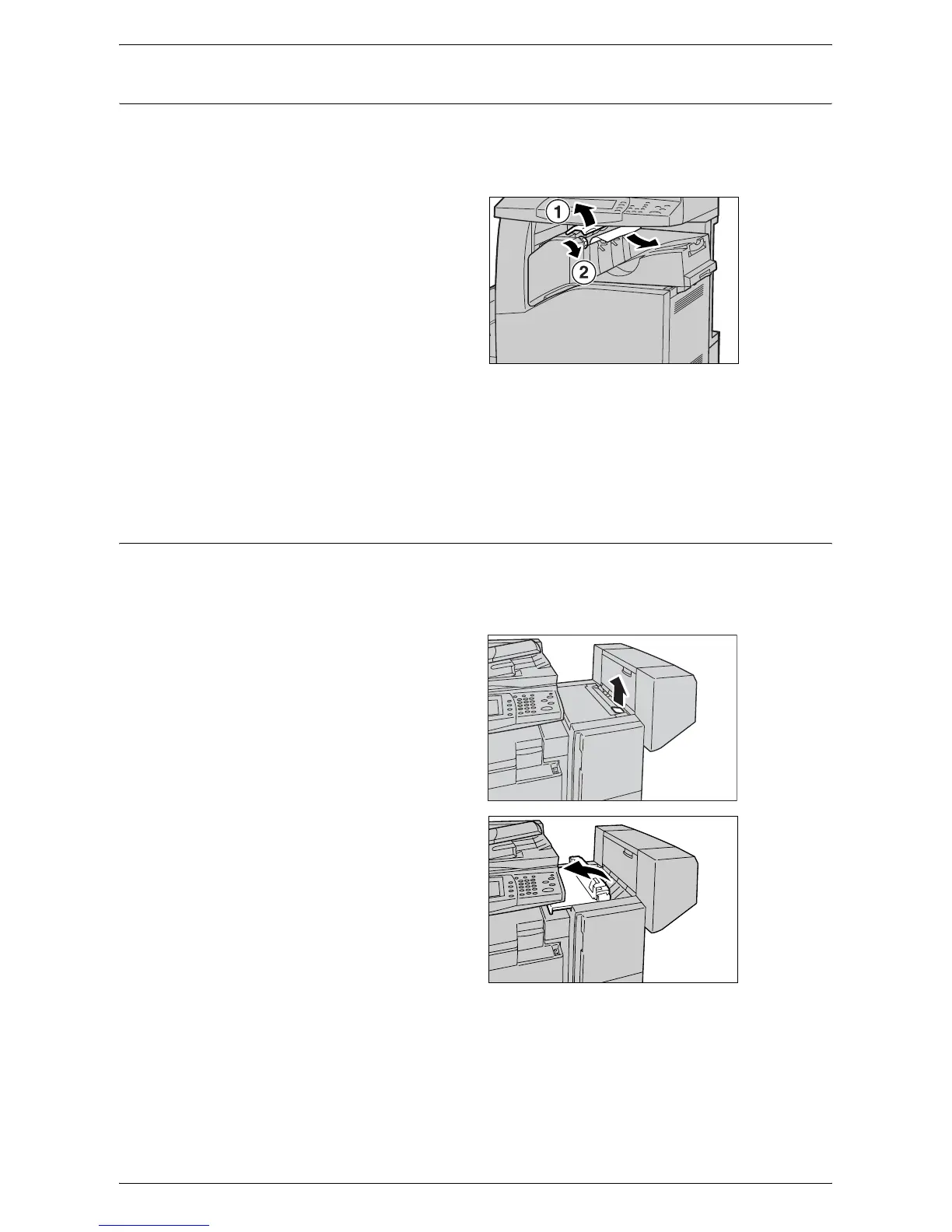Paper Jams
351
Paper Jams in the Integrated Office Finisher (Optional)
Follow the steps below to clear paper jams in the Integrated Office Finisher Top Cover.
Integrated Office Finisher Top Cover
1.
Open the Integrated Office
Finisher top cover.
2.
Turn the wheel to remove the
jammed paper.
3.
Close the Integrated Office Finisher top cover.
NOTE: If a paper jam message appears again or you cannot see the jammed paper
inside the machine, the Integrated Office Finisher must be removed to clear the jam.
For details on how to remove the Integrated Office Finisher, refer to the manual
provided with the Integrated Office Finisher.
Paper Jams in the Office Finisher LX (Optional)
Follow the steps below to clear paper jams in the Office Finisher LX (optional).
Office Finisher LX Top Cover
1.
Use the lever shown in the
illustration to open the Office
Finisher LX top cover.
The top cover opens.
