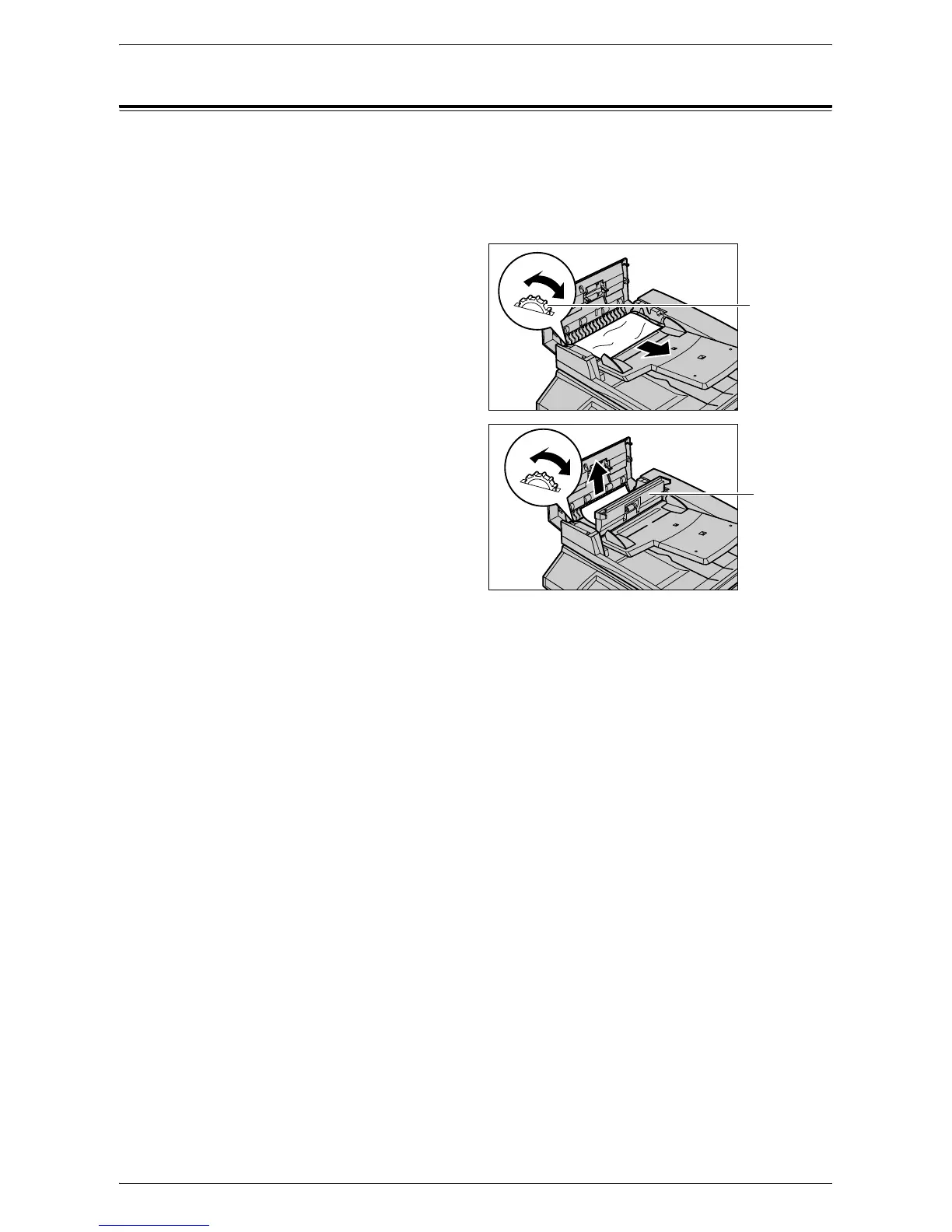Document Jams
353
Document Jams
If a document jams in the document feeder, the machine stops, and an error message
is displayed on the touch screen. Clear the document jam according to the instructions
displayed, and then reload the document in the document feeder.
Follow the steps below to clear document jams in the document feeder.
1.
Open the document feeder
cover, and then remove the
jammed document. If prompted
on the touch screen, turn the
green wheel to feed the jammed
document out of the document
feeder.
2.
If a double-sided document is
jammed underneath the inner
cover, open it and turn the green
wheel to remove the document.
3.
Close the inner cover, and then
the document feeder cover.
Green Wheel
Inner Cover
