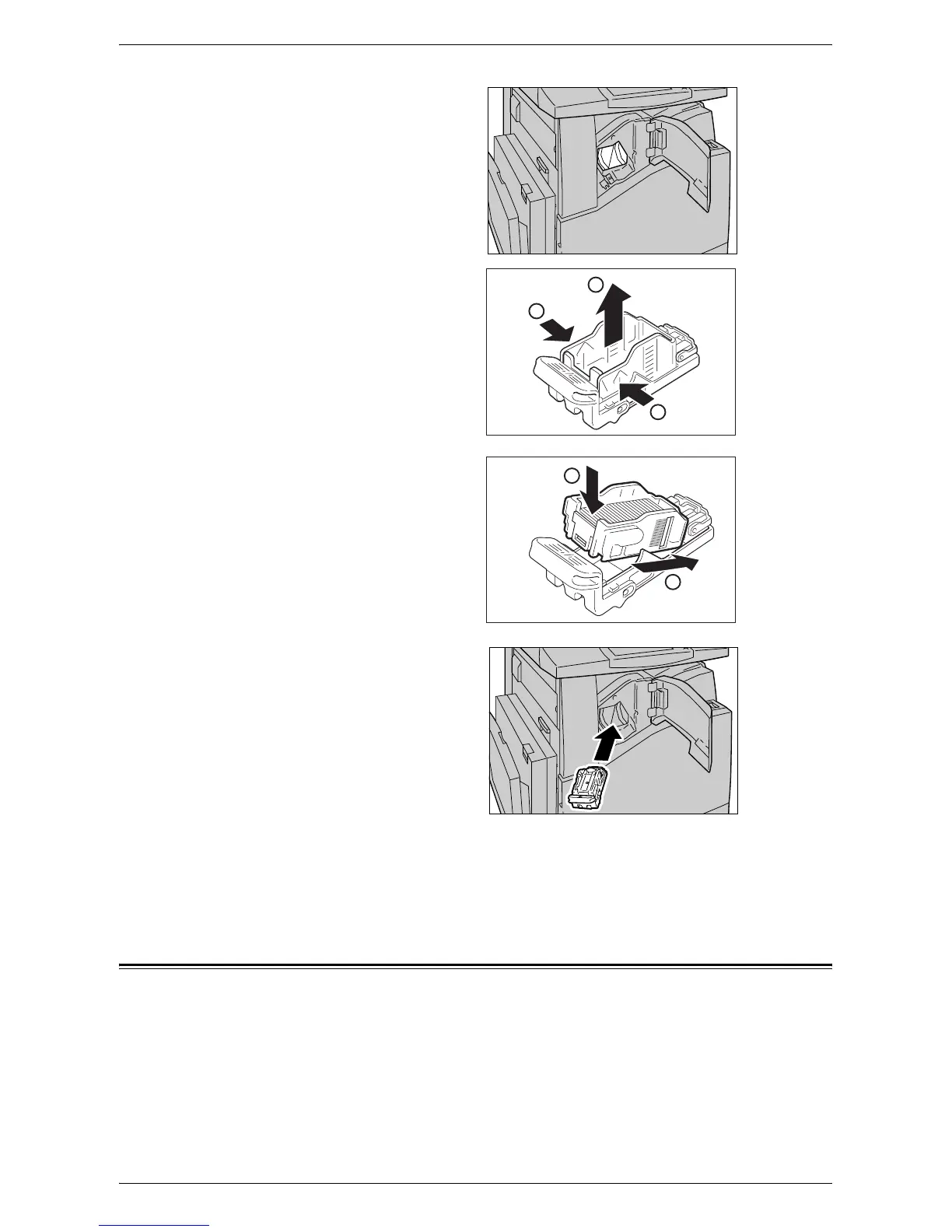Loading Staples in the Office Finisher LX (Optional)
35
3.
After removing the staple
cartridge, check the inside of
the finisher for any remaining
staples.
4.
Pinch both sides of the empty
staple case with your fingers
(1), and remove the staple
case from the cartridge (2).
5.
Insert the front side of the new
staple case into the staple
cartridge (1), and then push the
rear side into the cartridge (2).
6.
Return the staple cartridge to
its original position
7.
Close the front cover of the finisher.
NOTE: If the front cover is not completely closed, a message will appear and the
machine will not operate.
Loading Staples in the Office Finisher LX (Optional)
The Office Finisher LX contains an automatic stapler. When the finisher runs out of
staples, a message appears on the touch screen. When this message is displayed,
load a new staple case into the staple cartridge.
1
1
2
1
2
